There are two ways you can update the Drive maps on the HX-1.
Updating your Drive maps on your HX-1
The first way is on the HX-1 itself.
Please note: You will need to have your HX-1 connected to WiFi or a data source such as a personal hotspot to complete these updates.
Step 1:
Open the Drive program from the main screen.
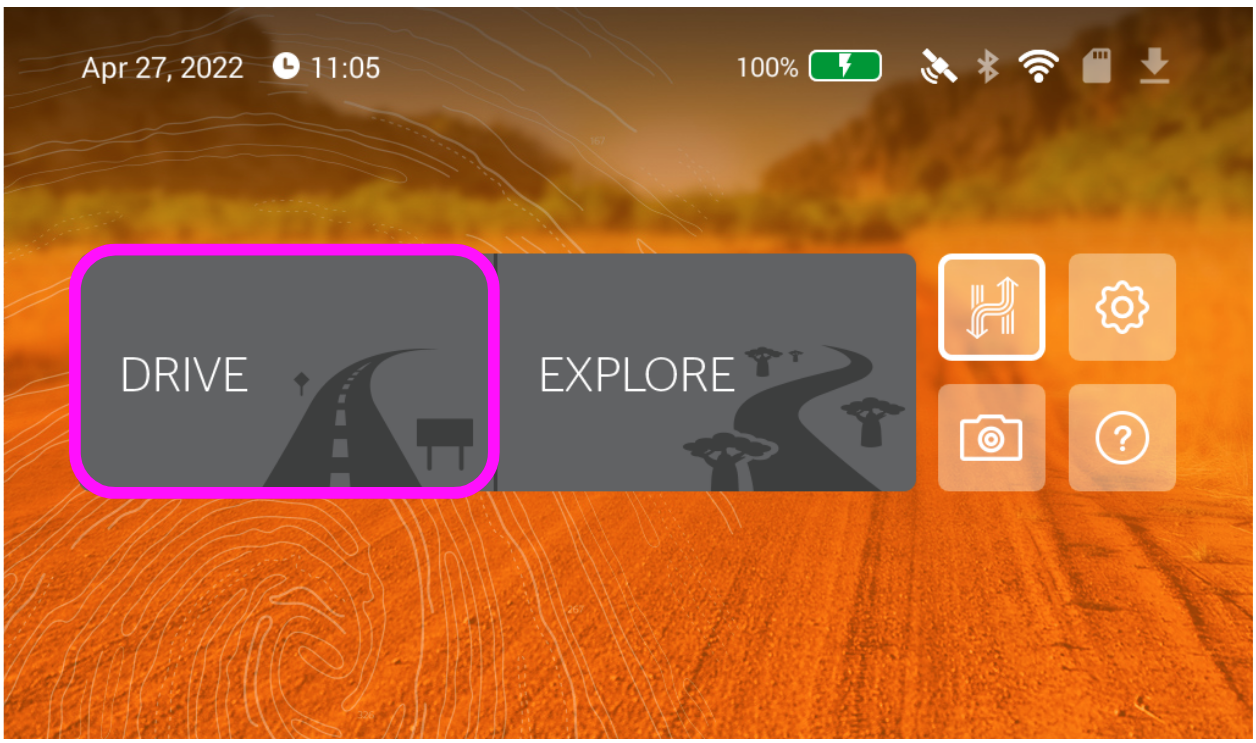
Step 2:
Tap on the Menu button in the bottom left corner (three lines).
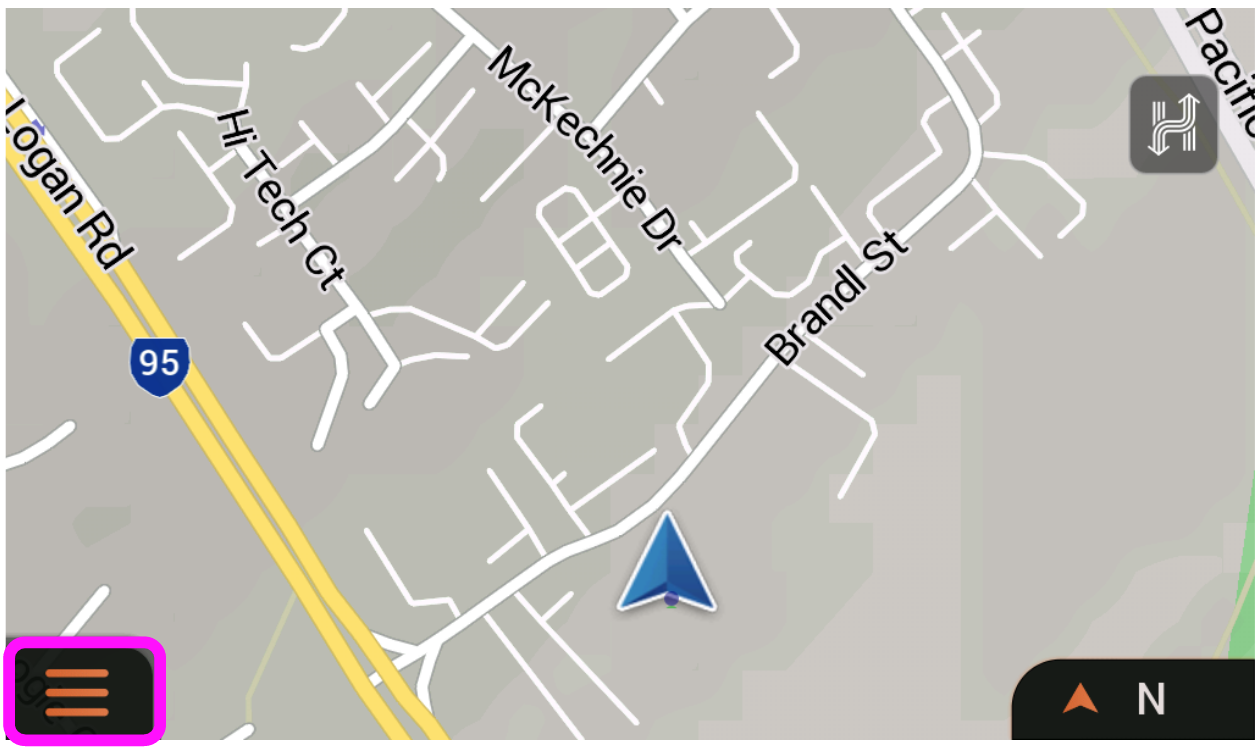
Step 3:
From the menu that appears on the right click on "Updates".
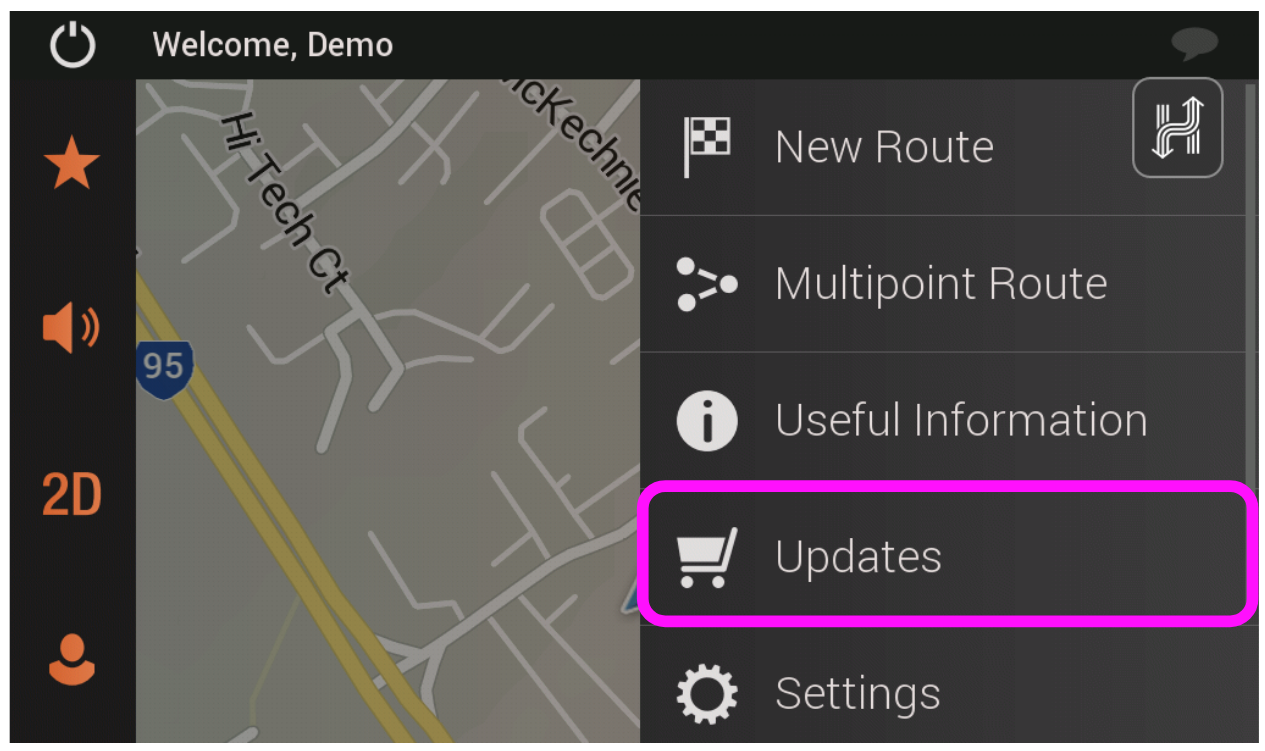
Step 4:
Tap on "Maps of Australia, New Zealand (with 4WD routing)"
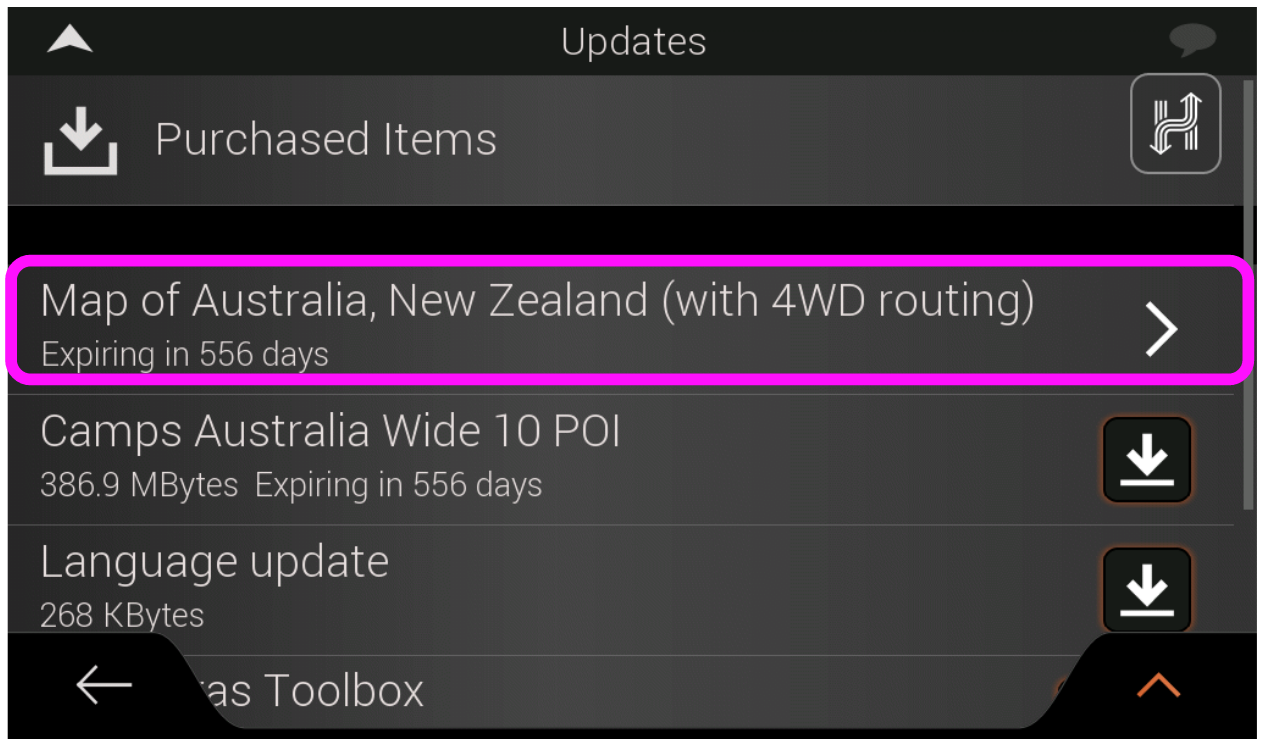
Step 5:
Check for available updates. To select and update click on Available on the right hand side.
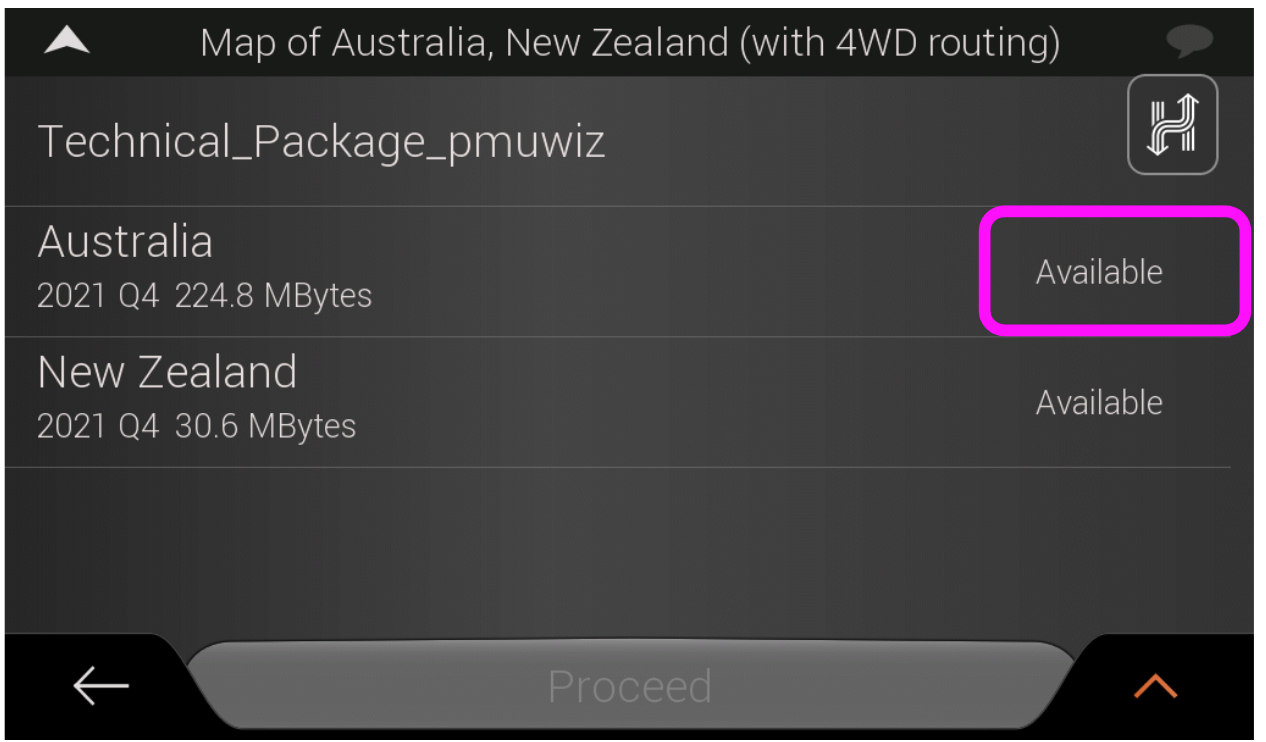
Step 6:
Once you have selected the items you wish to install they will say Download. To install the updates click on Proceed at the bottom.
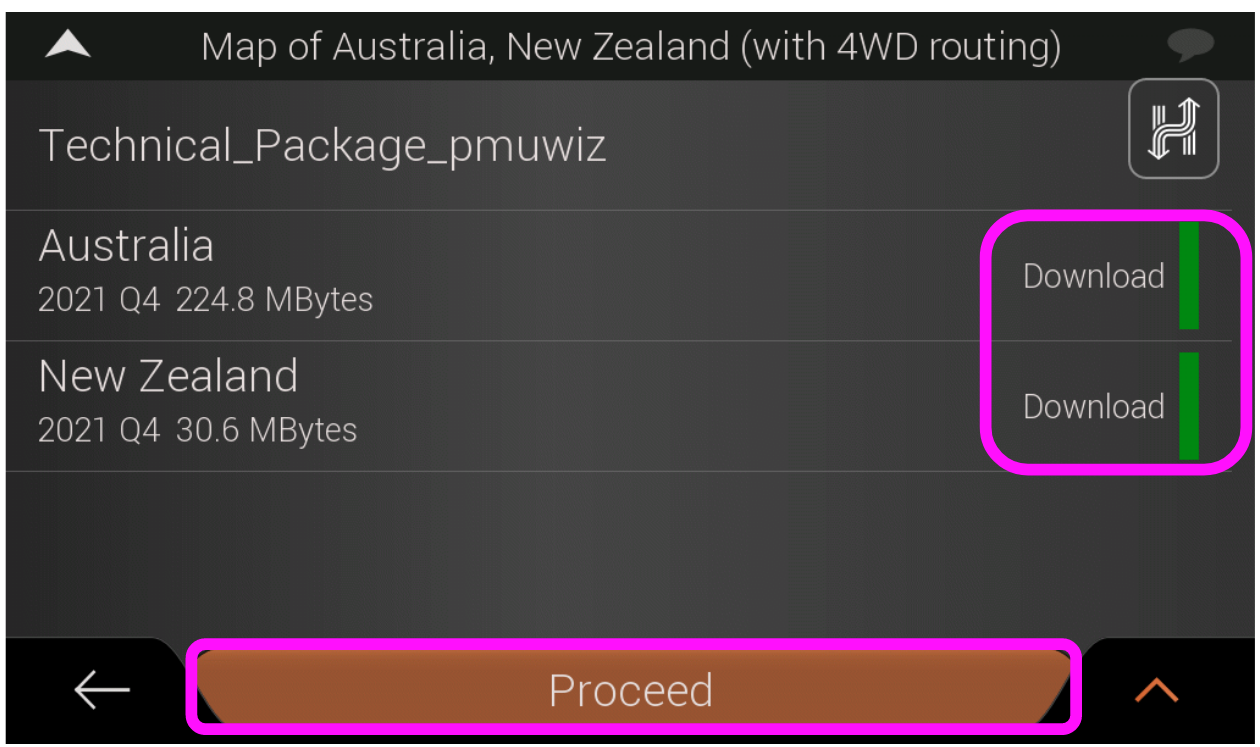
Step 7:
You could also download and install the latest Camps and language update as well by click on the download arrows to the right of each item.
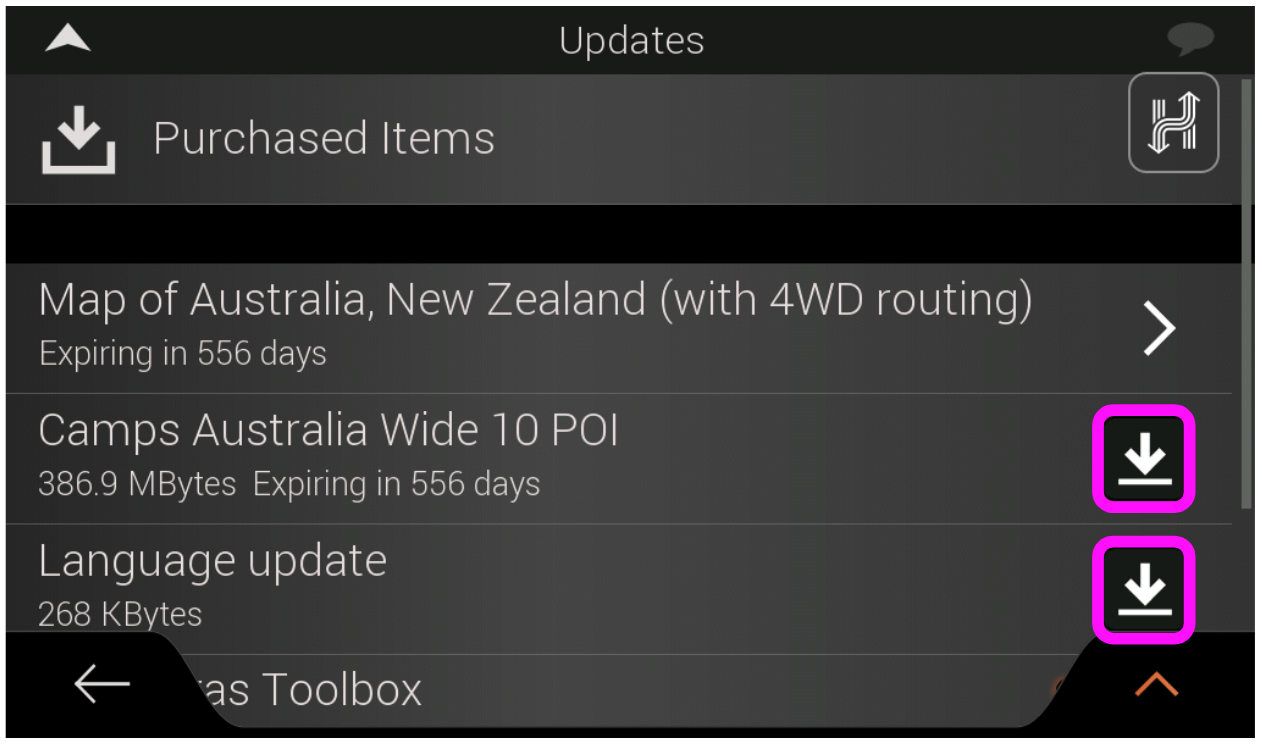
Updating your Drive maps via the Naviextras's Toolbox
Please see our article on installing updates via the Naviextra's toolbox here.
Please Note:
Tapping on the Check for Updates Now button from Device Settings will not update your Drive maps. This button updates the system for the HX-1 as well as the Explore program. To update your Drive program, please see below.
Before you try any of these steps, please make sure you're connected to WiFi. If you need assistance in doing so, please have a look at this article here.
If the steps above do not resolve this issue, please contact our technical support team for further assistance.
You can submit at technical support ticket via our website at https://kb.hemamaps.com/kb-tickets/new
