There can be a few reasons why you see the error message 'Network error has occurred'.
Step 1
The first reason you could see this error is in fact due to the Date and Time settings. To access the Date and Time settings click on the Settings [1] icon on the Main screen.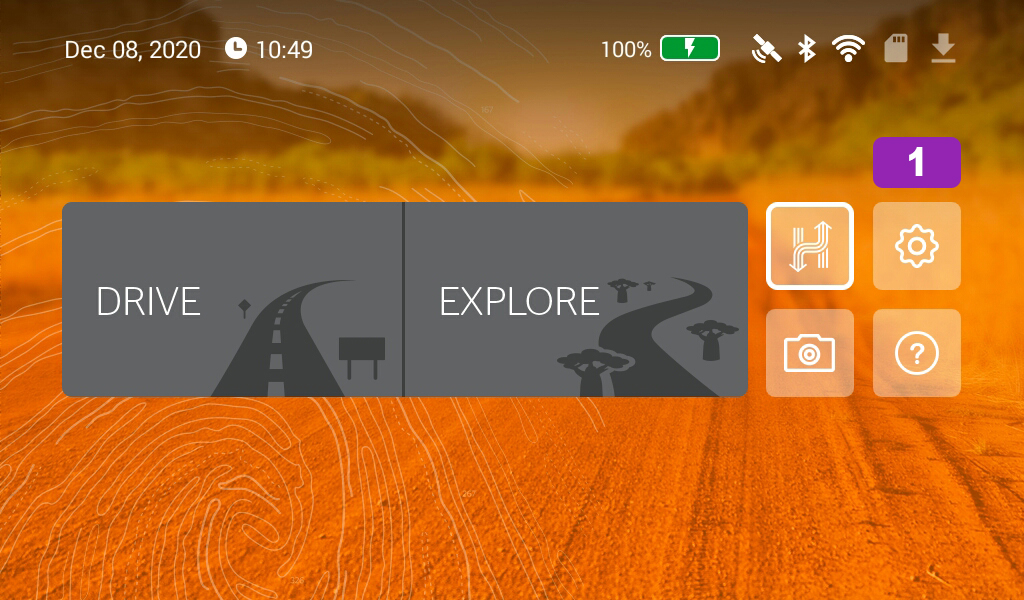 Step 2
Step 2
From the Settings menu, click on Date and Time [2]. 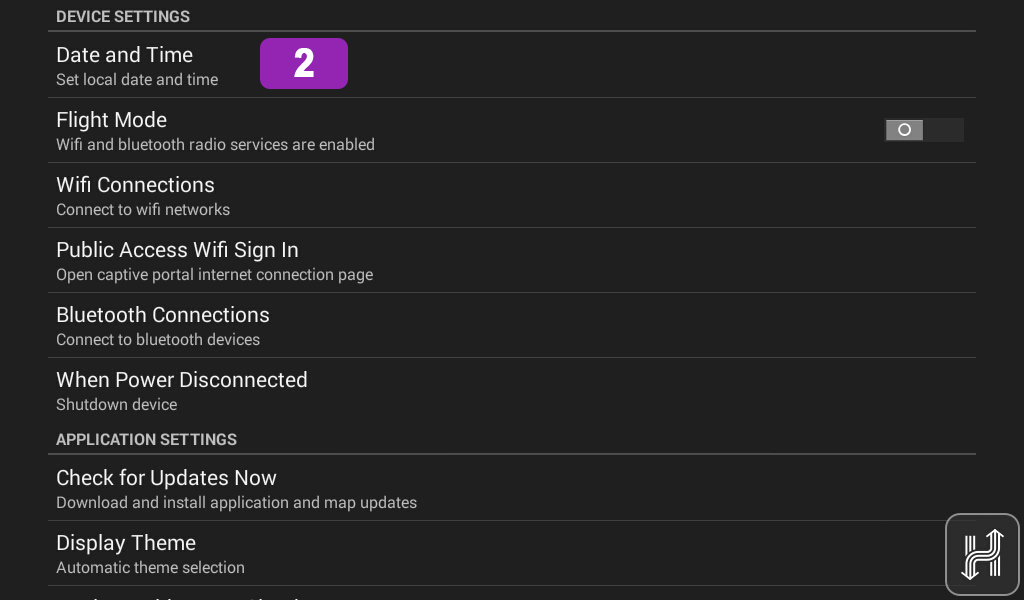 Step 3
Step 3
When the Date and Time page loads, you will see the following heading, Automatic date & time [3]. Your HX-1 needs to be set to 'Use GPS provided time' for updates other features to work correctly.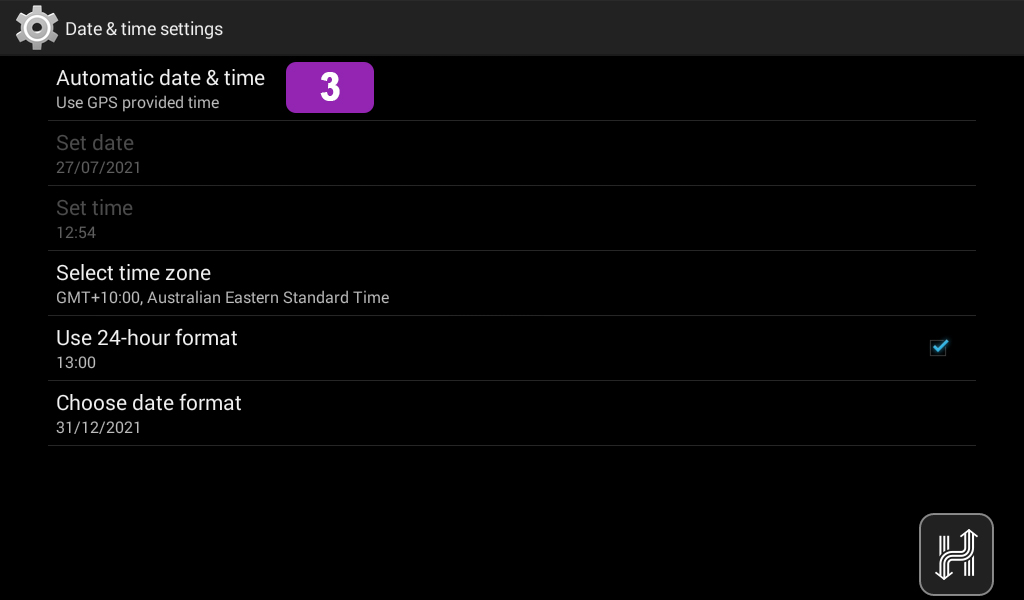 Step 4
Step 4
You can see below the title that it says 'Use GPS provided time'. If the subheading says 'Use network provided time' or 'Off' then you will need to click on the Automatic date & time and then select Use GPS provided time [4].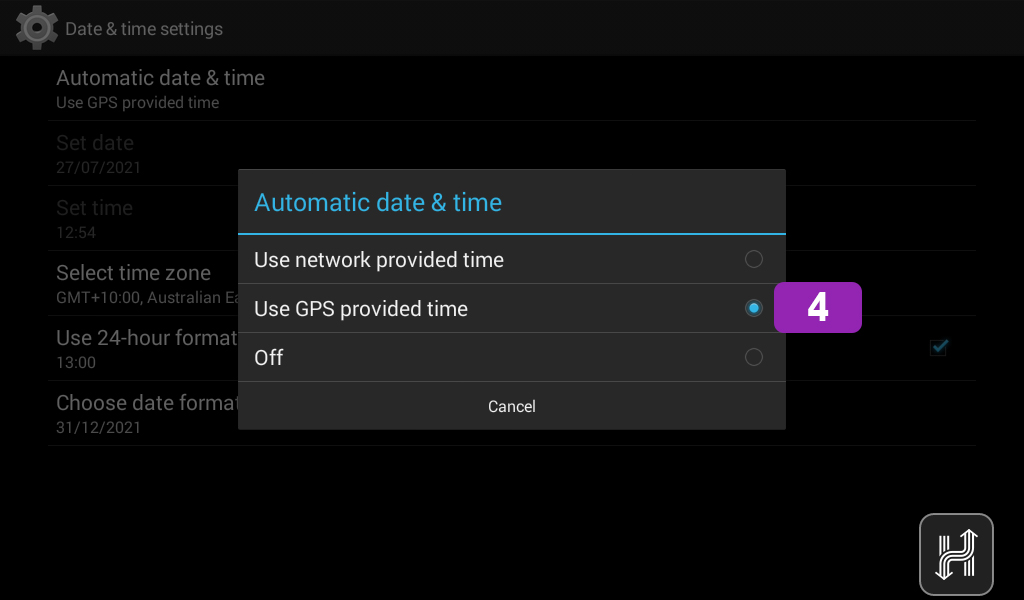 Step 5
Step 5
The other setting to check is Select time zone [5]. The HX-1 needs to be set to GMT+10.00 Australia Eastern Standard Time for updates and other features to work correctly. Please note: Your HX-1 will automatically update your time zone due to your GPS location.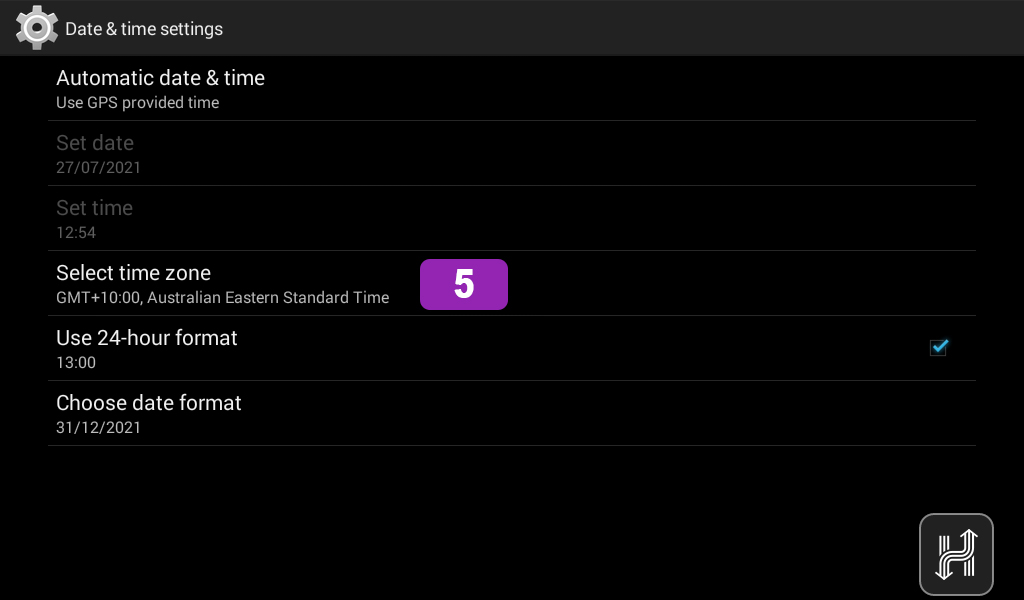 Step 6
Step 6
If the time zone is set to another location then you will need to click on Select time Zone and then select Brisbane GMT+10.00 [6]. 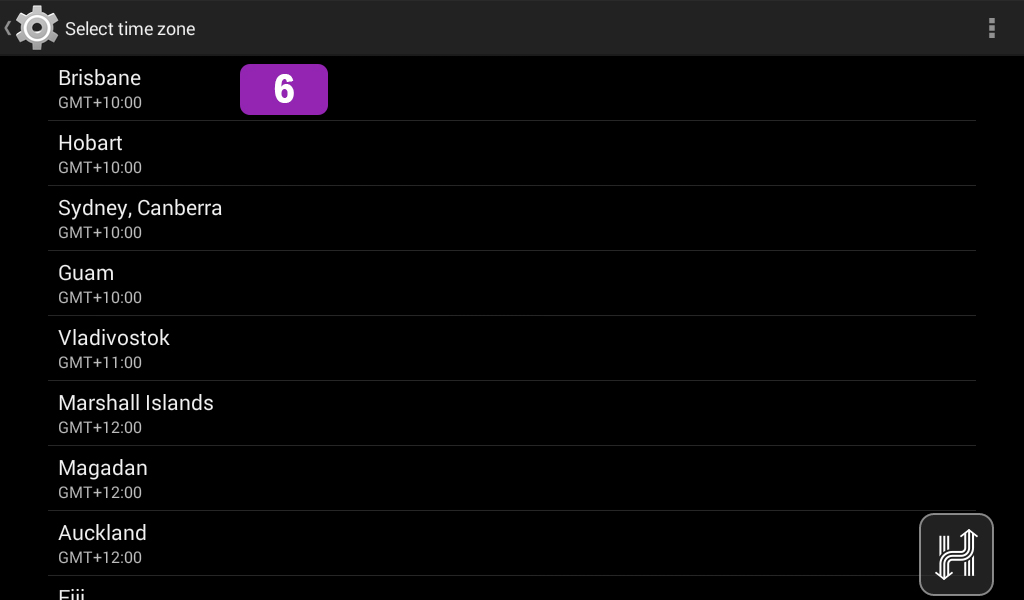 Step 7
Step 7
If you have changed the Date and time settings and it has not resolved the issue, the next thing to check is the WiFi settings. To do this click on the Settings [7] icon on the main screen.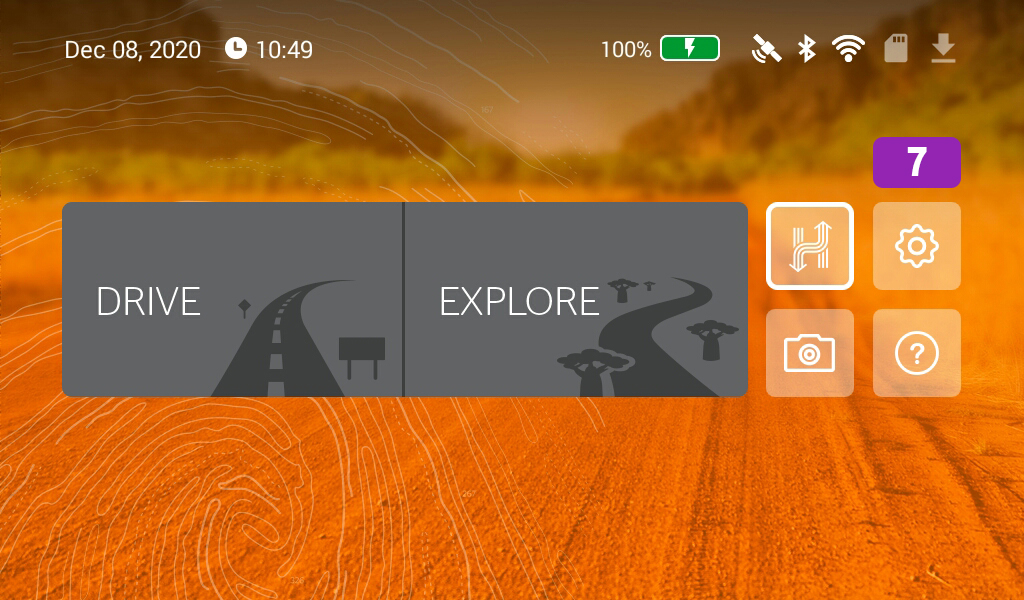 Step 8
Step 8
From the settings menu click on WiFi Connections [8]. 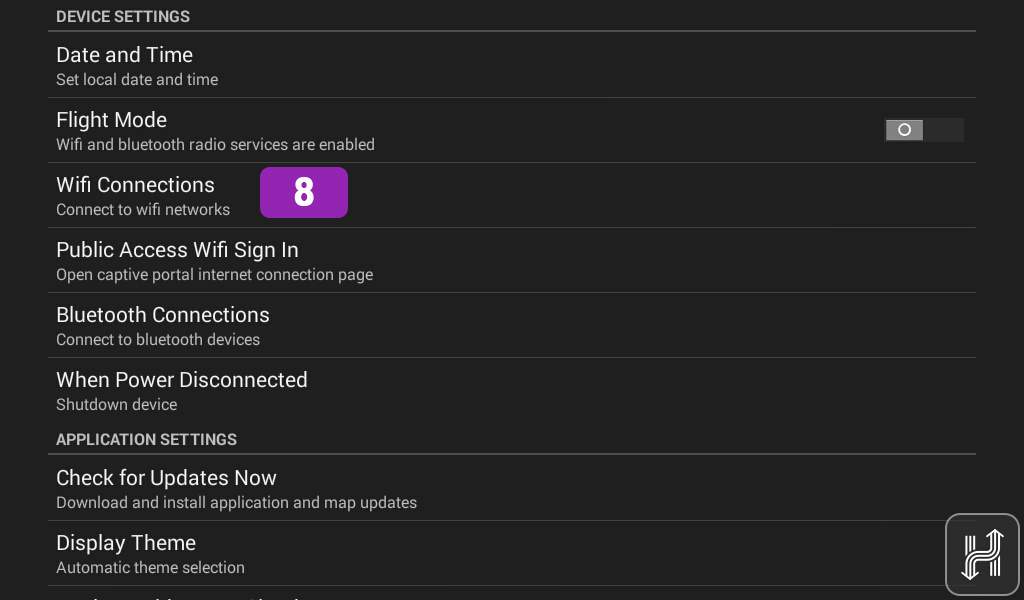 Step 9
Step 9
By default, it should look like the image below. If you see this screen, tap on the WiFi switch [9] on the top right, or slide it to the right to turn WiFi searching on. 
Step 10
When you move the WiFi switch to the right and the icon will turn blue [10]. You will then see the list of the available networks in your area.
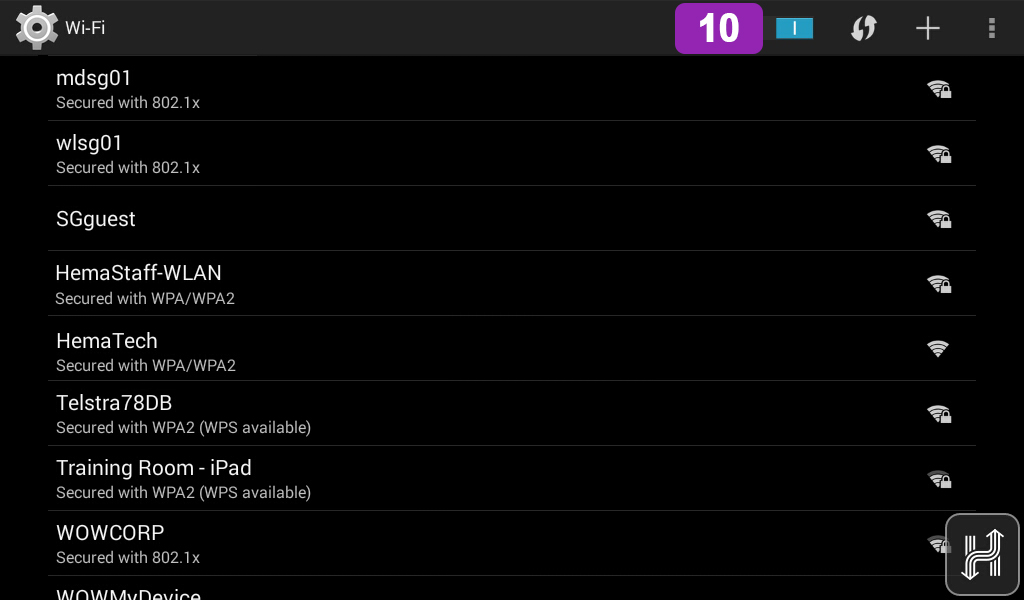
Step 11
Select the one you want to connect to and then click on it and enter the password [11]. Then hit Connect [12]. 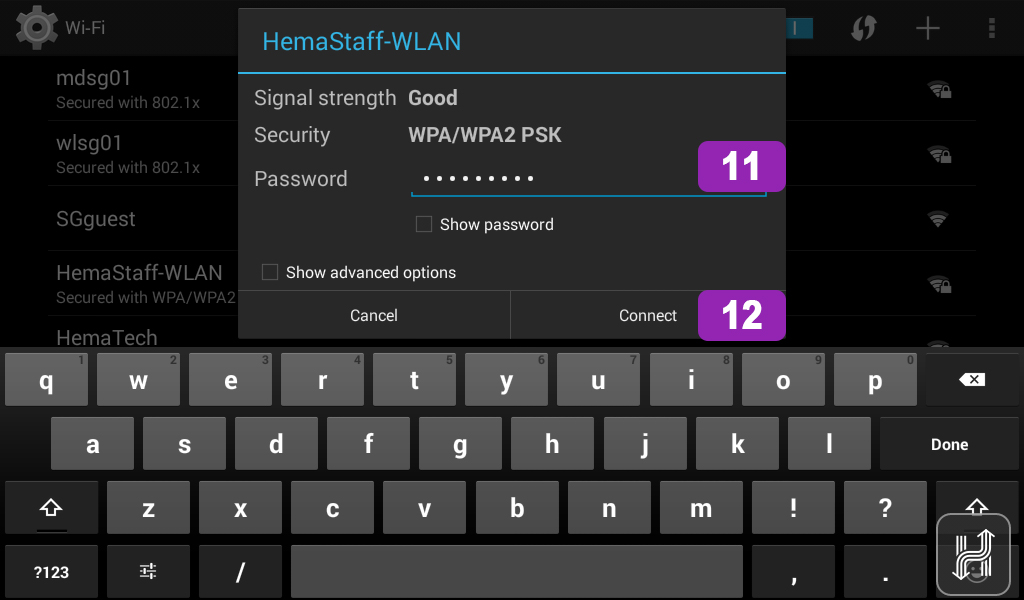 Step 11
Step 11
If the password has been entered correctly, you should see it says Connected [13].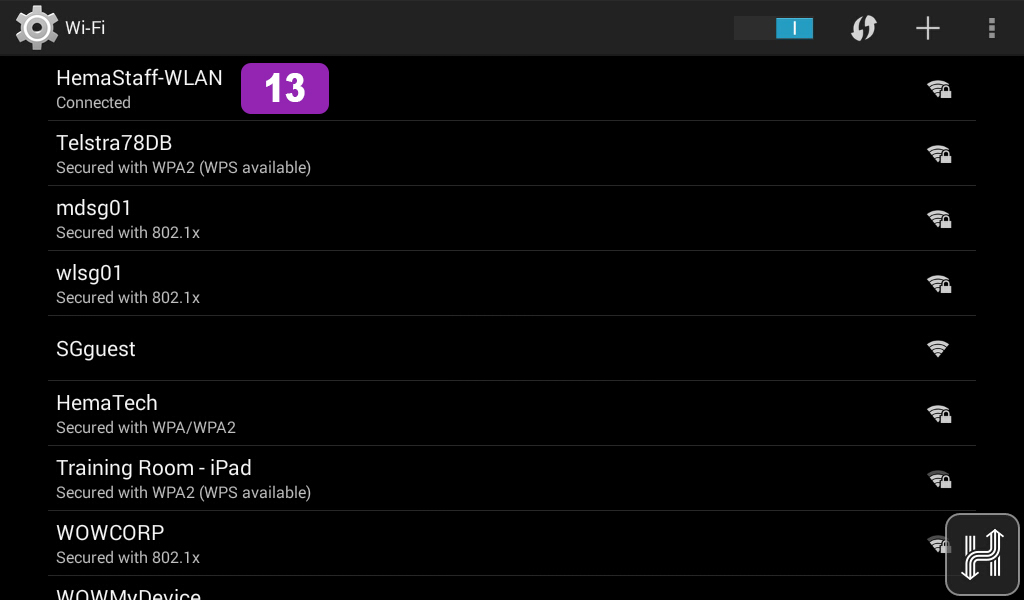
If it says Saved and Secured or Secured with XXX it means that it is NOT CONNECTED to your WiFi. If that's the case, make sure that:
- You're connected to the correct WiFi name.
- You've follow the uppercase, lowercase, numbers and special characters in your WiFi. password. WiFi passwords are case sensitive!
- You've entered your password correctly, you may have made a typo when you first tried.
To try and enter your password again:
1. Tap on your Wi-Fi name.
2. Then tap Forget.
3. Now you can tap on your Wi-Fi name again and re-enter your Wi-Fi password.
If the steps above do not resolve this issue, please contact our technical support team for further assistance.
You can submit at technical support ticket via our website at http://hema.helpserve.com/Tickets/Submit
