Hema Maps' Cartographers, alongside our Partners at HERE Maps, are constantly working hard to release timely updates. Here's how to make sure you're navigating on the latest maps!
It is important to note that your device comes with preloaded maps. Still, newer maps may be available during your setup.
To ensure you are navigating with the most up-to-date software, you will receive popups whenever a new software version is available. New map updates on the other hand will not trigger any notification unless you check for new versions.
To install new maps on your device, follow these steps:
- From the home screen, press the All apps button [1].
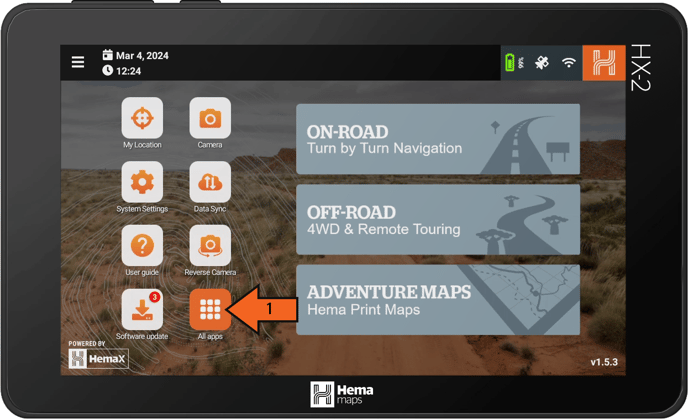
- Press the third option on the top row, Check for map updates [2].
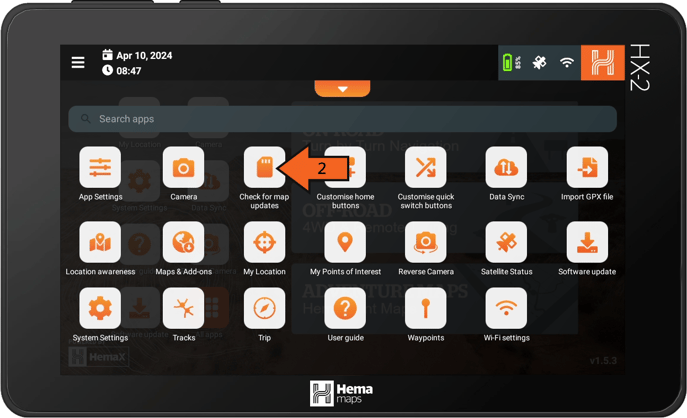
- If there are any map updates available, a popup will appear. Tap Update Mode to start the installation process.
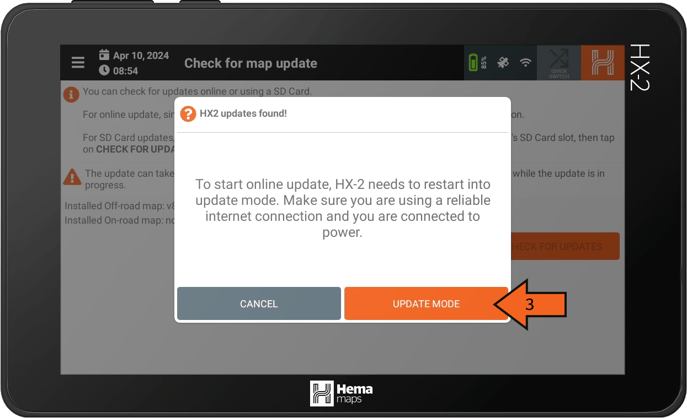
- The HX-2 will reboot into a new page called Map update, with a popup explaining that you must reinstall additional map downloads if you have previously done so. Tap OK.
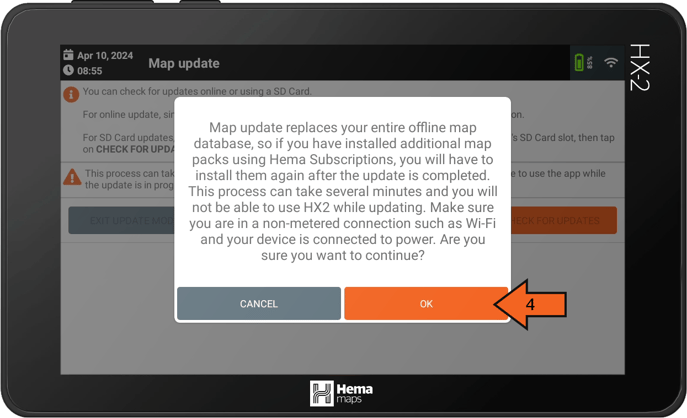
-
Your map updates will now begin. They are divided into two sections: on-road and off-road, with off-road first and then on-road.
As with the first section, you can follow the progress of the sync with the:
- Progress bar
- Percentage counter
- Step number/descriptions.
Always double-check that you have enough data to complete the update and ensure a stable connection.
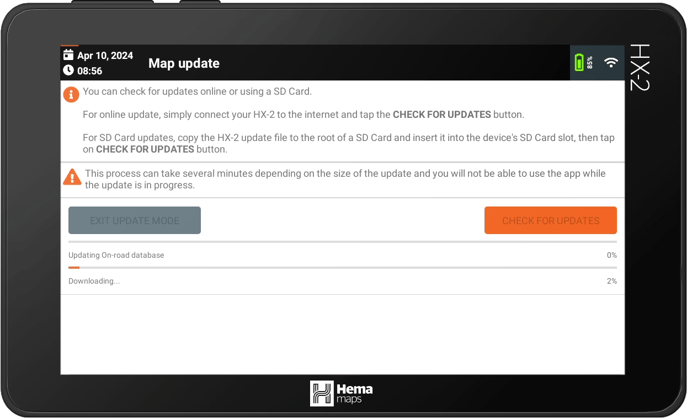
-
Once the downloads have been completed, a popup will appear asking you to reboot. Tap "OK."
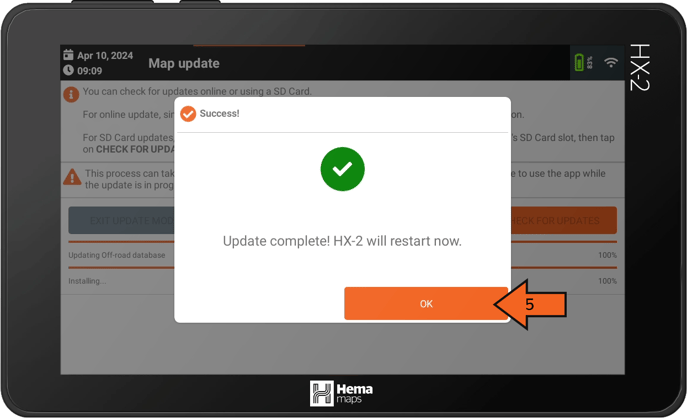
- To double check you've successfully updated to the latest maps, repeat [1] and [2] to get back to the Check for map update screen.
This time the pop-up should say no updates found, if this is the case press OK [6]. - If instead you have another update to download, return to [3] and repeat the process. If the maps are still not up to date after two attempts, you may need to try performing a factory reset.
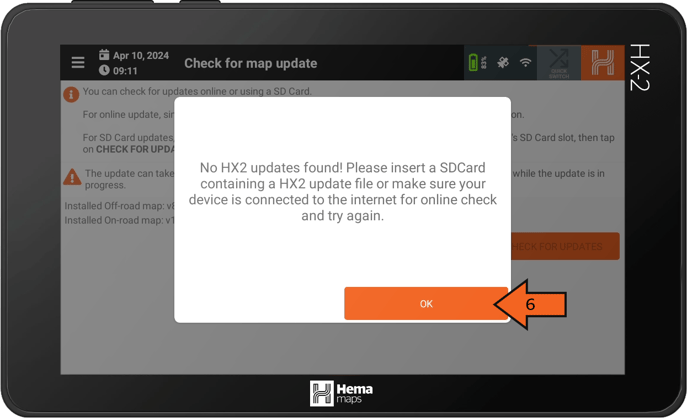
- After closing the pop-up message, your current off-road and on-road map versions should be shown [7]. If either version says none, then something has gone wrong during the download or installation.
Latest map versions as of 22/05/2024
Off-road map - v7.00
On-road map - v129.129
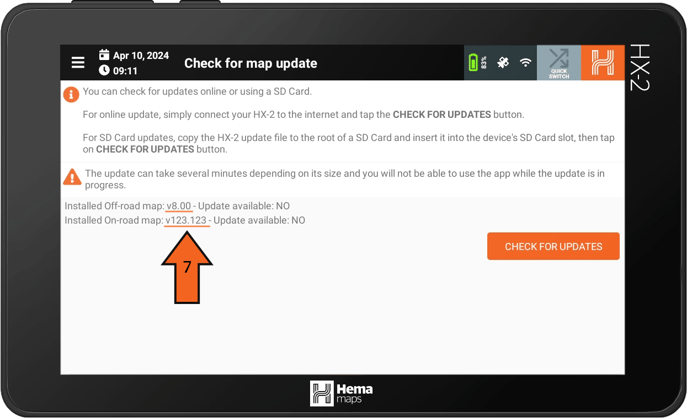
To ensure your maps are all downloaded and working correctly, it is also helpful to disconnect your device from Wi-Fi and check if the maps are loading. The easiest way to do this is by tapping the Wi-Fi icon found at the top of most screens, and switching off Use Wi-Fi [8].
Make sure to check an area of the map far from where you might have recently checked online, in both off-road and on-road maps.
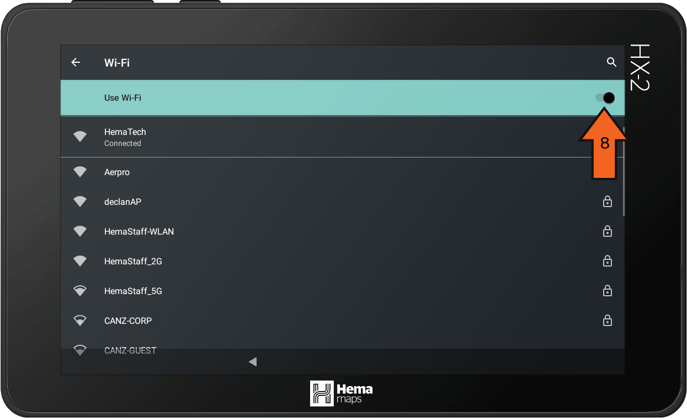
If your maps have been installed correctly, you can view the entire map of Australia in full detail and easily create Track Recordings and Waypoints.
And that's how you update your maps to their latest releases! If you run into any issues during the installation process, you can submit a ticket here, and our technical support team will guide you through the process.
Safe Travels,
- Hema Maps Technical Support Team
