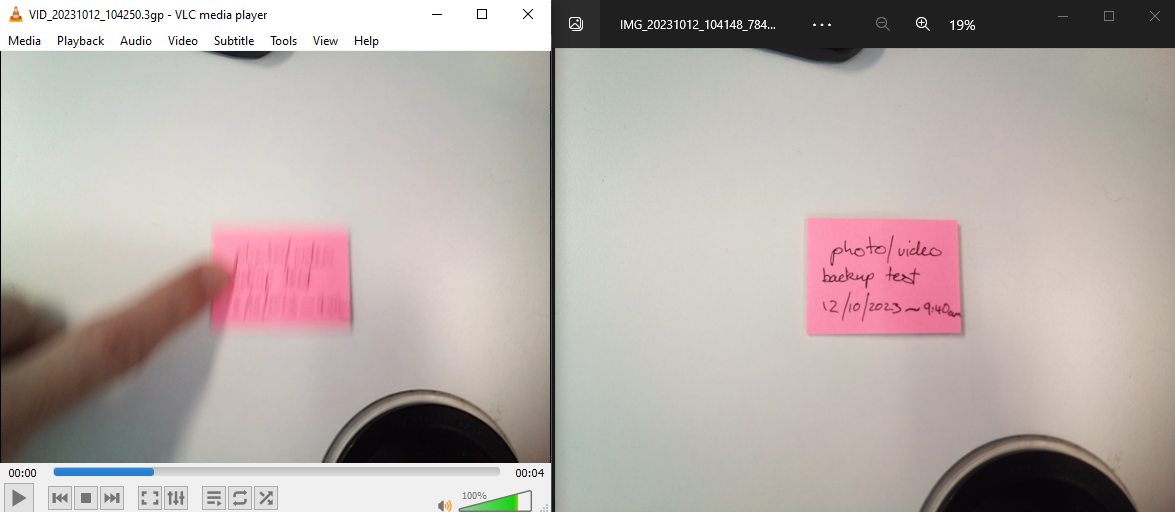Before performing any updates, a factory reset, or after a big trip, it's always a good idea to back up any data from your device.
This guide only covers how to back up photos, if you also have track or waypoints you'd like to back up you can find instructions here: How to Sync Data
For the purpose of this demonstration, I'll first take a photo and video on my HX-2.
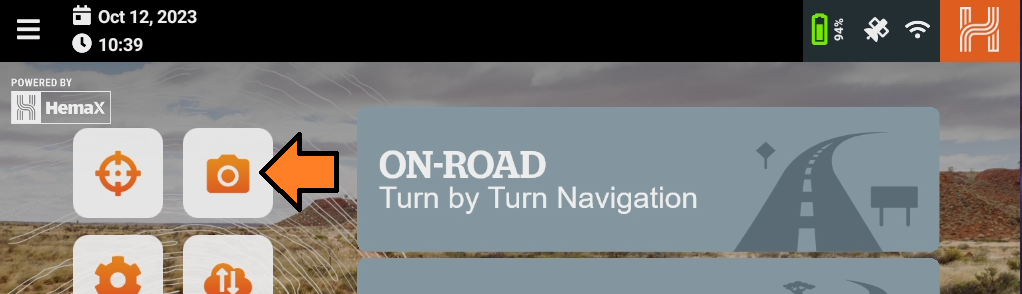
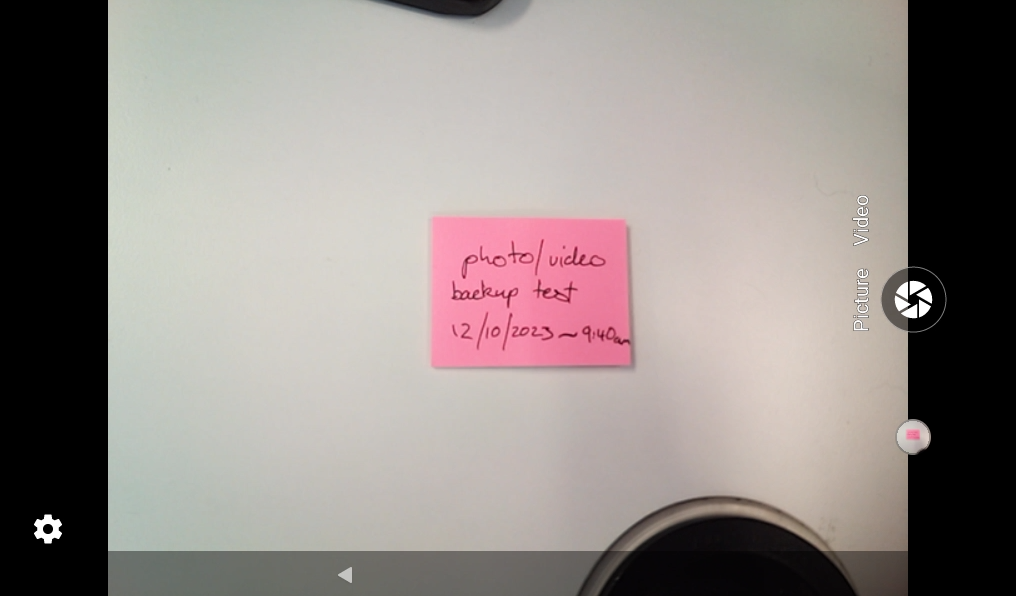
Now to back up these, you'll need to go to your App Settings. This can be accessed from the app drawer or from the main menu.
To access from the app drawer, press the button shown below with a 3x3 grid of squares, then press App Settings.
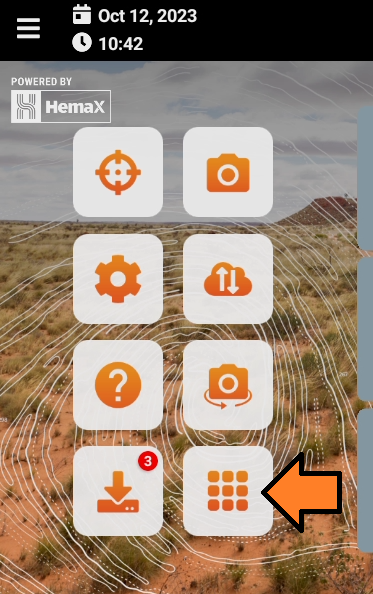
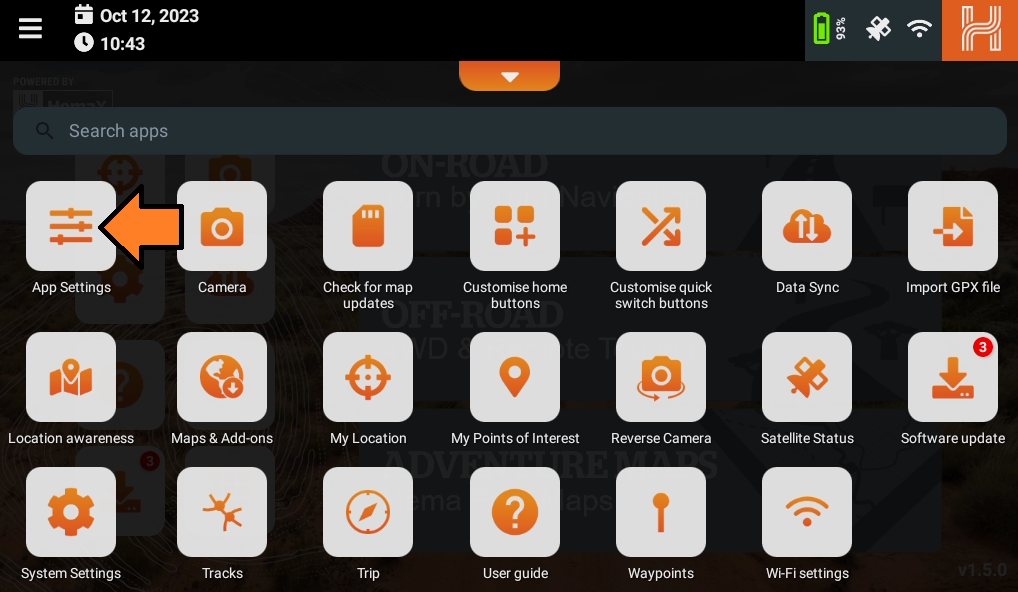
To Access from the main menu, press the 3 lines in the top left corner of the home screen, then scroll down to App Settings.
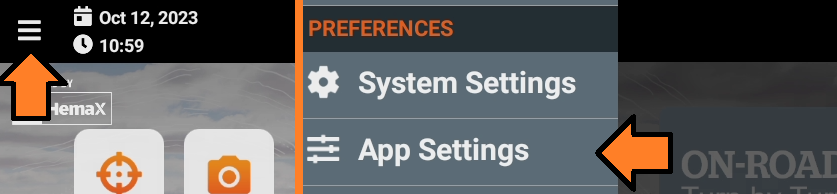
Once in App Settings, expand the General category, and press the Backup now button near the bottom of this section.
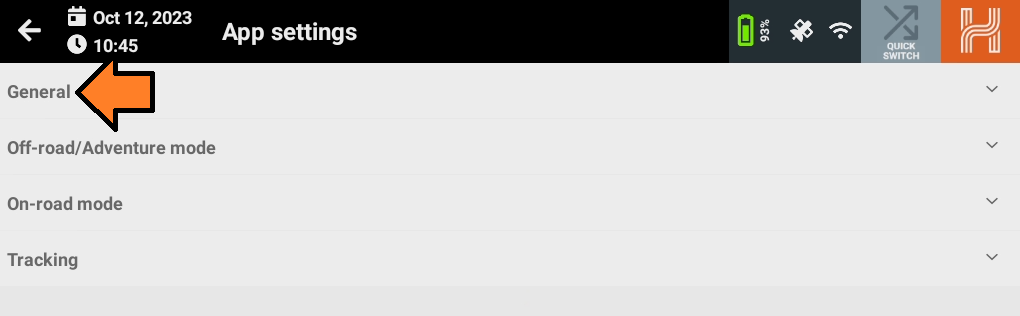
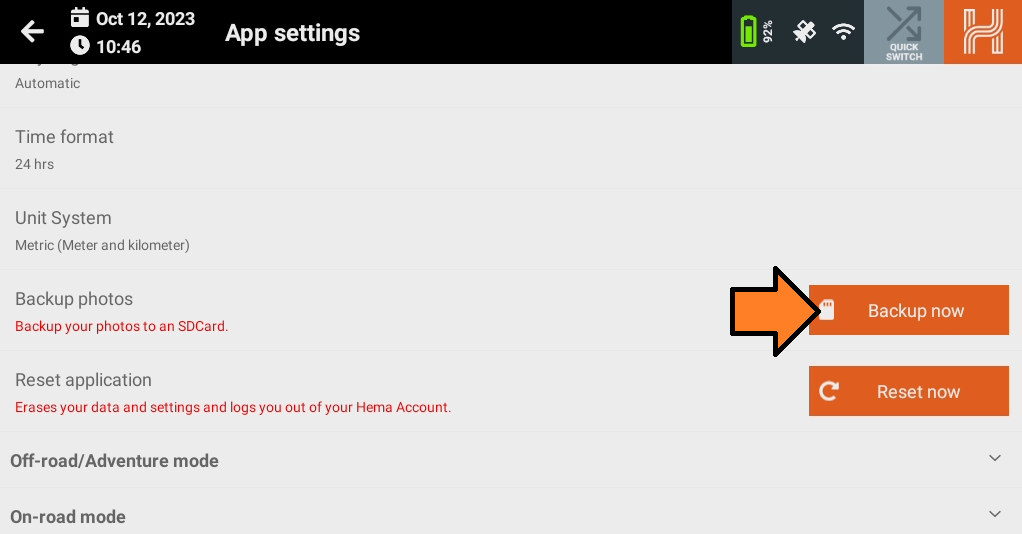
Press OK to confirm, then you should see a confirmation message with the file path for your backup. Take note of the path here, as this is where you'll need to go to find your files.
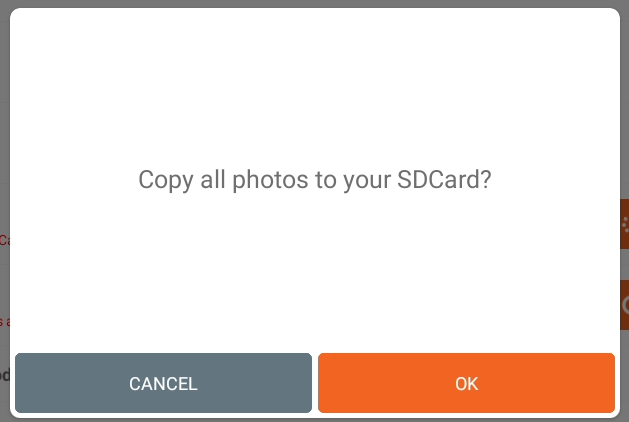
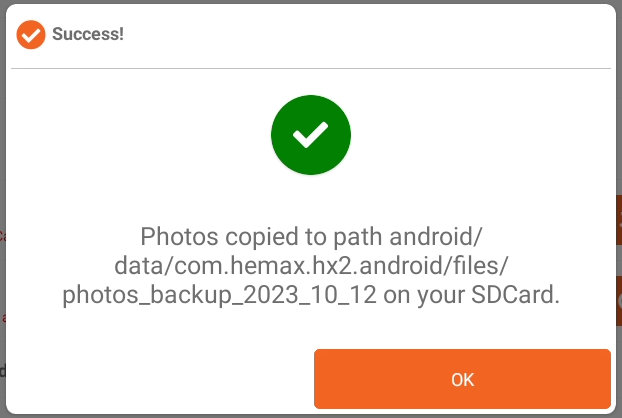
Once the backup is done, you can remove the SD card from your HX-2, and insert it into your computer.
Now you'll need to open the path you were given in the popup message, it should be in the following format:
<your drive>\Android\data\Com.HemaX.HX2.Android\files\photos_backup_<your backup date>
In my case, the SD card is Removable Disk (E:),
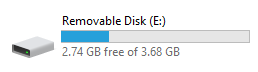
and the date is 2023_10_12, so the path is:
E:\Android\data\Com.HemaX.HX2.Android\files\photos_backup_2023_10_12
In this folder I can see all my backed up photos and videos, and copy these off the card to store in a safe location.
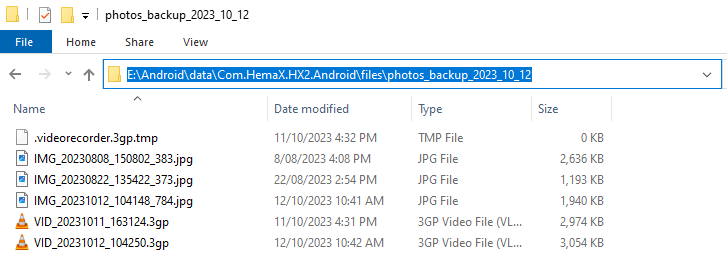
Here are the photo and video I captured earlier for this demonstration.