- Knowledge Base
- HX-2
- General
HX-2 - How do I sync to the HemaX Cloud
Step 1
You can sync your HX-2 with the HemaX cloud from both the main screen and the main menu.
To access the Data sync page from the main screen, click on the Data sync [1] icon.
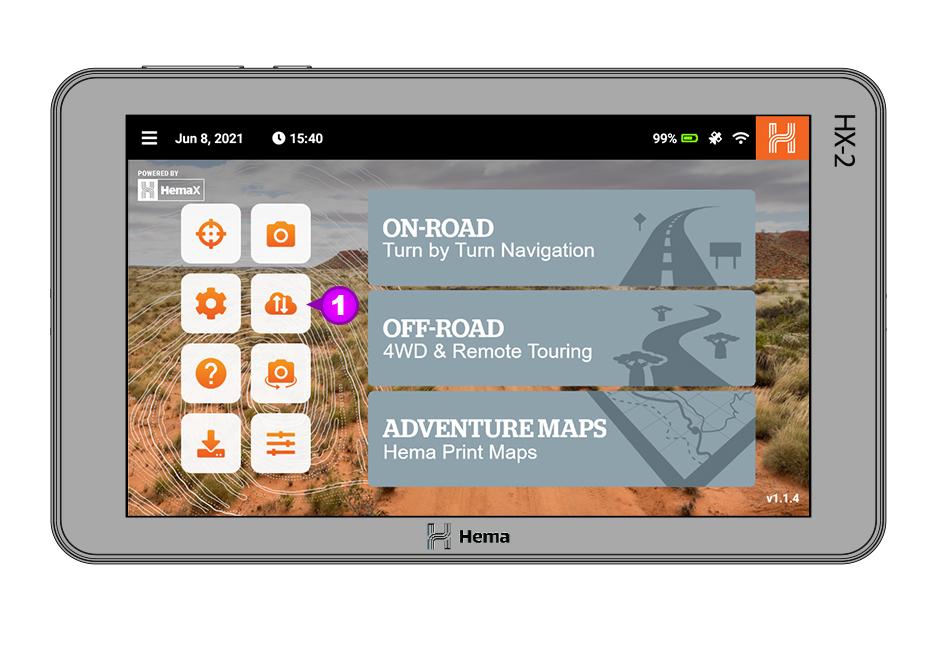
You can also access the Data sync page from the main menu by first clicking on the Main Menu [2] icon in the top left.
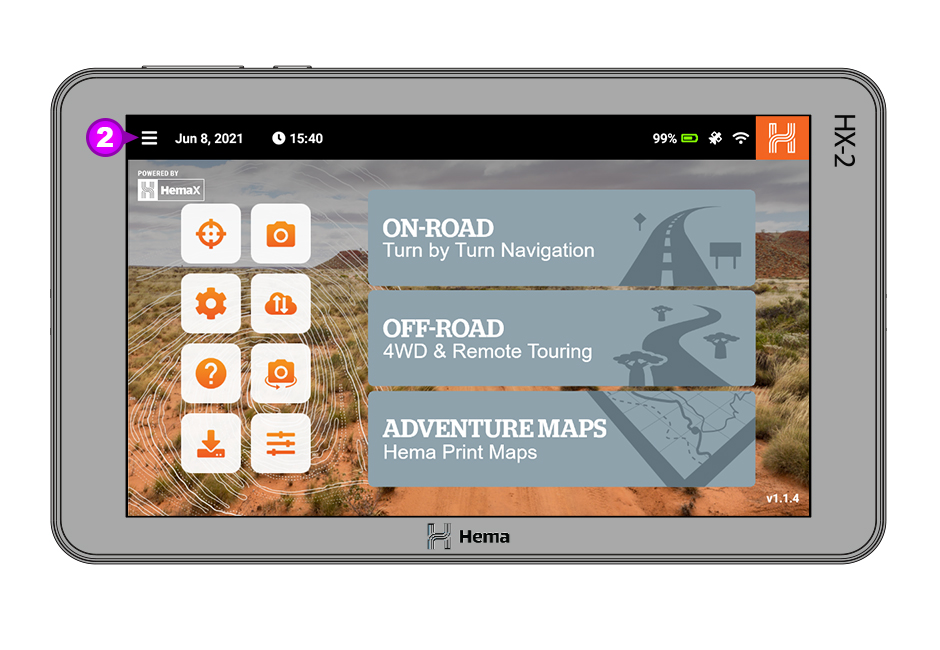
When the main menu loads, scroll down and click on Data Sync [3].
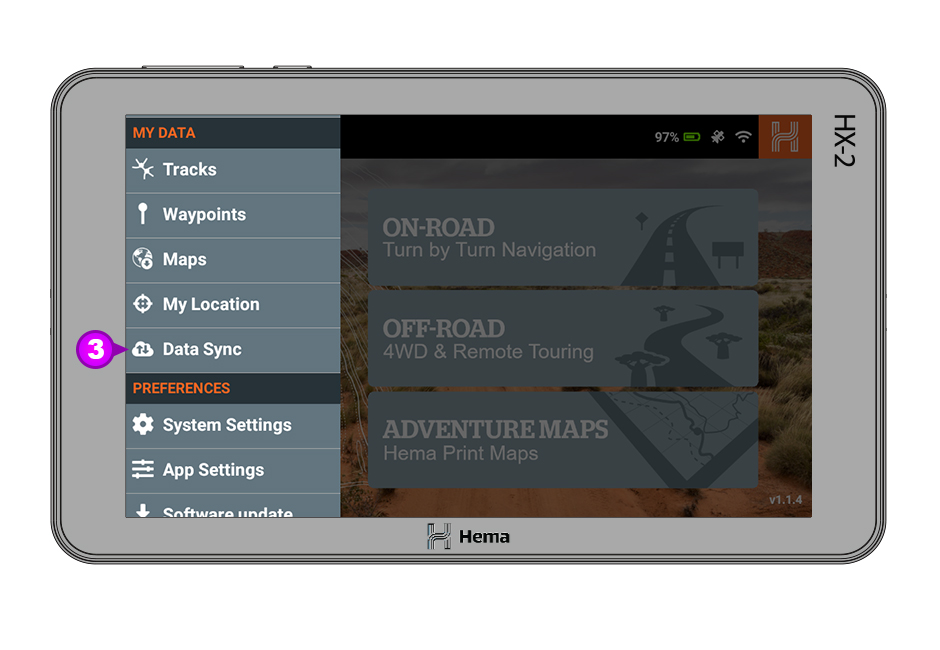
Step 2
When you click on the Data Sync, the Data Sync page will load. This page shows the sync status between your HX-2 and the HemaX cloud.
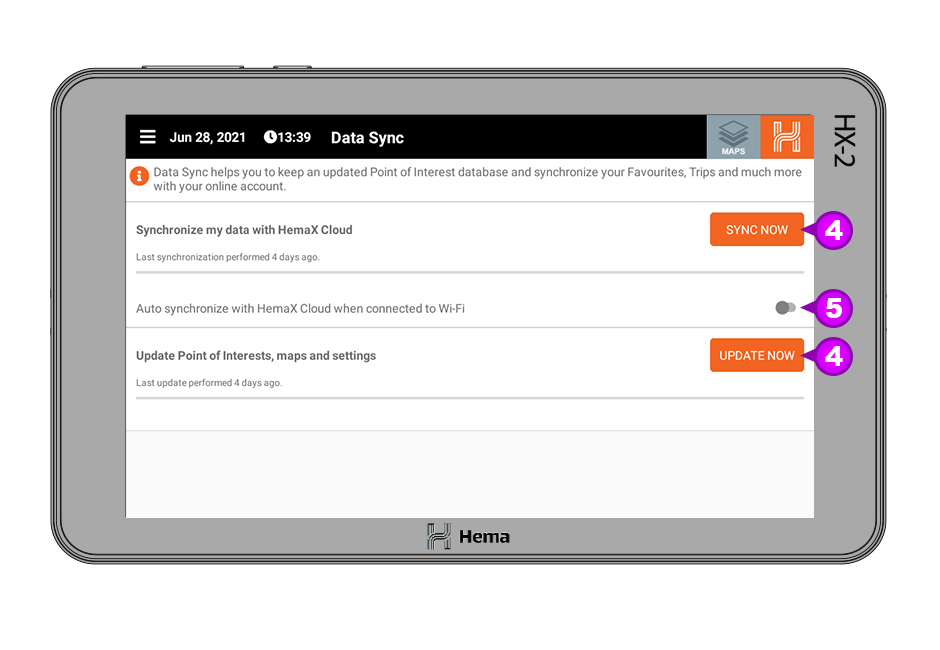
Step 3
You can manually sync your HX-2 to the HemaX cloud by clicking Sync Now [4].
You can also enable the automatic sync by using the toggle switch [5]. Shown in the off position.
You can also update the Points of Interest database by clicking Update Now [6].
When the Data Sync and POI Database updates are complete you will see the notifications that the Synchronisation finished.
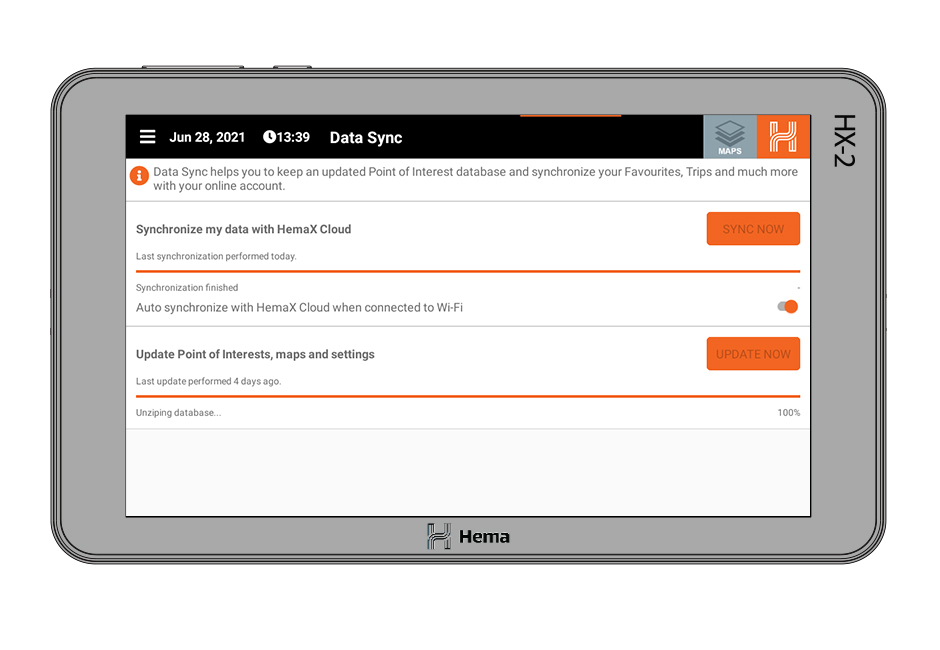
If the steps above do not resolve this issue, please contact our technical support team for further assistance.
You can submit at technical support ticket via our website at http://kb.hemamaps.com/kb-tickets/new
