HX-1 - Updating to Camps 10 POI data
Make sure you use the Check for Updates option from the Settings panel on your HX-1 to ensure you have the latest software package(s) installed prior to attempting to install the Camps Australia Wide 10 POI update.
If you are using one of the Camps Australia Wide books, make sure that you actually want to perform this update! For example, if you have the Camps 8 book, and do not intend to purchase the updated Camps 10 book, you may not want this update, as once you perform the update, you cannot revert back to the older data set, and the data on your HX-1 Navigator would not match that in the older book.
Also beware that if your 3 year update license has expired, you will need to update to Camps 10 via the Naviextras Toolbox. You do not need to pay for the latest updates to have camps 10.
https://kb.hemamaps.com/hx-1-how-do-i-perform-updates-using
To update the Camps POI data on your HX-1 Navigator to version 10, follow the process outlined below. Remember, you should make sure that you have used the Check for Updates option from the Main HX-1 Settings panel before starting this process!
Your HX-1 must be connected to the internet (via WiFi) to perform this update.
Tap the Menu button in the lower-left corner of the main Drive screen on your HX-1.
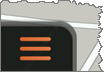
The main menu panel will open, as shown below.
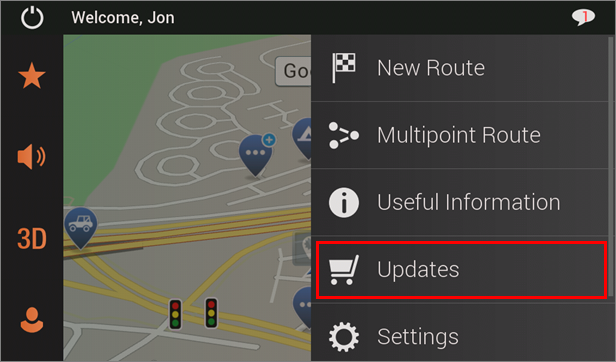
Tap the Updates button.
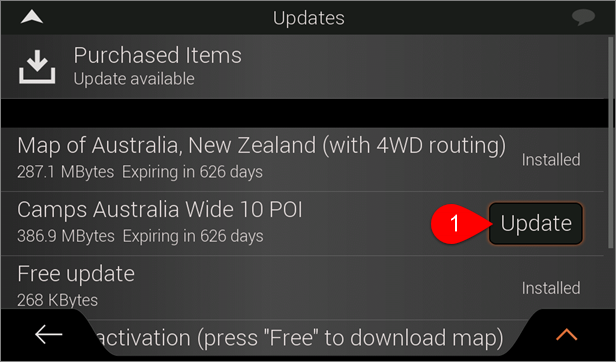
You will see the Updates screen. What you see on this screen will depend upon what updates you have previously installed. In the example shown above, all other updates have already been done. As you can see, the Camps 10 update is the only option with the large Update button on it.
Tap the Update button.
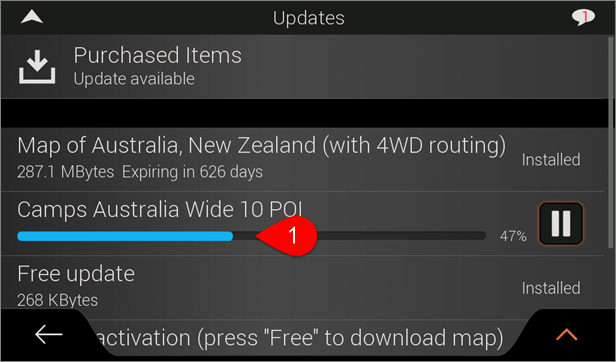
You will see a screen showing the progress of the update download. The time this takes will vary depending upon your internet speed and quality.
Once the download of the update is complete, the Camps 10 Australia Wide POI option will display a message at the top of the screen, as shown at 1 below, and a large Install button, as shown at 2 below.
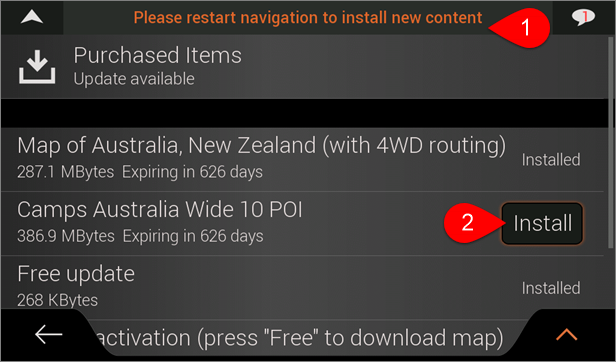
Tap the Install button. The Drive app will display a prompt to confirm that you wish to restart to install the newly downloaded update, as shown below.
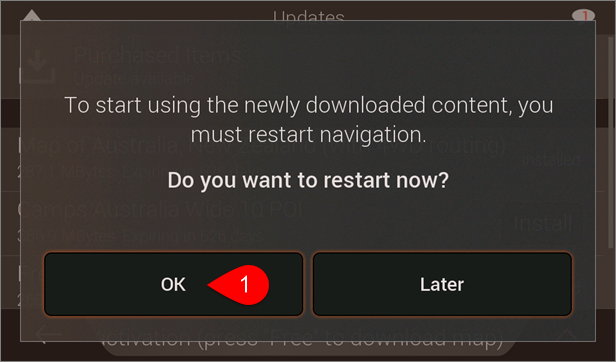
Tap the OK button. The Drive app will exit and restart. After it restarts, return to the Updates screen, where you should see that the Camps 10 Australia Wide 10 POI package has a status of Installed.
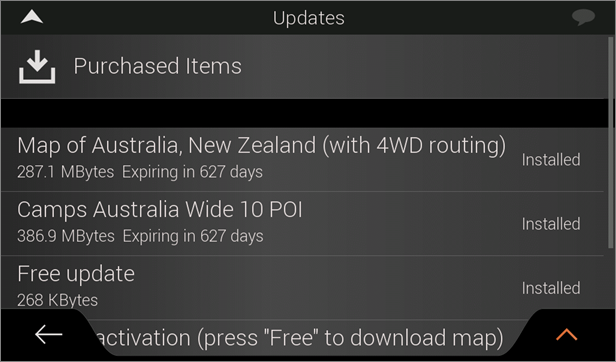
That completes the process of installing the Camps 10 update.
.png?width=128&height=72&name=Hema%20Maps%20Logo%20(1).png)