HN7 Navigator - How to set USB mode
The HN7 has TWO (2) USB ports as shown below:
The USB Device port is a Mini-USB receptacle, and provides a connection between a USB Host Device (usually a PC running Windows) and the HN7.
The USB Host port is a standard USB Type-A receptacle, and provides a connection for devices such as USB memory sticks etc.
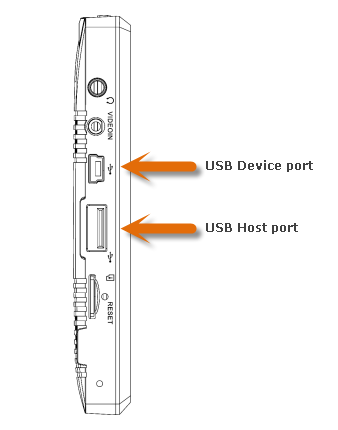
The HN7 can only be in one USB mode at a time, and you can choose which mode the HN7 is in from the USB option on the Settings screen
![]()
To get to the USB Option screen, tap the Settings icon on the HN7 main menu, then tap USB.
The USB Option screen is shown below:
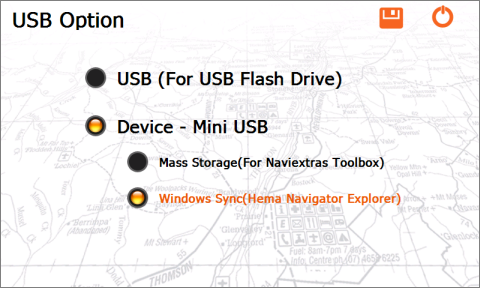
The HN7 will be set to Mass Storage mode when it is first taken out of the box. If the option is changed, you will need to save your settings when exiting the screen.
There are three possible options for the USB settings
- USB mode
This is used for connection of devices such as USB Memory sticks, etc.
- Device - Mass Storage mode
This is used for PC to HN7 connection when updating your iGO (Street mode) maps using the Naviextras Toolbox software.
- Device - Windows Sync mode
This is used for PC to HN7 connection when transferring data using the Hema Navigator Explorer software on the PC.
Saving the Settings
Once you have changed settings, you must save them before exiting the settings screen, otherwise the changes you made are lost.
-png.png)
To save the changes you have made, tap the Save button (shown above)

If you change your mind, and wish to exit the settings screen without saving your changes, tap the Cancel button (shown above)
More details can be found starting on Page 26 in the User Manual provided in the box with the HN7.
.png?width=128&height=72&name=Hema%20Maps%20Logo%20(1).png)