Updating your Camps POIs to latest version



Hema Navigator HN5i, HN6 and HN7 ONLY!
The information contained in this article applies ONLY to the Hema Navigator HN5i, HN6 and HN7 models.
It does not pertain to other Navigator models.
NOTE: Camps 10 is available for Update via a Windows PC to the HN7 only. Camps 10 is not available on the HN6 models.
The update process shown here will replace the existing Camps POI content on your Navigator with the latest Camps POIs at the time you perform the update.
Be sure that you actually want the latest Camps POIs before doing the update!
ie.If you currently own the Camps 6 or 7 book, it will not be compatible with the new Camps 8 POI content. Only the Camps Australia Wide 8 book is compatible with the Camps 8 POIs.
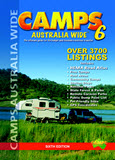
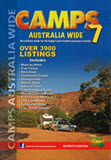
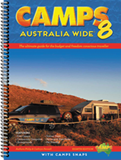
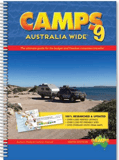
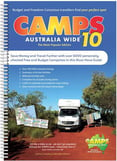
Following the release of a new version of the Camps Australia Wide book, the Camps POI set for the Hema Navigator HN5i, HN6 and HN7 are released.
There is usually a delay of a month or two between the book's release, and the availability of the data allowing updates of your Navigator.
This document shows you how to find and install the new content onto your Navigator.
Prior to installing the update for Camps POI content, start iGO on your Navigator (Street Mode).
Tap on the Find Places button, and you should then see the icons showing the current version of Camps POI content (as shown in the example below).
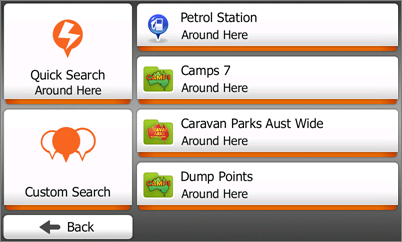
These instructions assume that you are familiar with the process of using the NaviExtras Toolbox software to perform updates on your Navigator.
If you are not familiar with the process, please read and understand the instructions here:
HN7 Navigator - How to do updates to the iGO street navigation data
As per the instructions for updating your Navigator using NaviExtras Toolbox, connect your Navigator in MASS STORAGE MODE, and start the NaviExtras Toolbox software.
We highly recommended performing a backup prior to performing any updates.
Once the NaviExtras Toolbox software is running, and your Navigator is connected and recognised, DO A BACKUP, and then follow the process below to install the latest Camps content on your Navigator.
Click the Maps button[1] on the toolbar at the left side of the NaviExtras Toolbox window.
You will NOT be able to click on the Maps button in Naviextras Toolbox until you have your Navigator connected.ie. the button will be inactive.
Click on Australia & New Zealand[2] under Maps & More
Then, click on POIs[3] once you have selected Australia & New Zealand
Either click the READ MORE button[4], or the PIN Icon
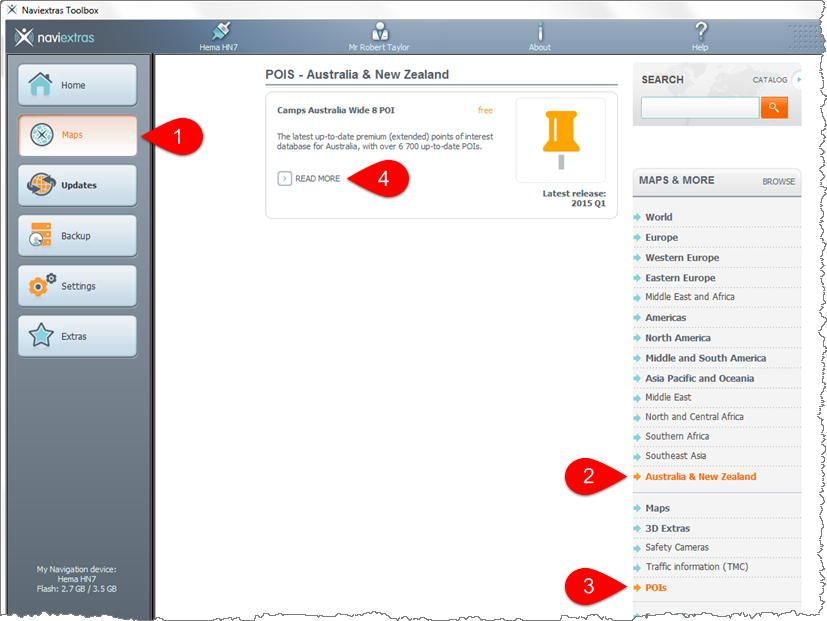
NaviExtras Toolbox will display some more detailed information about the Camps POI update.
Click the GET FOR FREE button[1] to add the content to the current list of updates.
.png?width=687&name=002.NaviextrasToolbox%20(2).png)
NOTE!
If you have already downloaded and installed the Camps POI update, you will see a warning to that effect as shown below.
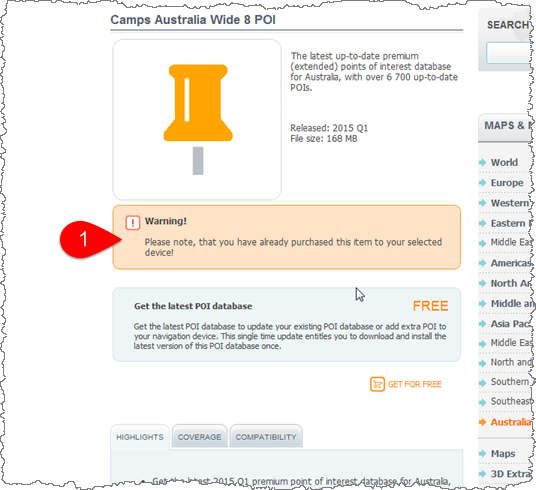
NaviExtras Toolbox will display a prompt showing that you have new content available for installation.
Note that the updates which are available for installation will vary depending upon when the Navigator was last updated.
For example, if you already had two updates pending, then you can add the Camps POI update to the pending updates. In this case you would see 3 new packages to install on this screen.
Click the Install button to start the process.
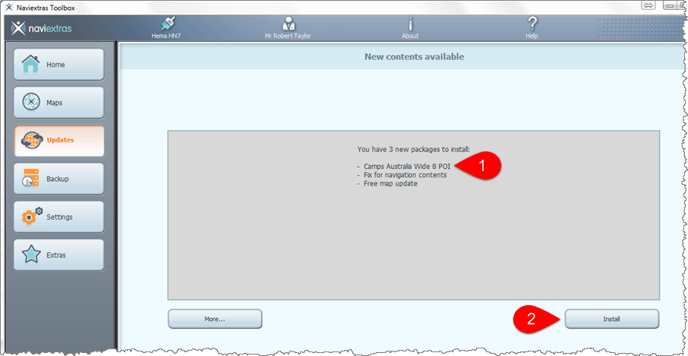
You will most likely to be prompted to perform a backup prior to installing the update(s).
The Camps update for HN7 model Navigators will take longer, as there is more data contained within the update.
NaviExtras Toolbox will then start downloading the new content, displaying a status window as the process proceeds.
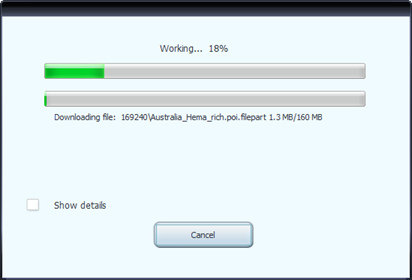
After the download and installation of the new content is complete, NaviExtras Toolbox displays a message indicating success or otherwise, as shown below. Clikc the OK button[1] to exit this window.
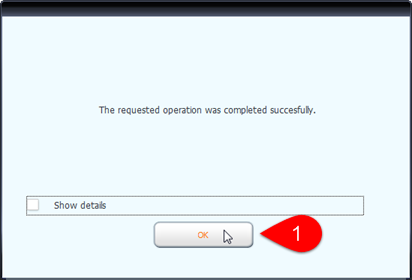
After you have installed the Camps POI content, start iGO on your Navigator (Street Mode).
Tap on the Find Places button, and you should then see the icons showing that you are now running the latest Camps POI content.
Congratulations! The process is complete - fire up the billy, and put your feet up on the camp chair ;-)
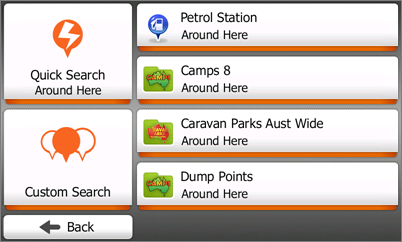
.png?width=128&height=72&name=Hema%20Maps%20Logo%20(1).png)