HX-1 - Why has Karen stopped talking to Me
The may be a few reasons that the Drive program has stopped giving your voice directions.
Step 1
The first thing your should check is the Master Volume on the HX-1. To do this click on the Hema Logo [1] to the right of Explore to open the Quick Access Panel.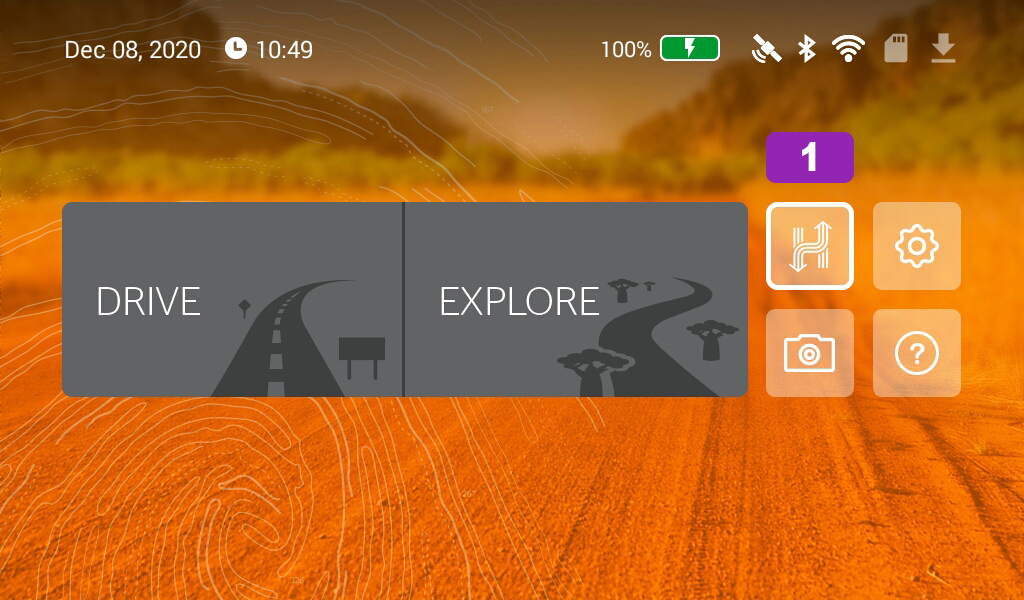
Step 2
When the Quick Access Panel opens you will see the Master Volume [2] slider in the top of the window. Please ensure this is all the way to the right.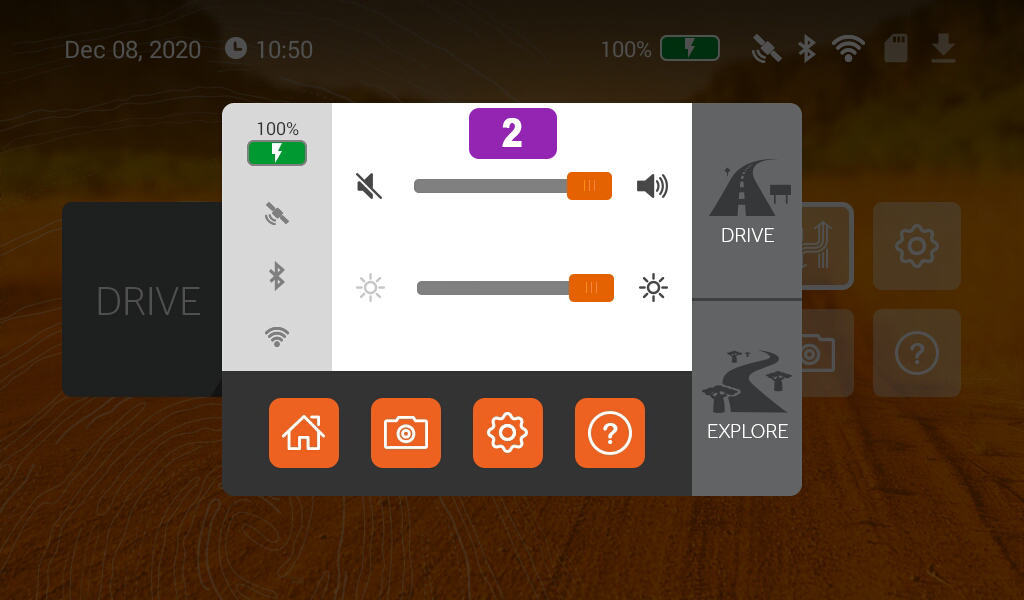
Step 3
If the Master Volume is already at 100% then you will need to check the volume settings in the Drive program. From the Main screen click on Drive [3].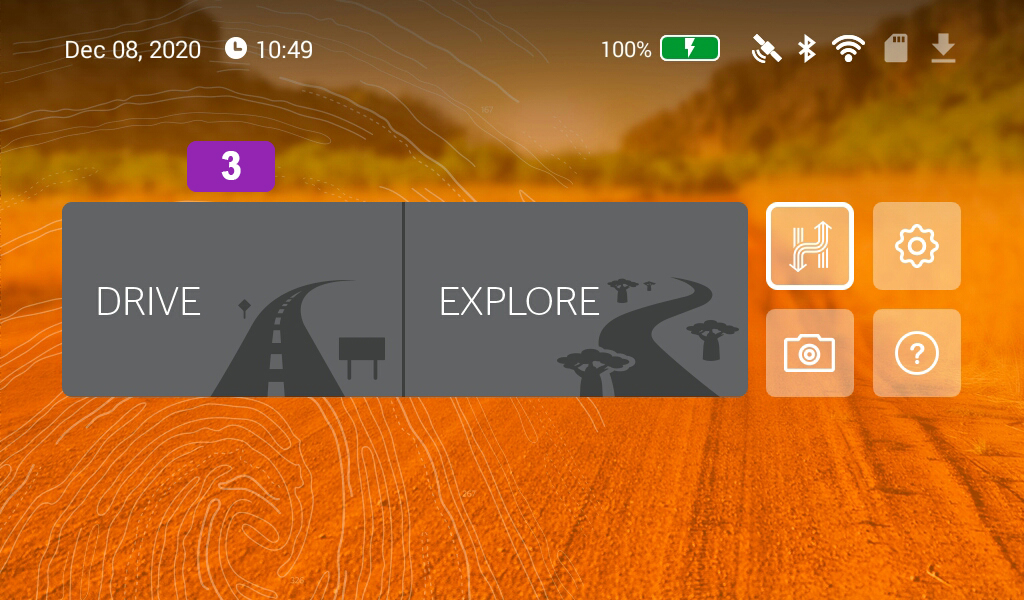
Step 4
Then click on the Main menu [4].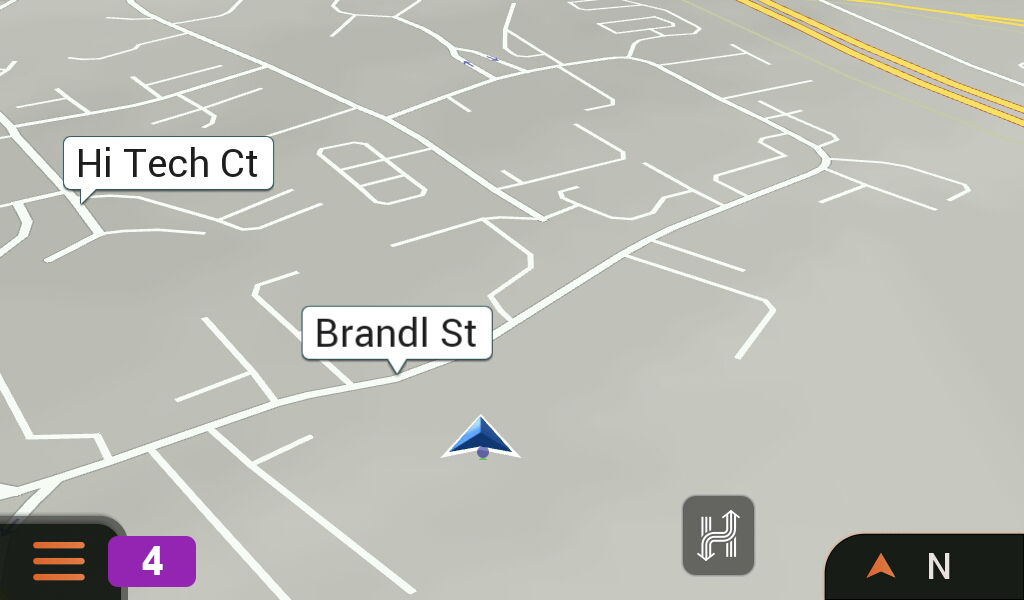
Step 5
When the Main menu loads, you will see the Volume [5] icon on the left hand side. In the picture below you will see it show in Normal state. If you click on the Volume icon it with then go to Alerts only and muted if pressed again. Please ensure this is set to Normal.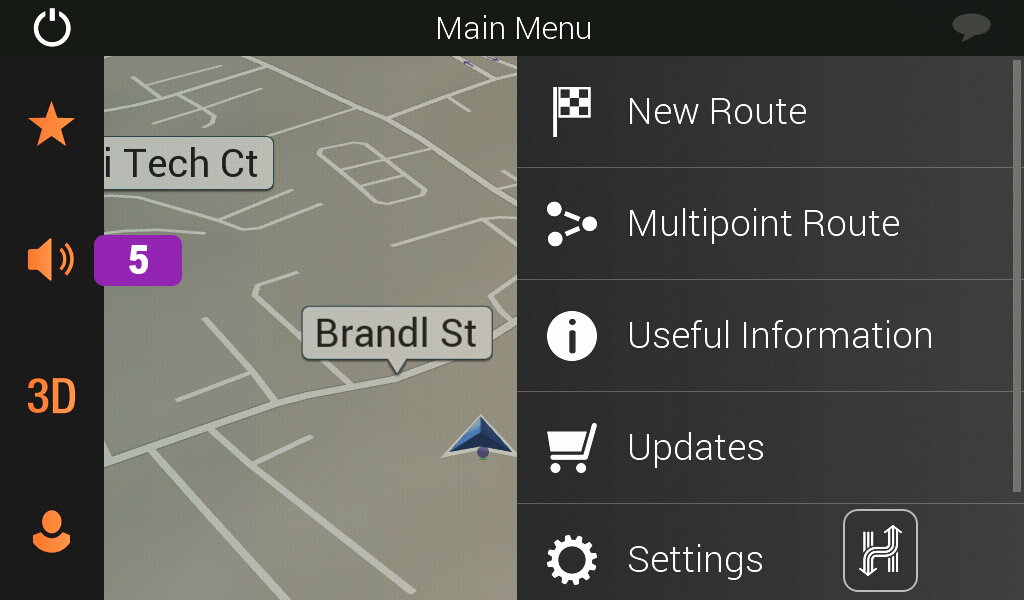
Step 6
If this does not resolve the issue that you will need to check the Sound settings in Drive. To do this click on the Settings [6] icon in the right menu.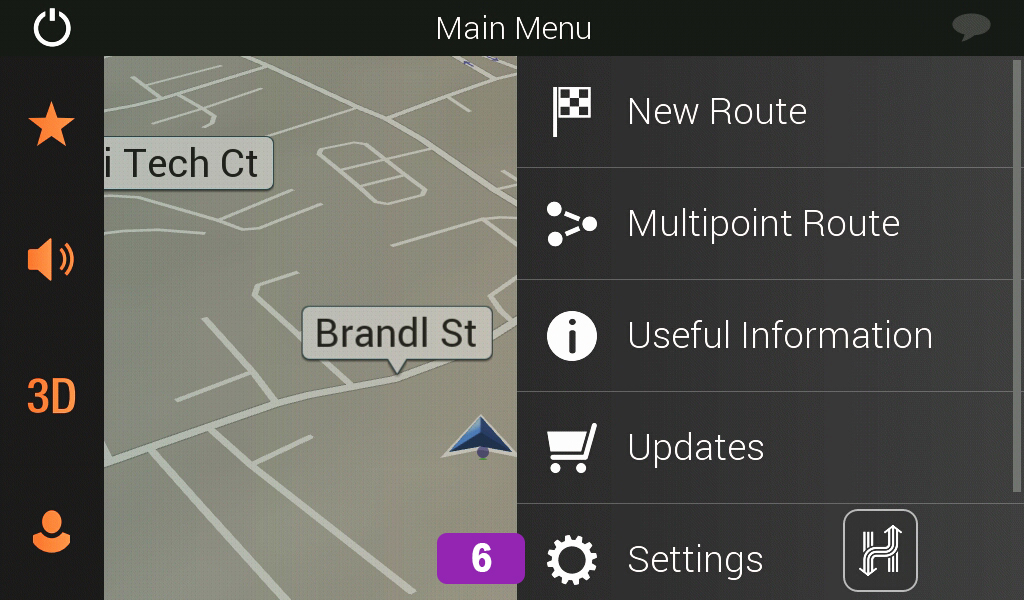
Step 7
Then click on Sound [7].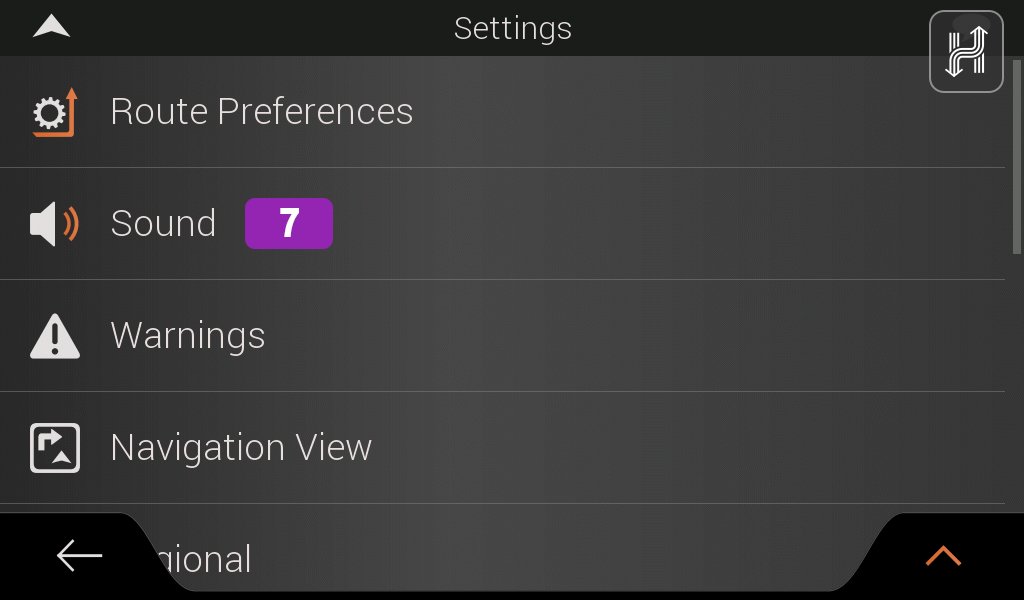
Step 8
When the Sound page loads, please ensure that Silent Mode is set to Off [8], if silent mode is set to on please click the toggle switch to turn it off. Next check that Voice [9] is set to 100%, If it is not click on the Options [10] icon.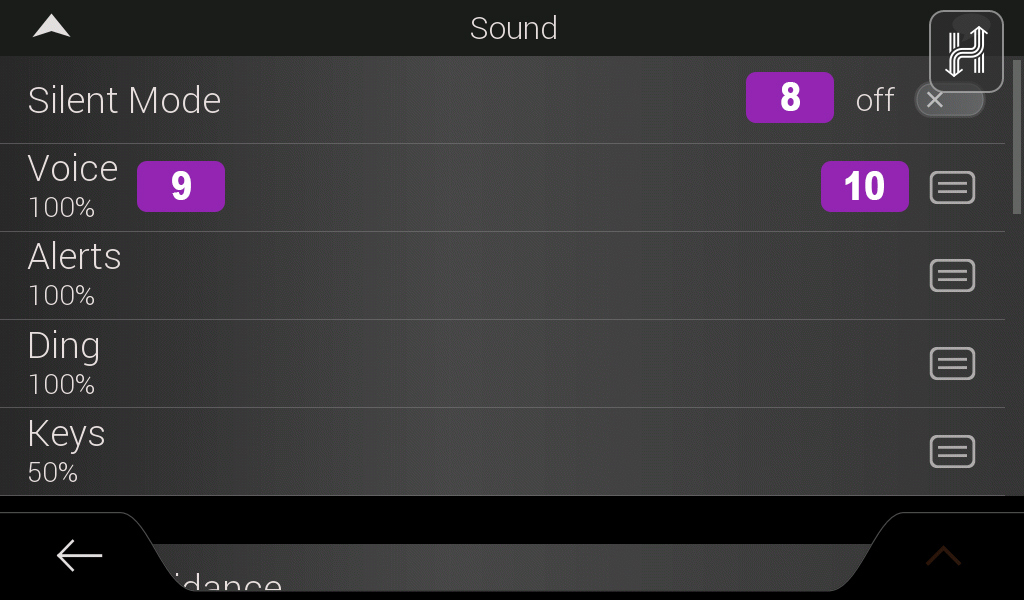
Step 9
Please ensure the volume slider is all the way to the right [11] and then click Close [12].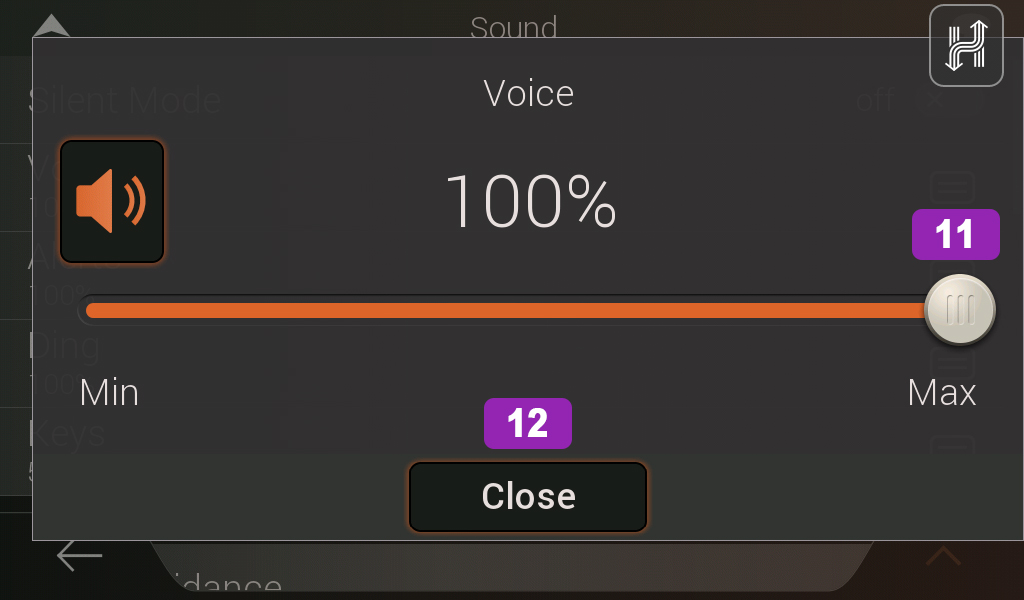
.png?width=128&height=72&name=Hema%20Maps%20Logo%20(1).png)