Powering off your iPad/iPhone as opposed to putting it to sleep
Under normal circumstances, when you use the Home button on an iPad / iPhone to exit from an app, you are not actually exiting the app.
The app is backgrounded, and put to sleep. This means that when you tap the app icon again, it loads faster, as it is already "resident" in memory.
Over time an iPad / iPhone can end up with a lot of loaded apps, and it is worth periodically removing these backgrounded apps to improve performance.
This is similar in concept to rebooting your Windows laptop, instead of always using sleep / hibernate mode.
Likewise, when you push the power button briefly on your iPad / iPhone, you are really putting the device to sleep, NOT switching it off.
As soon as you switch the device back on, you are really "waking it up" from sleep.
With an iPad, you have a couple of options:
If you want to remove apps one at a time from the device
You can exit each app separately by double-tapping the Home button, which displays a screen showing current apps, and then swiping these app off screen to remove them. See Apple's Article HERE.
Restart the device completely to clear ALL apps in one hit
You can restart your iPad completely, which clears all running apps. To restart your iPad, press and HOLD the power switch down. After around 5 seconds, the device will prompt you to slide a screen control to power off your device.
See Apple's article below:
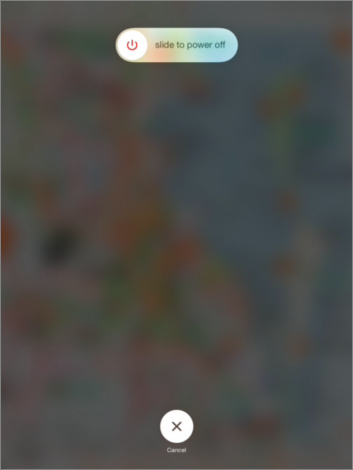
Once powered off, press the power button again to start the device.
.png?width=128&height=72&name=Hema%20Maps%20Logo%20(1).png)