OziExplorer - Using Greg Harewood map DVDs with Hema Navigator
The maps cover areas of Western Australia.
One of the most popular products is the Gold 'N' Ghosts DVD which contains historical gold mining maps in the Kalgoorlie region of WA.
If you wish to load the maps on your Navigator, you will most likely require a larger SD card than the one supplied with the Navigator.
In this case, you must copy the existing content of the standard SD card to the new card, and then add your Harewood content as detailed below.
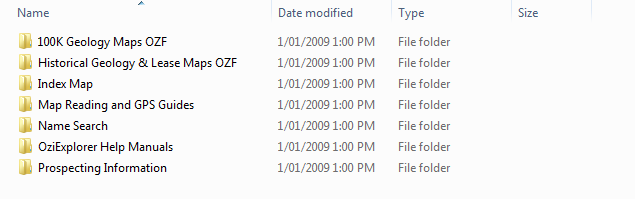
Pictured above is a typical Greg Harewood map DVD folder list.
In this case, it is the “Gold ‘N’ Ghosts” DVD which we are looking at.
A brief description of the contents follows.
100KGeology Maps
OZF Maps in OziExplorer OZF format at 1:100000 scale
Historical Geology & Lease Maps
OZF Maps in OziExplorer OZF format taken from older mine lease maps etc. The two folders containing maps are the main “guts” of this DVD.
Index Map
Contains an overview map showing locations and relationships between another set of maps.
Map Reading and GPS Guides
Contains some useful PDF files about general topics relating to maps and GPS
Name Search
OziExplorer Name Search database files, which can be used in conjunction with the OziExplorer software on PC and the Navigator. This allows you to search for named locations within the name search database.
OziExplorer Help Manuals
Some PDF files with assistance for the Ozi software (this is non-hardware specific).
Prospecting Information
Contains general information on prospecting, rules, regulations, etc.
If you have OziExplorer installed on your PC, whether it’s the full version or the Hema Explorer custom version, each is configured to look in a certain directory (or folder) on your PC for maps, and other data (waypoints, name search database files etc.).
The same is true for the Hema Navigator. The configuration of OziExplorer contains entries which specify where to find maps, where to locate Name Search database files, and where to store exported data such as waypoints etc.
If you wish to use the maps and other data supplied as part of the “Gold ‘N’ Ghosts” DVD package, then you need to copy some of the folders from the DVD to the correct place on the PC or the Navigator.
On the Navigator, the locations for these items are:
Maps
- \ResidentFlash\HNOZI\Maps (internal or “base” maps)
- \SDMMC\OziExplorer Maps (Hema Regional and Topo250 maps)
Name Search Databases
- \ResidentFlash\HNOZI\Name Search
Other Data
- \SDMMC\OziExplorer Data (that is, the OziExplorer Data folder on the SD card used within the Navigator)
So, to make use of the Harewood maps on the Navigator, you simply copy them to the “OziExplorer Maps” folder on the SD card.
It is advisable to create a subfolder under the OziExplorer Maps folder. For example, create a folder called GoldNGhosts, then copy the 100K Geology maps OZF and Historical Geology & Lease Maps OZF folders into that folder.
Once you have copied new maps to the SD card for OziExplorer, put the SD card back into the Navigator, then fire up OziExplorer.
It MAY automatically re-index all maps, but you can force a re-index at any time by going to the MAPS page, then tapping the “Index Maps” button at the right-hand end of the bottom toolbar.
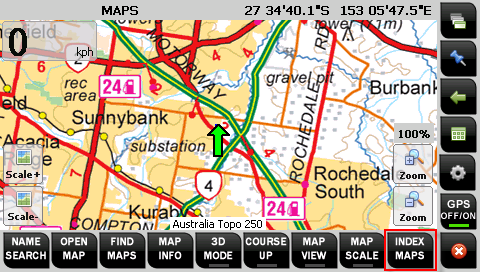
If you wish to use the Name Search files supplied with the Harewood DVDs, then you need to copy the files in the Name Search folder from the DVD into the \ResidentFlash\HNOZI\Name Search folder.
.png?width=128&height=72&name=Hema%20Maps%20Logo%20(1).png)