HX-2 - How to make the keyboard bigger
If you find the keyboard to be too small, or find yourself accidentally typing symbols sometimes, there are some settings changes that will help with this.
For comparison, here is the HX-2 keyboard before changing any settings.

And here is the keyboard afterward, with the recommended changes.

In the second image, the keyboard size is set to 125%, but can be increased up to 150% if desired.
If you would like to increase the size of the keyboard, here's how to do it.
Note: These instructions are for software versions v2.1.0 or later, for versions v1.5.6 and below, see here

Select the System tab from the left, and tap Keyboard Settings.

Press Appearance & Layouts

Press Theme

Press Material Light Border

(This adds the boxes around the keys, making it easier to see the boundaries of each key.)
Then press the arrow to go back

Then press the arrow again.

Now Press Advanced

Key long press delay

Move the slider along to → 700ms

This affects the time a button can be held before it switches from a letter to a symbol. Default 300ms, max 700ms. Press OK.
Press Keyboard height

Move the slider along to → 125%
 This controls the height of the keyboard, Default 100%, max 150%. Press OK.
This controls the height of the keyboard, Default 100%, max 150%. Press OK.
Look for Hide special characters towards the bottom of the list.
![]()
Make sure this is turned → On
This removes the symbols from the keyboard, though they can still be accessed through the button in the bottom left corner.
Now press the Back arrow at the bottom of the screen
6 times
to return to the main screen.

Now when you need to type in an address in the search function the keyboard will be larger and easier to use. For Example, this is with the keyboard Height set to 125%

This diagram shows the complete sequence we have used to enlarge the keyboard.
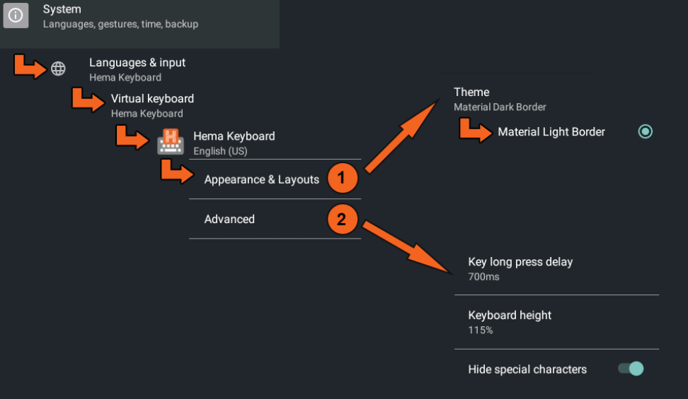
For software versions v1.5.6 or earlier:
- From the home screen press System Settings

Then: Press System

Press Languages & input

Press Virtual Keyboard

Press Hema Keyboard
.png?width=128&height=72&name=Hema%20Maps%20Logo%20(1).png)