iGO - Why is iGO not taking me to the destination I specified?
- HN5i
- HN6
- HN7
If you have put in a destination, and the software seems to be sending you in the opposite direction, the most likely cause is that you have an existing active destination, and you have added the new destination while the existing one is still active.
Consider the following scenario:
You've entered a destination, your Navigator has created a route and you are currently en-route to that destination.
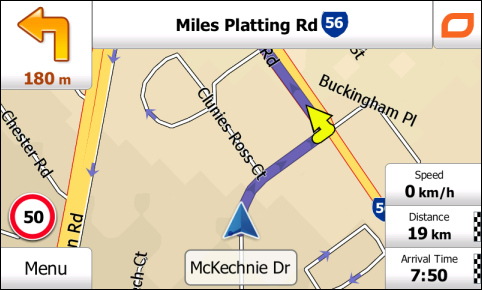
You then either change your mind about where you want to go, or decide NOT to go to the currently active destination. Remember, the Navigator is still heading to the current destination.
If you decide to use the FIND function to enter a new address to go to, you enter the details, and tell the software to create a route to the new destination.
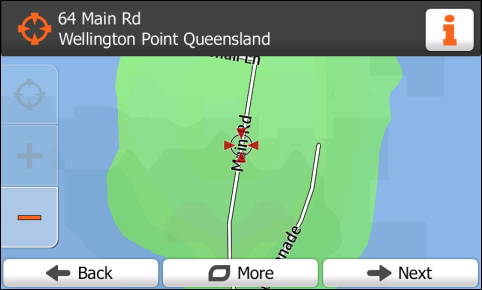
As you already have a current destination, when you hit the Next button to calculate the route, the software prompts you for what you want to do with the following screen:
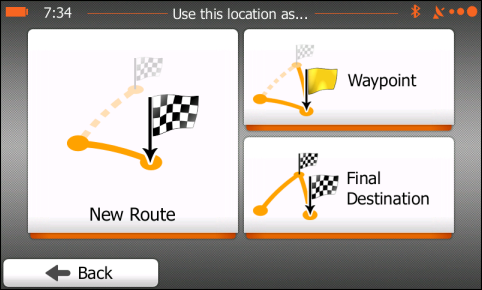
The options you are presented with are:
New Route
Cancel the existing destination, and replace it with the latest place or address you searched for. You will notice this button is the largest, as it is generally assumed that this will be the most common option.
Waypoint
Use the new location as a waypoint on the way to the original destination.
Final Destination
Go to the new location after the original location, meaning the original destination becomes a waypoint on your way to the new destination.
Make sure you choose the appropriate option for your situation.
If one of the following situations occurs while navigating
- you decide to go somewhere else, and do not need to create a route to get there.
- you simply decide that you no longer wish to go to any destination.
You should in either of these cases cancel the current route, which you can do in a number of ways.
From the main map screen while navigating, tape the Quick Menu button, which is in the upper-right corner of the screen

When the Quick Menu opens, tap the Cancel Route button, to cancel your current destination(s). You will prompted for confirmation when you do this.
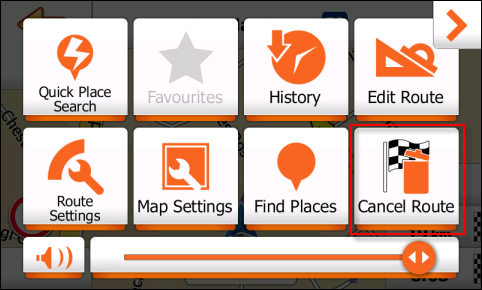
Another option is to go to the Navigation menu, then tap the My Route button
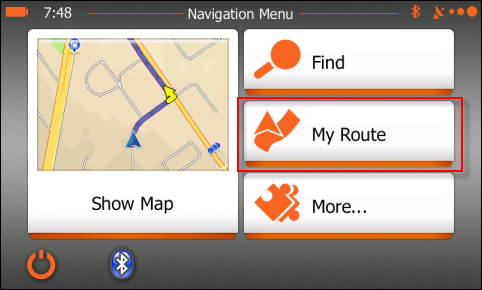
The My Route screen shows details of the current route or destination.
When there is an active destination, the Edit Route button is active (which allows you to modify the existing route).
Also, the Overview, Avoidances, and Cancel Route buttons are all active.
Tap the Cancel Route button to stop navigating to your current route / destination. You will prompted for confirmation when you do this.
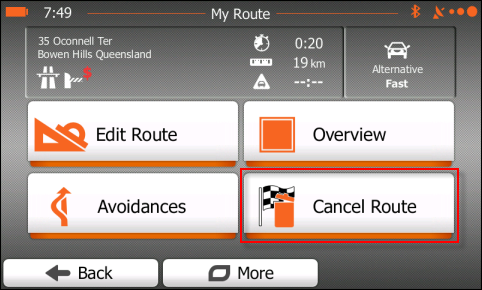
.png?width=128&height=72&name=Hema%20Maps%20Logo%20(1).png)