HX-1 - A white screen keeps popping up on my unit when driving??
If you see the screen shot below it is due to your HX-1 trying to connect to a public WiFi source and either not having enough time to connect, or that the source is no longer being valid.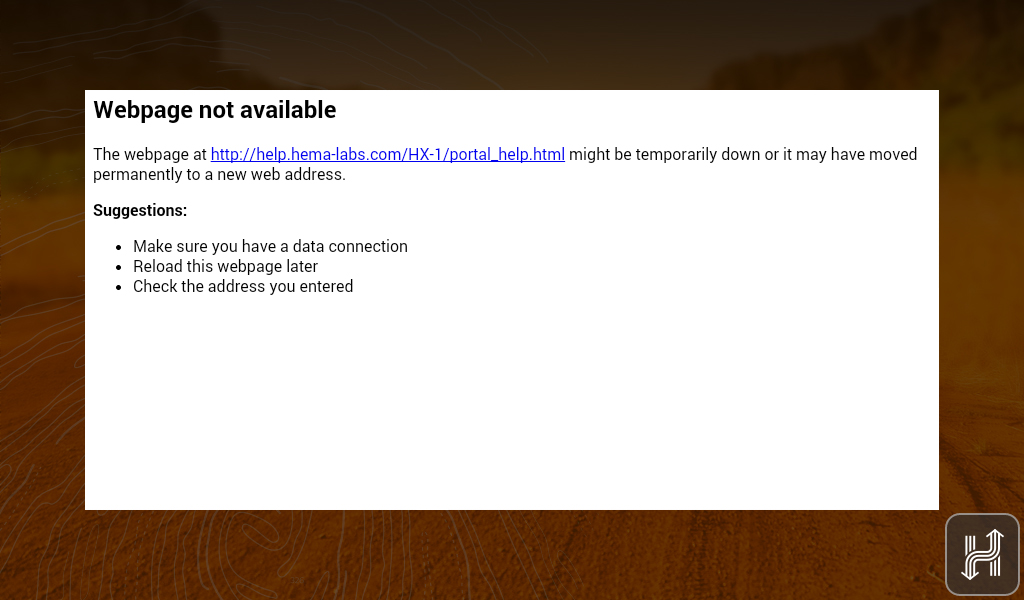
This normally occurs when you are driving and your HX-1 might be detecting a free public WiFi, unsecured WiFi or a another person's hotspot.
In order to stop this issue from happening, simply disable your WiFi connection.
This can be done from the Quick Access Panel and the WiFi page in the main settings menu.
Step 1
To turn the WiFi off from the Quick Access Panel click on the Hema Logo [1] on the main screen.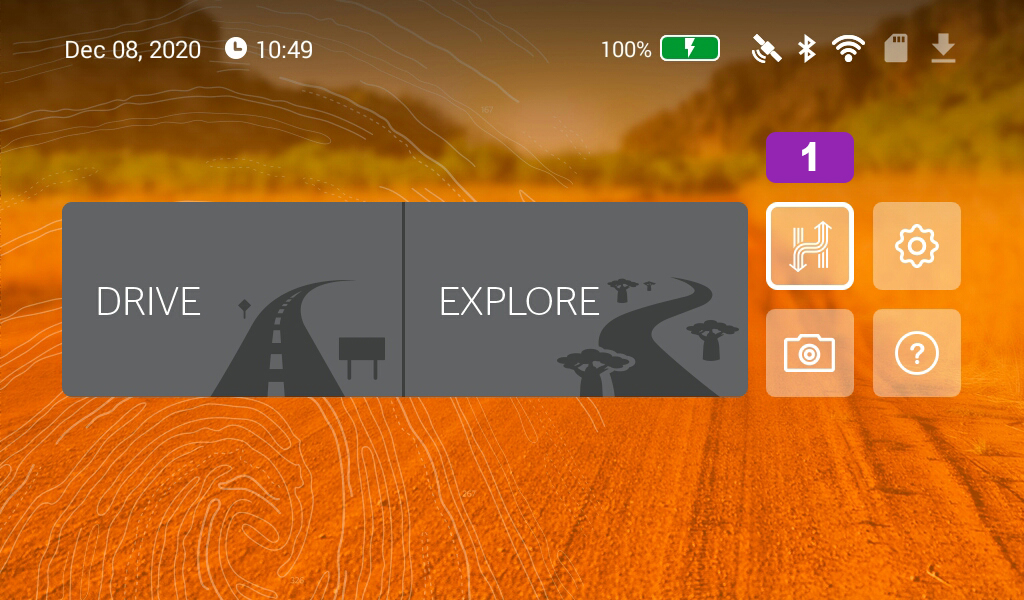
Step 2
From the Quick Access Panel click on the WiFi [2] icon. The WiFi icon is shown in its enabled (black) state, when it disabled it will be grey.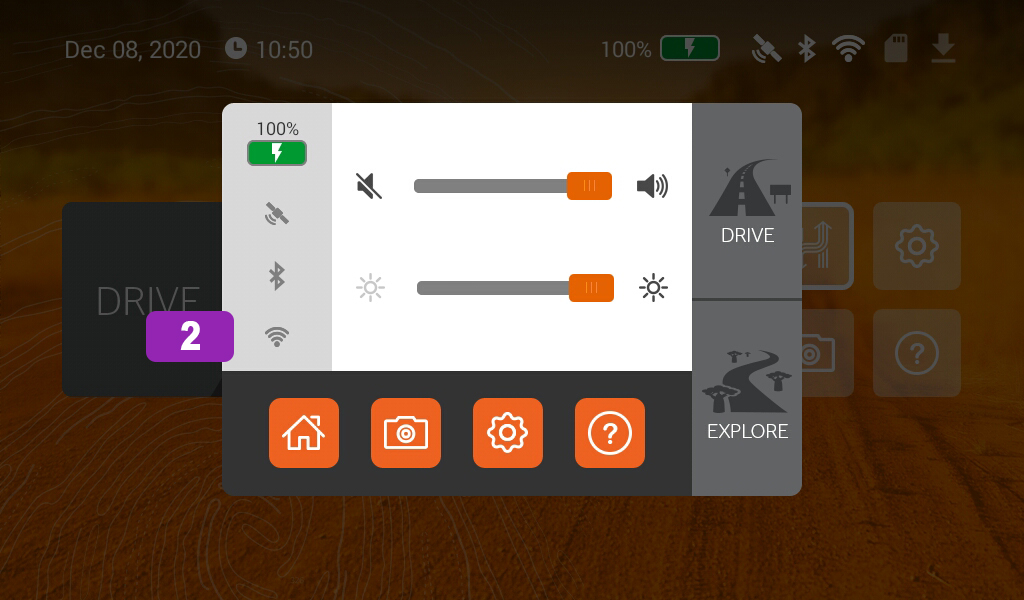
Step 3
You can also disable your WiFi from the main settings menu. To access this click on the Settings [3] button from the main screen.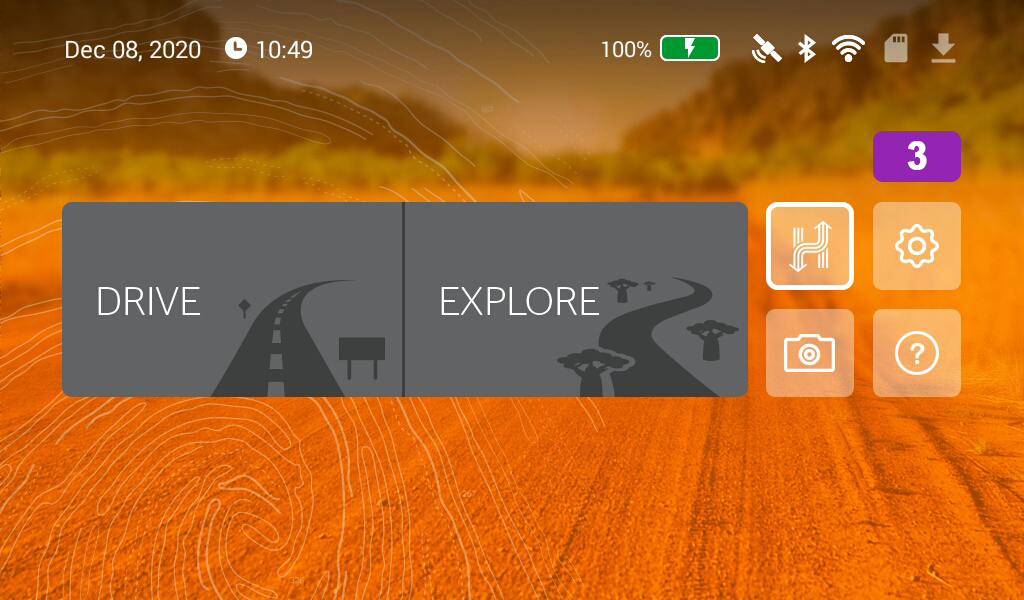
Step 4
From the Settings menu, click on WiFi Connections.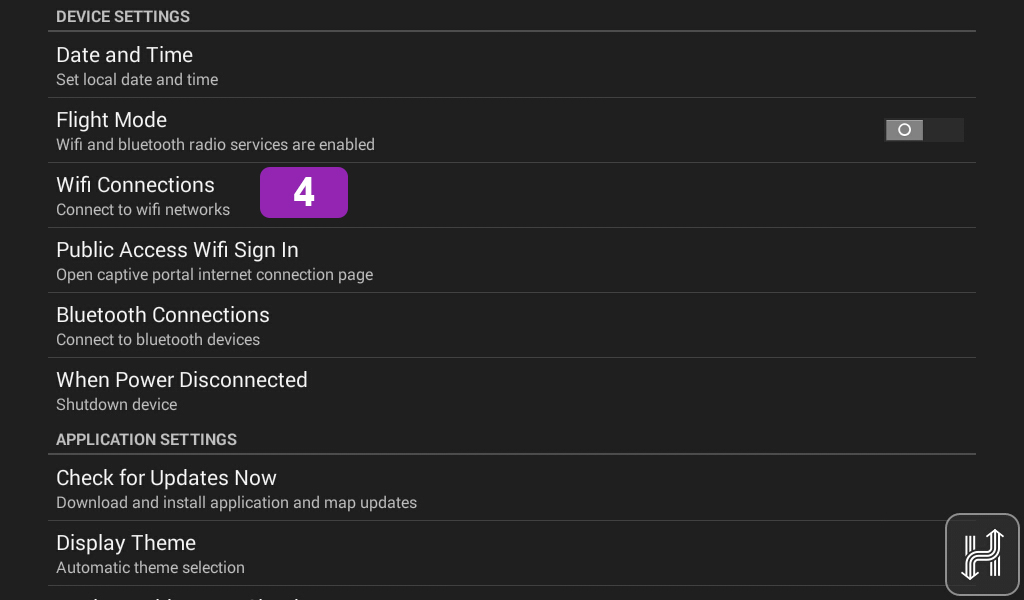
Step 5
When the WiFi page loads, click on the WiFi enable / disable [5] button or slide it to the left to disable the WiFi.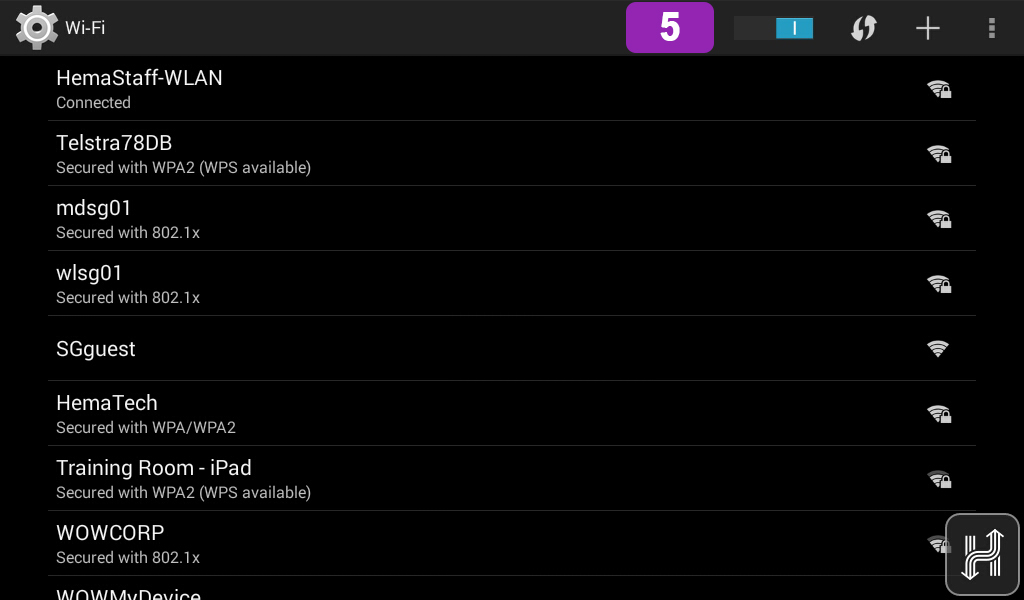
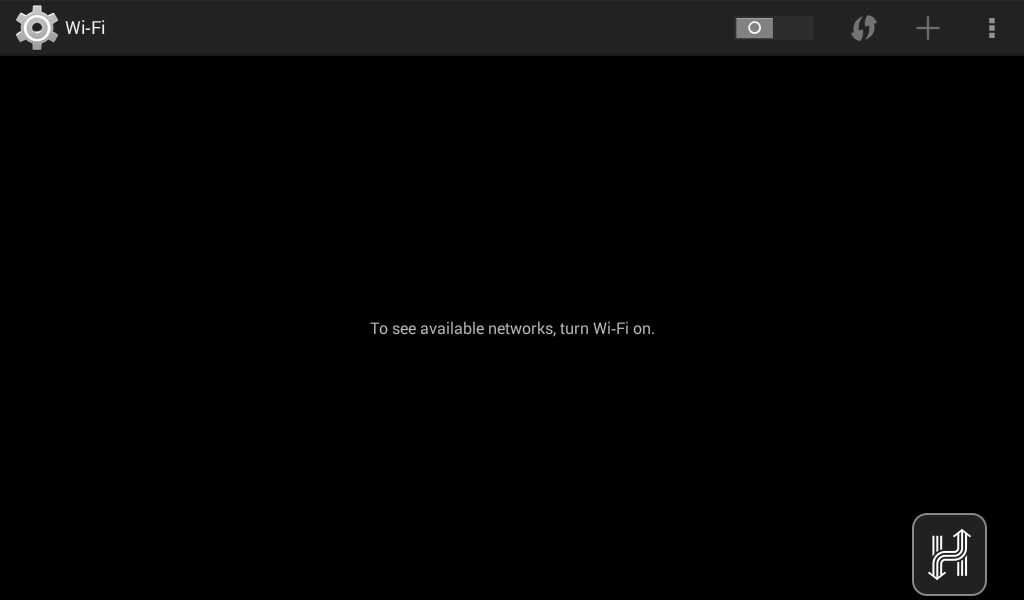
If the steps above do not resolve this issue, please contact our technical support team for further assistance.
You can submit at technical support ticket via our website at http://kb.hemamaps.com/kb-tickets/new
.png?width=128&height=72&name=Hema%20Maps%20Logo%20(1).png)