HX-1 - How to reset your GPS Satellite Data
There may be a few reasons why your HX-1 is not getting satellite reception and a GPS lock.
If you are having trouble getting a GPS satellite fix on your HX-1, make sure you trying to detect satellites while outside, clear of near by obstructions and with a clear view of the sky.
The Satellite detection and download of GPS ephemeris and almanac data can take up to 20 minutes, allowing the device to obtain a precise GPS fix on your location.
If this has not completed properly, you can reset the GPS and try again, please follow the steps below:
Step 1
To perform a GPS reset, first click the Hema icon [1] on the main launch screen.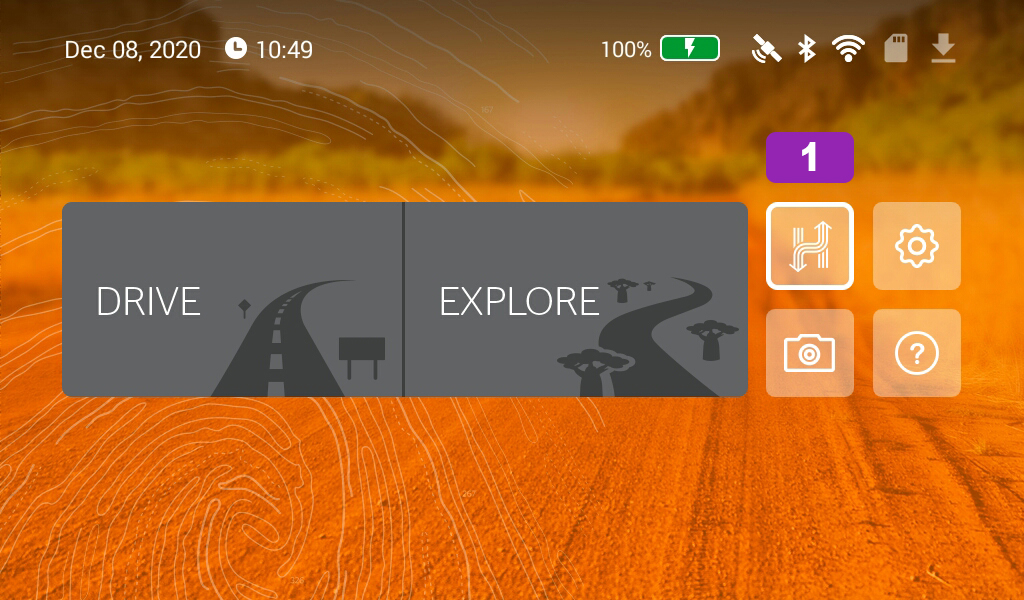
Step 2
This will open the Quick Access Panel. Tap the Satellite indicator [2].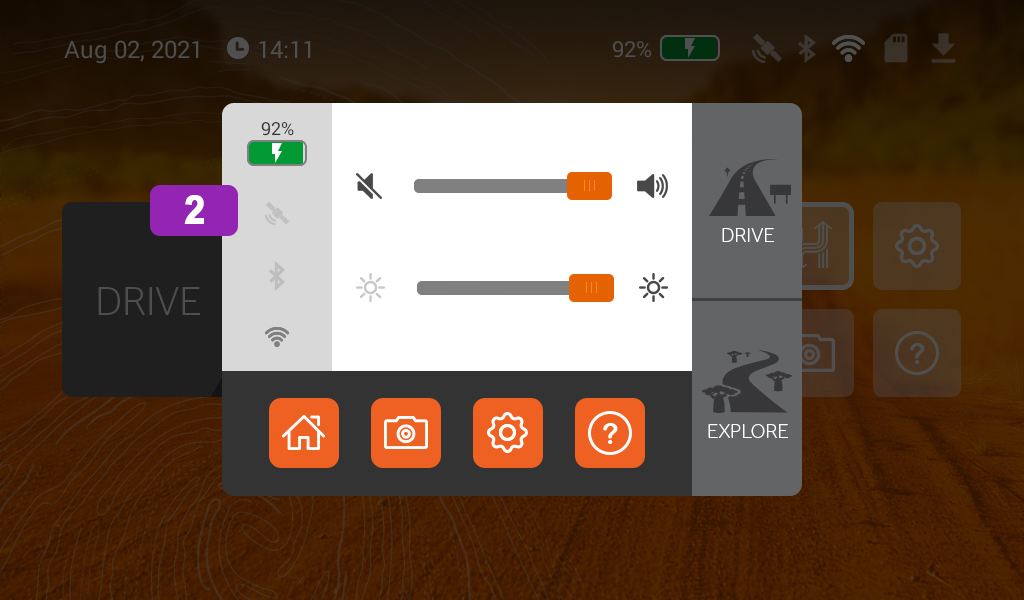
Step 3
The GPS Status screen will display. You may see either of the two following screens. Both of these show examples when GPS lock has not been obtained.
Tap the Reset GPS Satellite Data [3] button to perform the GPS reset.
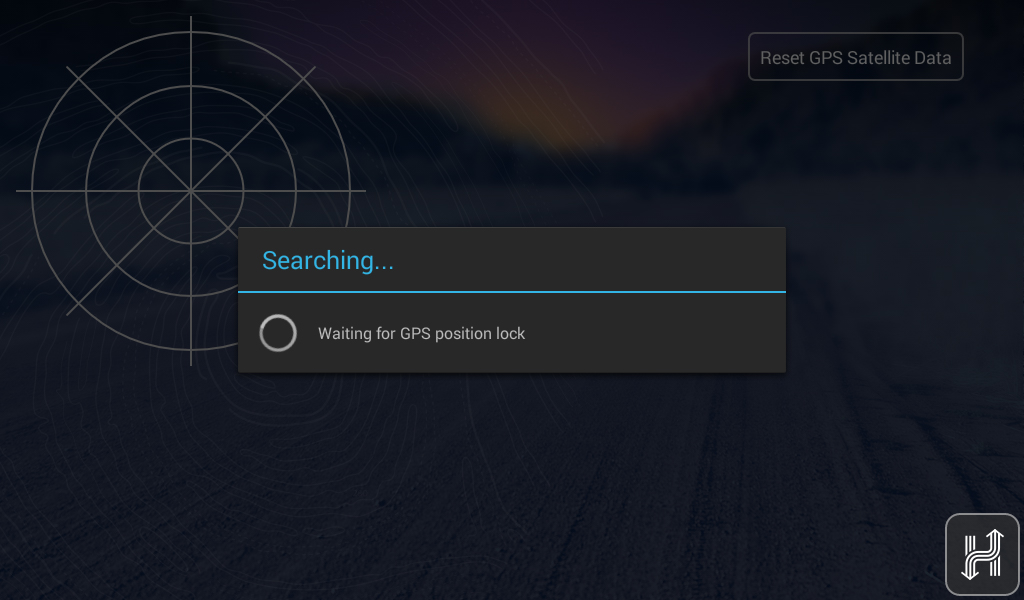

Step 4
When you click on the Reset GPS Satellite Data button you will be prompted to confirm that you wish to perform the reset. Tap the OK [4] button to confirm and continue with the reset.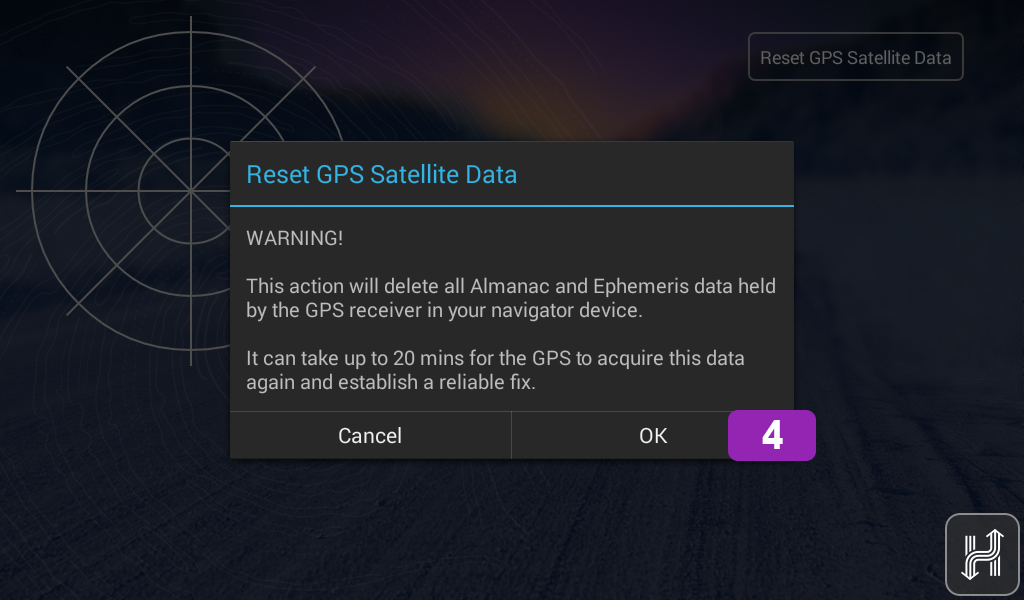
Step 5
You will see a message indicating that the GPS has flushed and is now re-acquiring almanac and ephemeris data (transmitted by the satellite constellation).
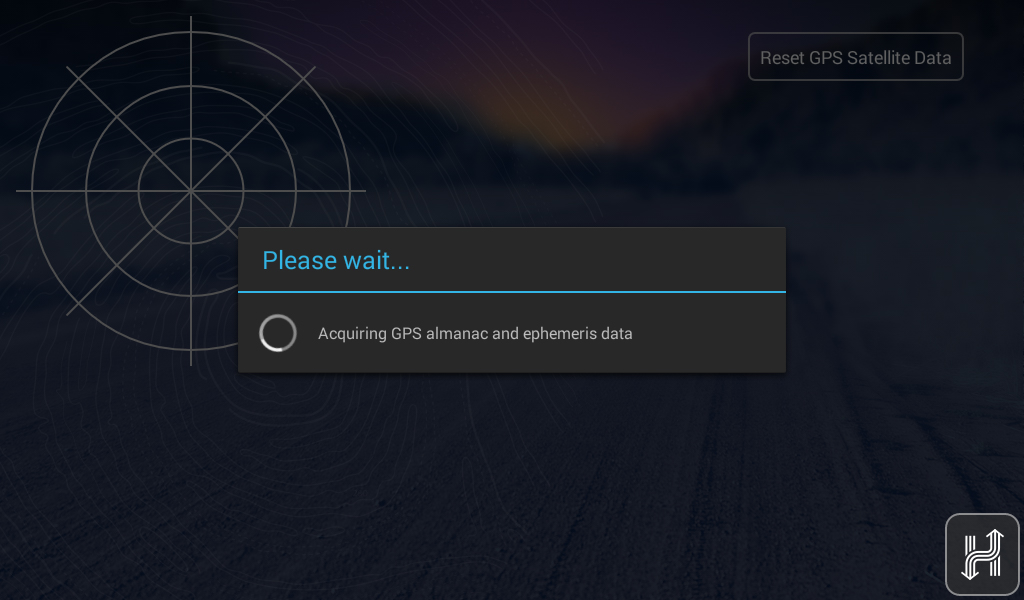
Step 6
Once data has been received and a GPS lock established, you will see the GPS Status screen similar to the following, showing relative signal strengths and other satellite information.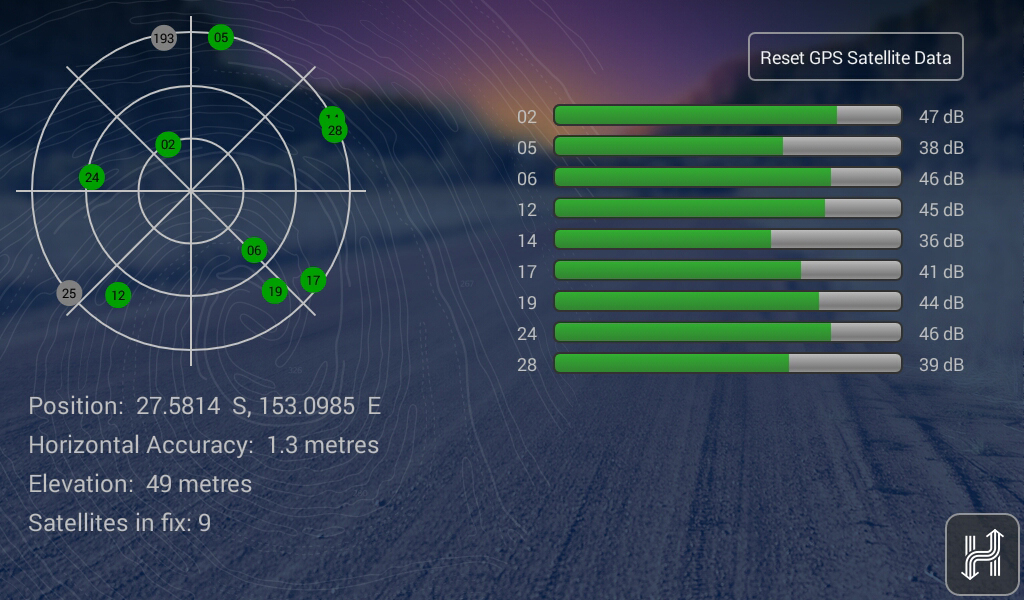
If the steps above do not resolve this issue, please contact our technical support team for further assistance.
You can submit at technical support ticket via our website at http://hema.helpserve.com/Tickets/Submit
.png?width=128&height=72&name=Hema%20Maps%20Logo%20(1).png)