How do I update my Hema Explorer Premium map?
This article will walk you through updating your Hema Explorer Premium map.
4x4 Explorer version 2.0.2 now offers improved map access and downloading. For more information, please refer to our detailed article outlining these changes.
How do I access the Hema Explorer Premium map?
When you purchase the 4x4 Explorer, you will receive a complimentary subscription to the online version of the Hema Explorer Premium map. However, if you want to access the Hema Explorer Premium map while offline, you must purchase a subscription.
If you have already subscribed to the Hema Explorer Premium map, you can proceed with the "Updating Map" section. However, if you have not yet subscribed, follow the steps below.
Subscribing to the Hema Explorer Premium map
- Tap on the layers button in the top left corner of the map.
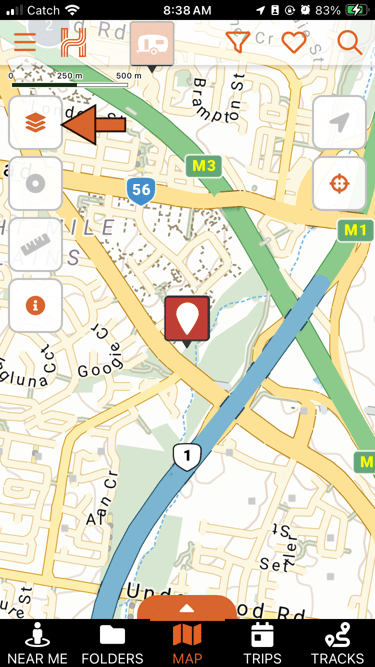
- Maximize the menu by pressing the upward arrow or scroll down, and select "Map subscriptions."
- You will see two tabs: Maps and Add-ons. The maps tab contains available map subscriptions.
- Tap on "Australia Maps - Hema Explorer Maps" to view map details, including regions, file size, publish and updated dates.
- To subscribe to the map, tap on the floating button that displays "$49.99". This will reveal your device's payment screen/menu. Follow the steps relevant to your device.
- Once you finish, a pop-up will confirm your subscription. Tap the "Download maps" button to save the Hema Explorer map offline.
- Tap on the layers button in the top left corner of the map.
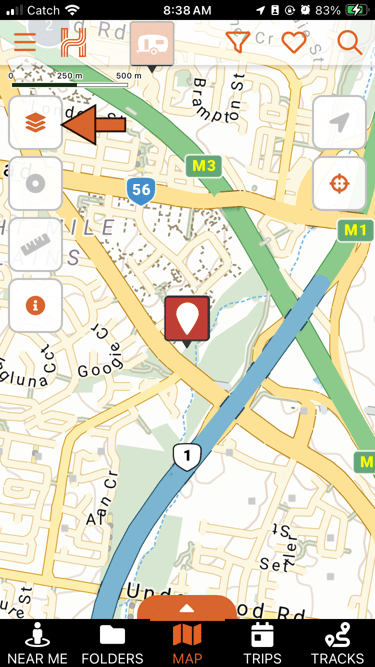
- Maximize the menu by pressing the upward arrow or scroll down on the menu, and select "Map downloads."
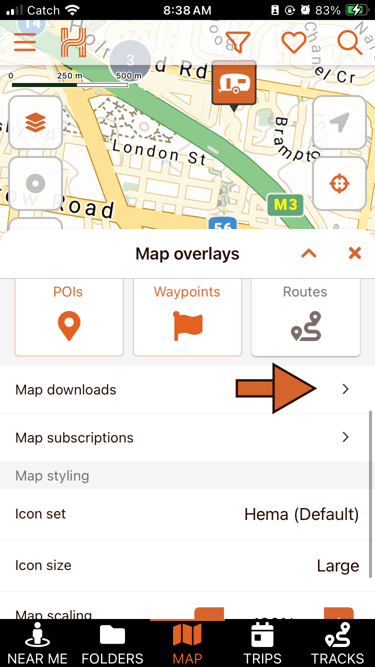
- Each map has two buttons: one to download it and another to view its details. When you press the download button, a list of individual map downloads, usually divided by states or regions, will appear.
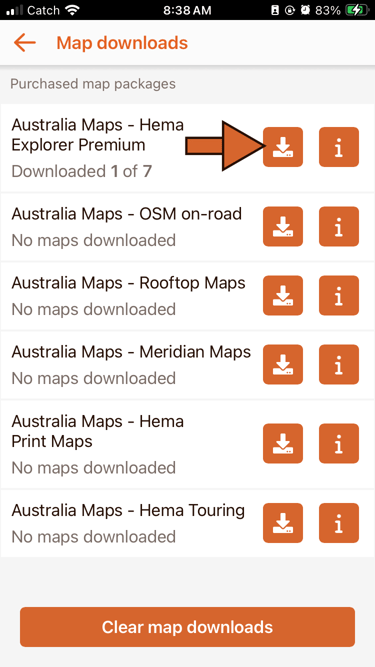
- To begin updating a map, press the download button. If you need to cancel the download, press the cross button. On the left-hand side, you can keep an eye on the progress. Once the download is complete, you will see a tick inside the cloud.
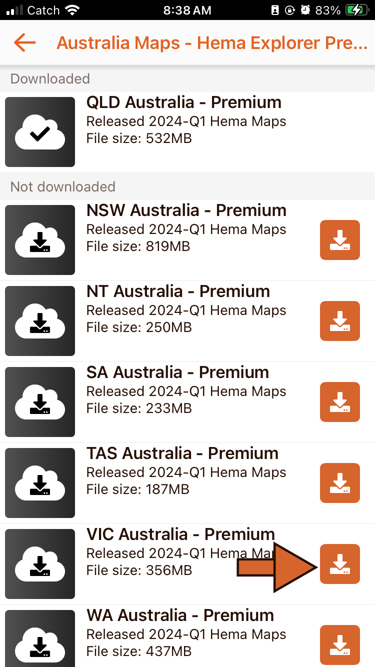
- Once your maps have been updated, return to the map page by pressing the back arrow, and check if the maps have been successfully updated.
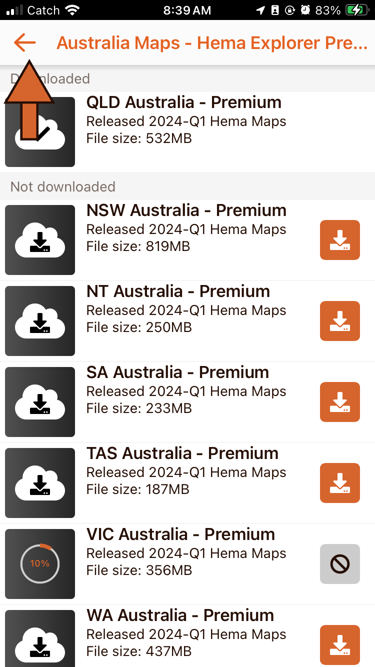
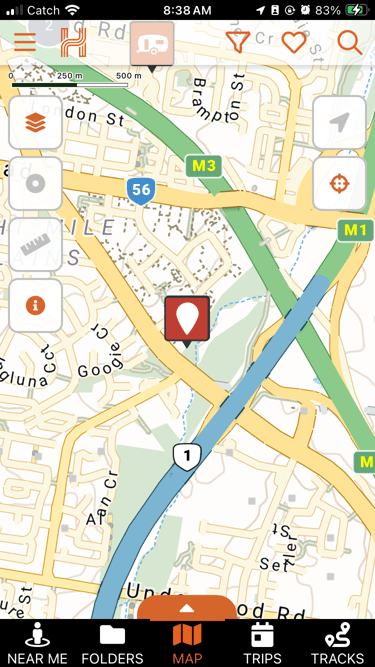
And that's how you update your maps to their latest releases! If you run into any issues during the installation process, you can submit a ticket here, and our technical support team will guide you through the process.
Safe Travels,
- Hema Maps Technical Support Team
.png?width=128&height=72&name=Hema%20Maps%20Logo%20(1).png)