- Knowledge Base
- PC
- Cloud
How to plan a trip on the new cloud
1. Head to Cloud.hemamaps.com
2. Create / Log in to your account.
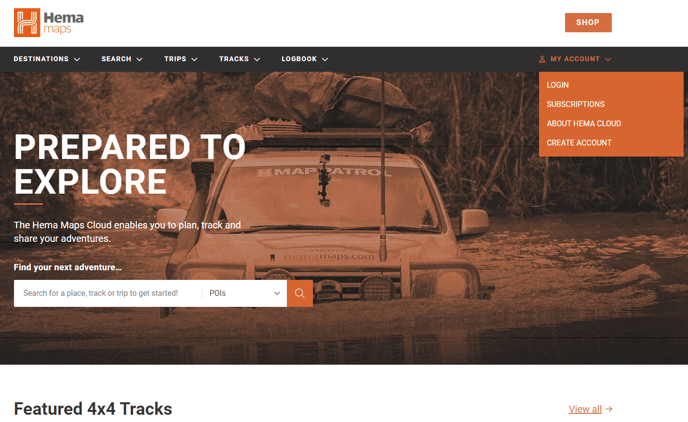
3. Once you're logged in, on the top black bar, hover over the word "Trips" and tap on "My Trips".
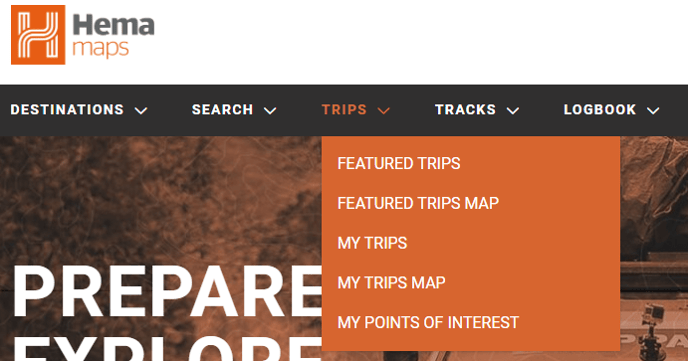
4. Then tap on "New Trip" on the right.
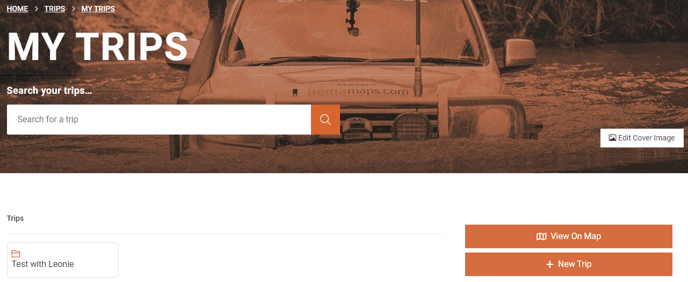
5. Fill in your Trip details and hit "Save" at the bottom.
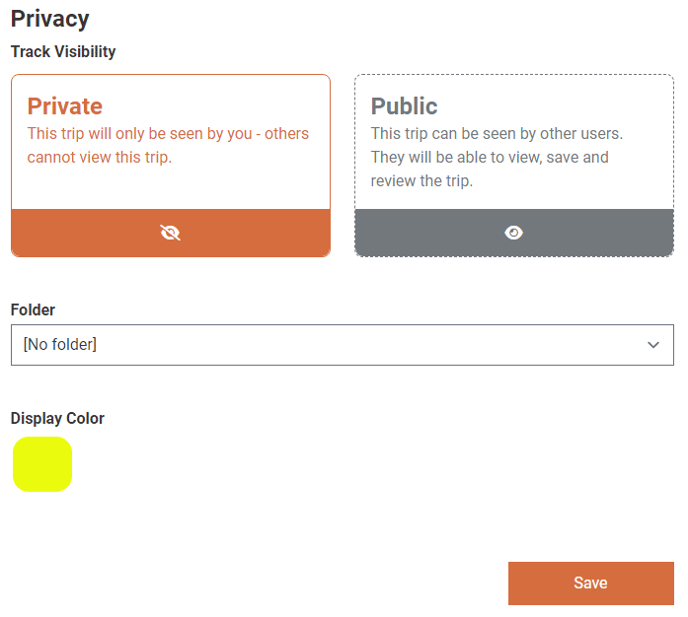
6. This will open up the trip, now scroll down and click on "View Trip Map" on the right.
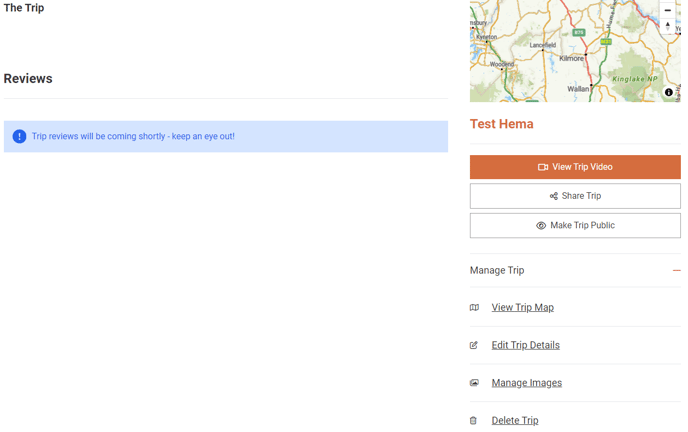
7. From here, navigate to your starting point on the map and click on where you want to start the trip and select "Add to Trip".

8. Fill in the first point's details and hit "Add to Trip" at the end.
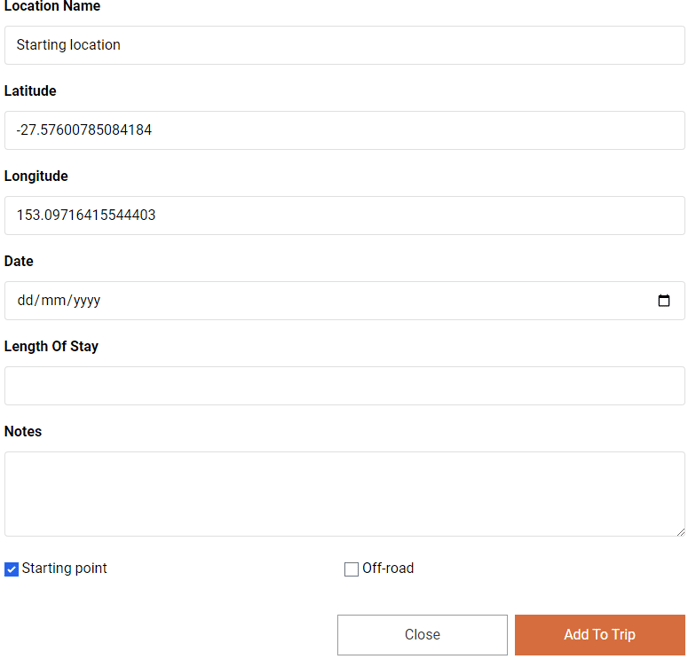
9. By now, you should see a "1" on the map, follow step 7 & 8 until you've finished planning.
10. You should have by now, a planned route.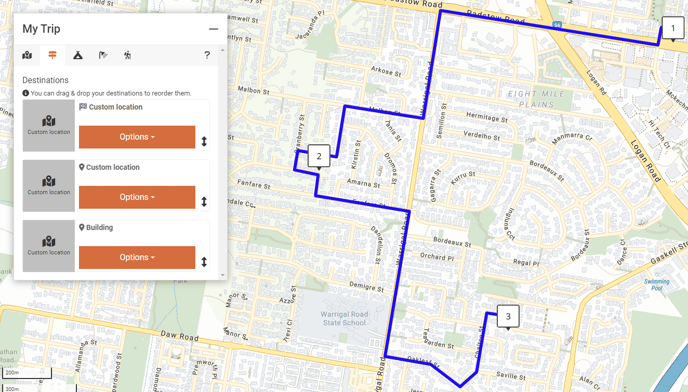
In order to share these files and send them back to your device, you'll need to simply perform a data sync.
HX-2 GPS Navigator:
- From the home screen, tap on the "Data Sync" button on the left (Cloud icon with 2 arrows)
- Then tap on "Sync Now".
4x4 Explorer App:
- Tap on the three lines located on the top left corner.
- Tap on "Data-Sync".
- Then tap on "Sync Now".
