Synchronising your data to the Hema Maps Cloud means your content (and memories) are safe no matter what happens out on the tracks. Here's what you have to do!
Data synchronisation, or data-syncing, is a crucial feature of your HX-2+. It allows you to:
- Save and secure your tracks, trips, waypoints, and points of interest on the Hema Maps Cloud. Access various tools to edit and customise your saved data.
- Explore other users' shared trips and tracks and Hema Map's featured destinations to enhance your next adventure.
To access the Data-Sync Menu, tap the "Data Sync" button from the home screen, shown by the Cloud with two parallel arrows.
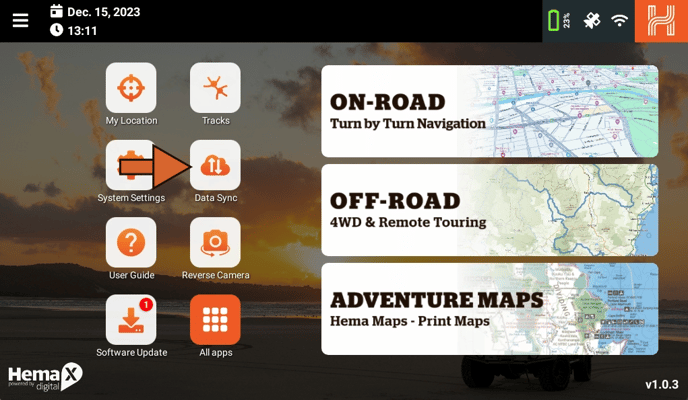
Once on the menu, you'll see two sections: "Synchronise my data with Hema Maps Cloud" and "Update Points of Interests, Maps and Settings".
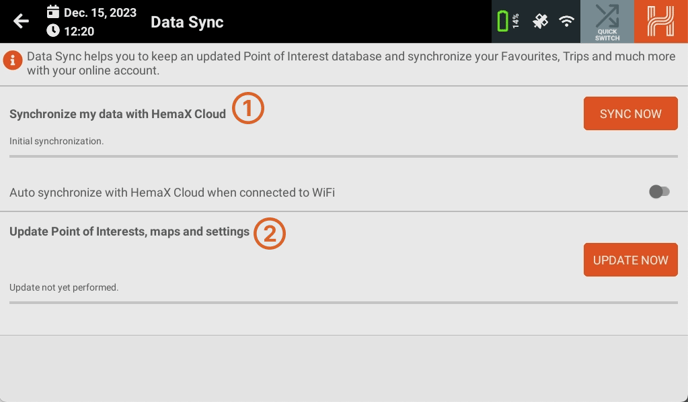
Let's start with "Synchronise my data with HemaX Cloud". This step will upload all the data stored on the HX-2+ to your account, and download anything created or edited on Cloud to the device.
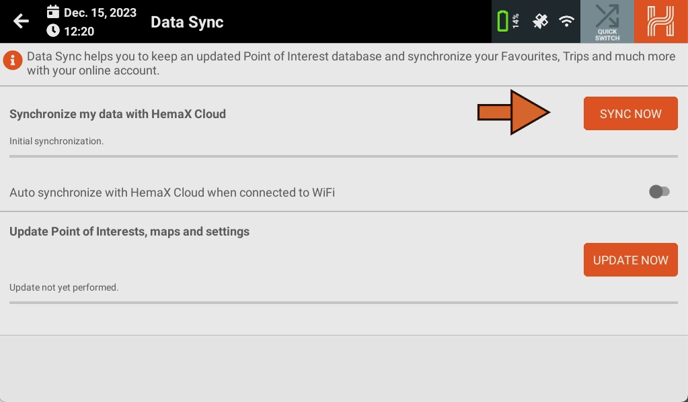
If you want the HX-2+ to automatically perform a data-sync whenever it detects a saved WiFi connection, turn on "Auto synchronize with HemaX Cloud when connected to WiFi".
We recommend doing this if you have enough WiFi data, as it helps take the burden off manually synchronising, lowering the risk of losing your saved items.
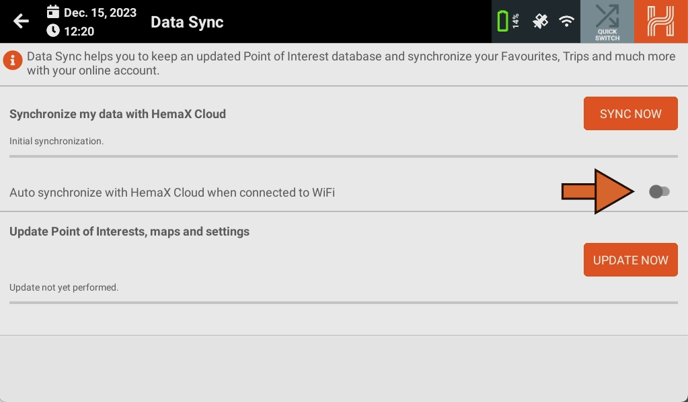
Updating the HX-2+'s Database
The second section, "Update Points of Interests, Maps and Settings", updates your device with the latest Points and interests, available add-ons, and settings. Begin by tapping "Update Now".
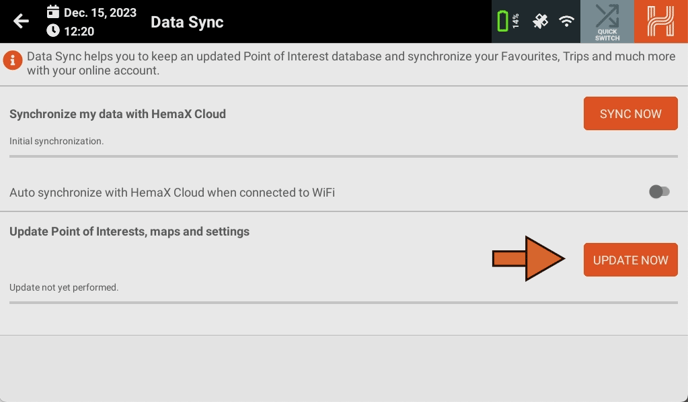
As with the first section, you can follow the progress of the sync with the:
- Progress bar
- Percentage counter
- Step number / descriptions.
Once your syncs have completed, return to the homepage.
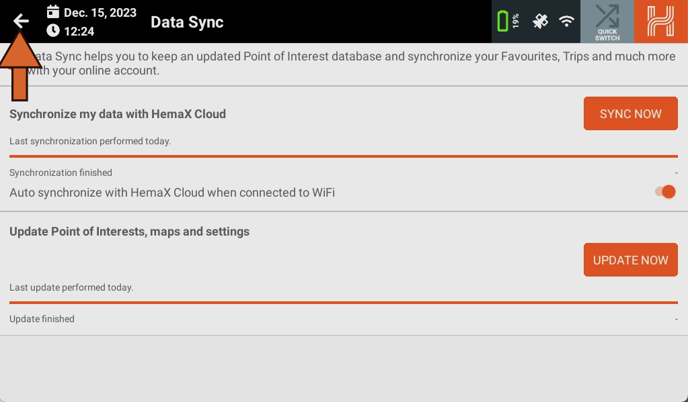
And that's how you perform a data sync. Running into issues? No Problem! You can always contact our technical support team here to help with any account, software or cloud issues.
Safe Travels,
- Hema Maps Technical Support Team.
