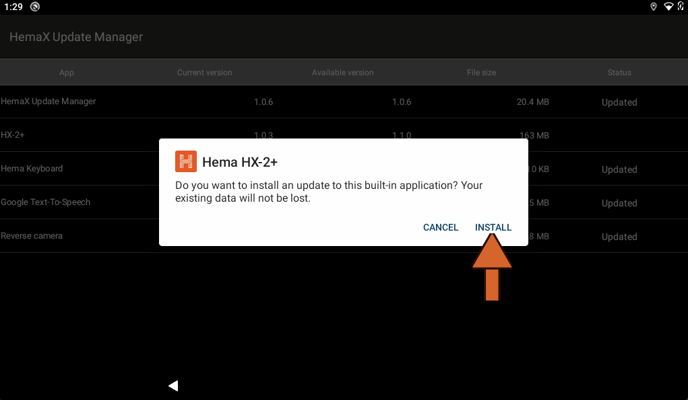Software updates are important for getting the most out of the HX-2+. Here's how to make sure you're not missing out!
It is important to note that newer software versions may be available after your first boot-up. Keeping your software updated is crucial for the best and most secure experience. These updates include:
- Bug fixes
- Performance improvements
- New features
The application will always notify you of any new updates with a popup. You can tap the "OK" button to be directed to the update page.
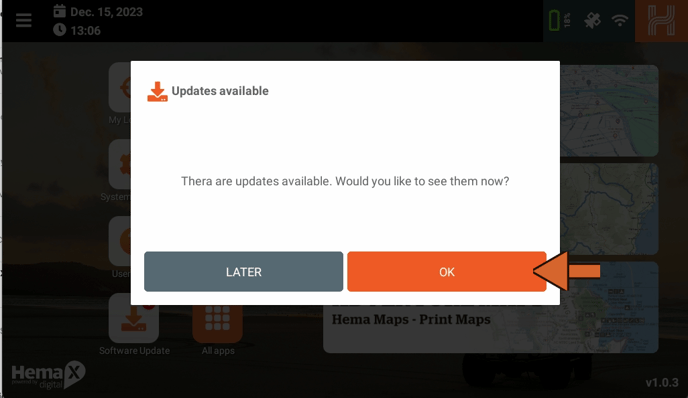
Alternatively, you can look for the software update button on the homepage or in the app drawer.
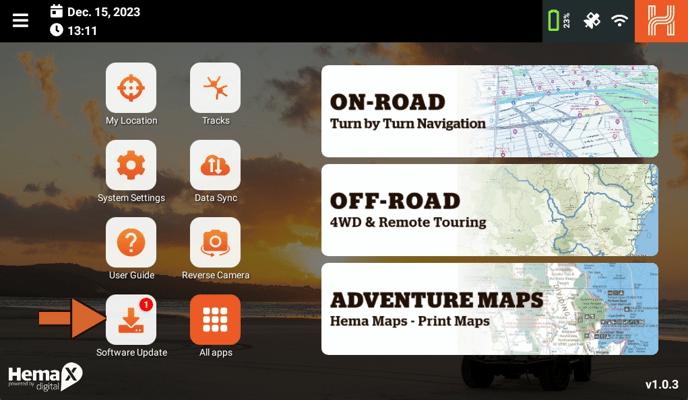
Software updates are generally listed under "HX-2+" on the Update Manager Page. This section will show you your current and latest software versions and the data required to complete the update.
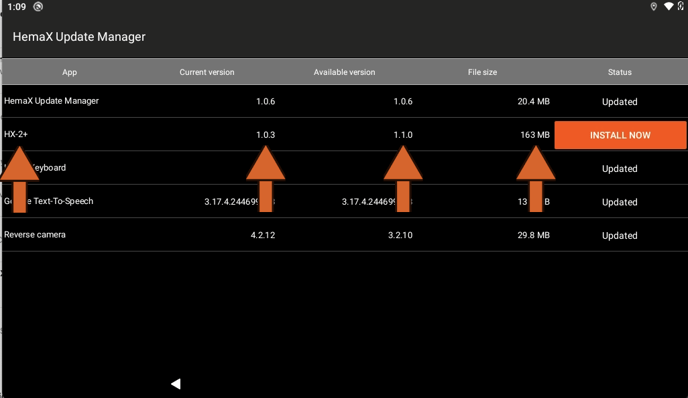
Tap "Install Now" to start the update. Ensure you have enough data to complete the process successfully.
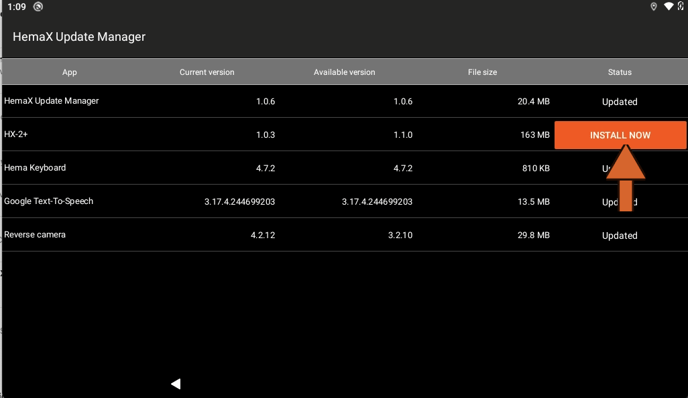
After the update has been fully downloaded, a popup will appear. Tap the "Install" button to continue with the update process.
After waiting a bit more, another popup will appear, confirming that the HX-2+'s software has been updated. Tapping the "Open" button will reboot the device.
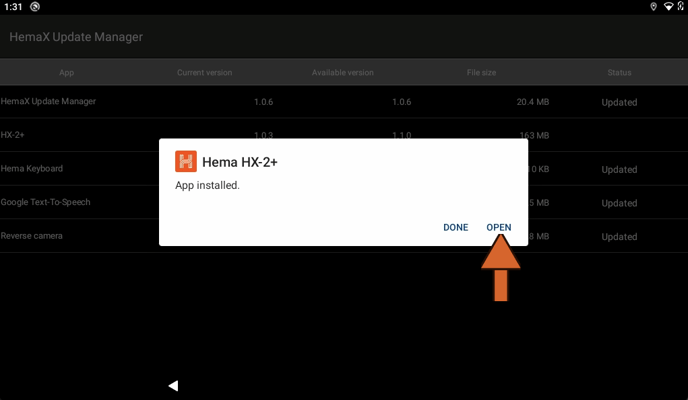
And that's how to perform a software update on your HX-2+! If you would like to read the patch notes for each major update release, you can view them on our Knowledge Base section for the HX-2+, or if you still require help, you can submit a ticket to our technical support team here!
Safe Travels,
- Hema Maps Technical Support Team