Step 1
You can connect your HX-2 to WiFi through the WiFi indicator or the System settings menu.
The easiest way to access the WiFi page is through the WiFi indicator [1] in the top right hand corner of the screen.
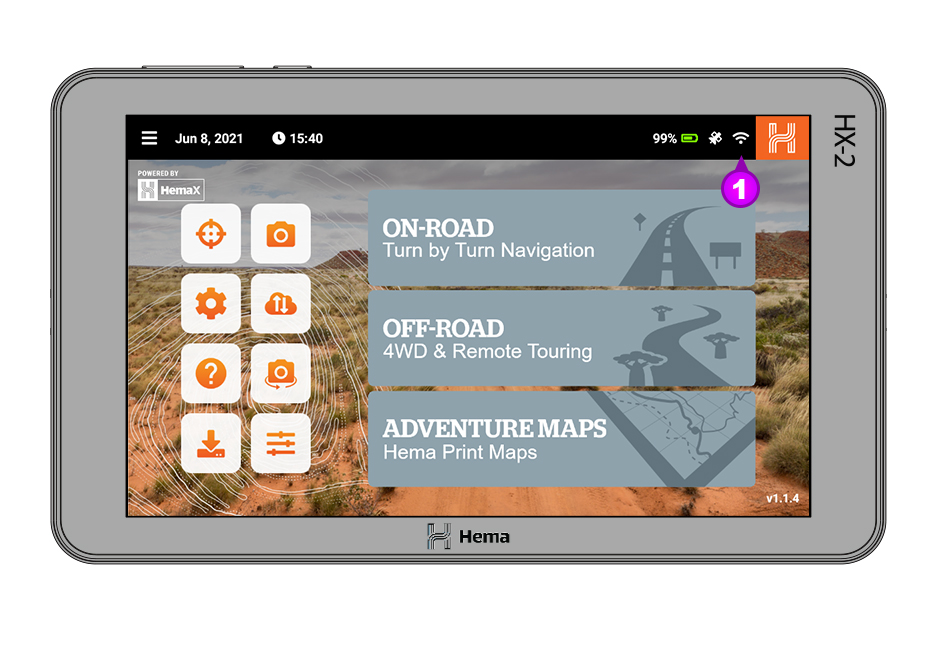
The second way to access the WiFi page is through the System settings menu which can be accessed from the main screen or the main menu.
To access the system settings from the main screen, click on the System settings [2] icon.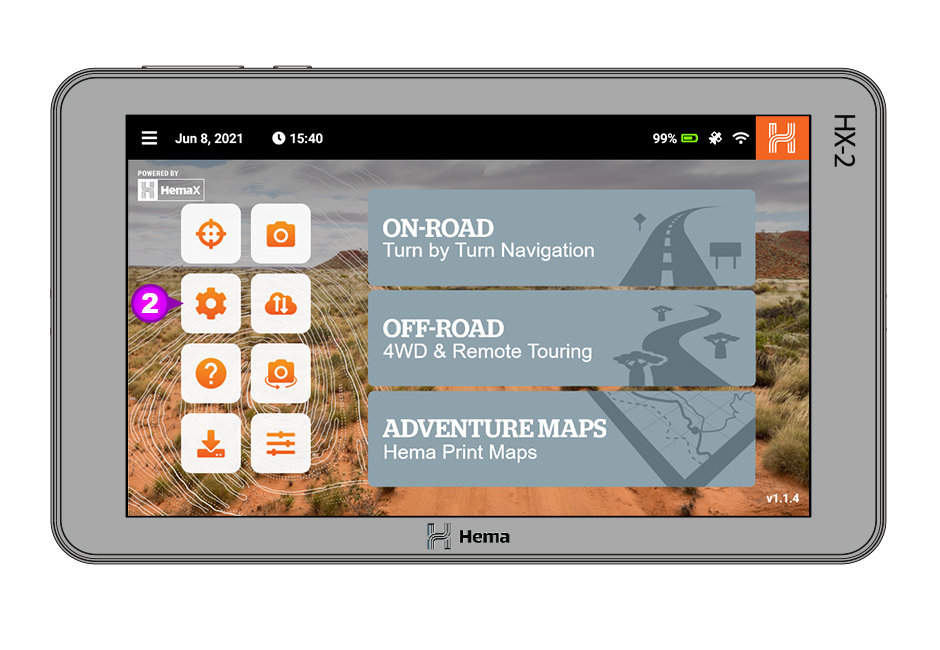
To open the system settings from the main menu, click on the Main Menu [3] icon in the top left.
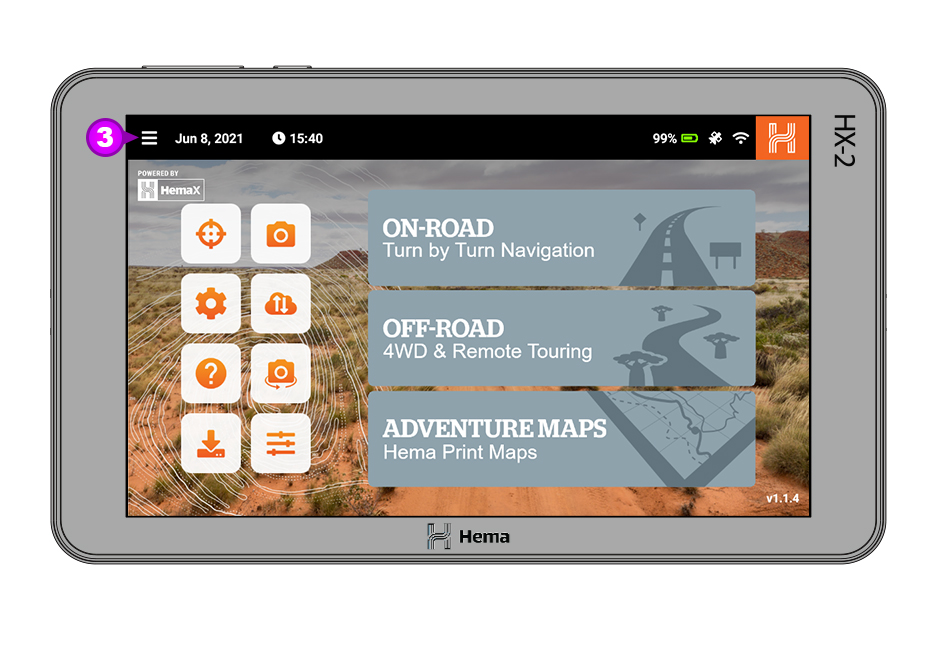
When the main menu has opened scroll down and click on System settings [4].
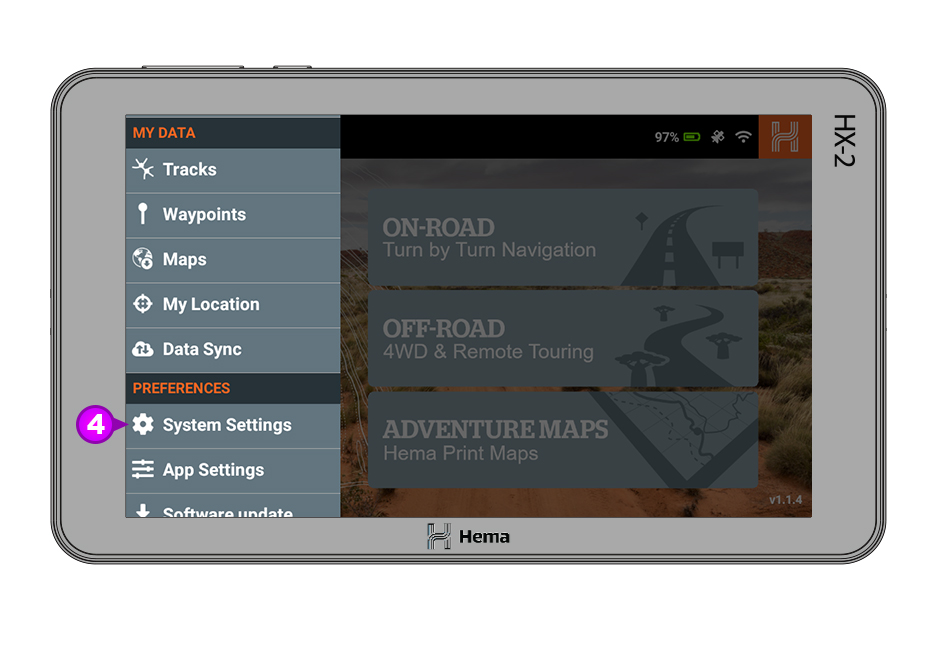
Step 2
When you are in the System settings click on Network & internet [5].
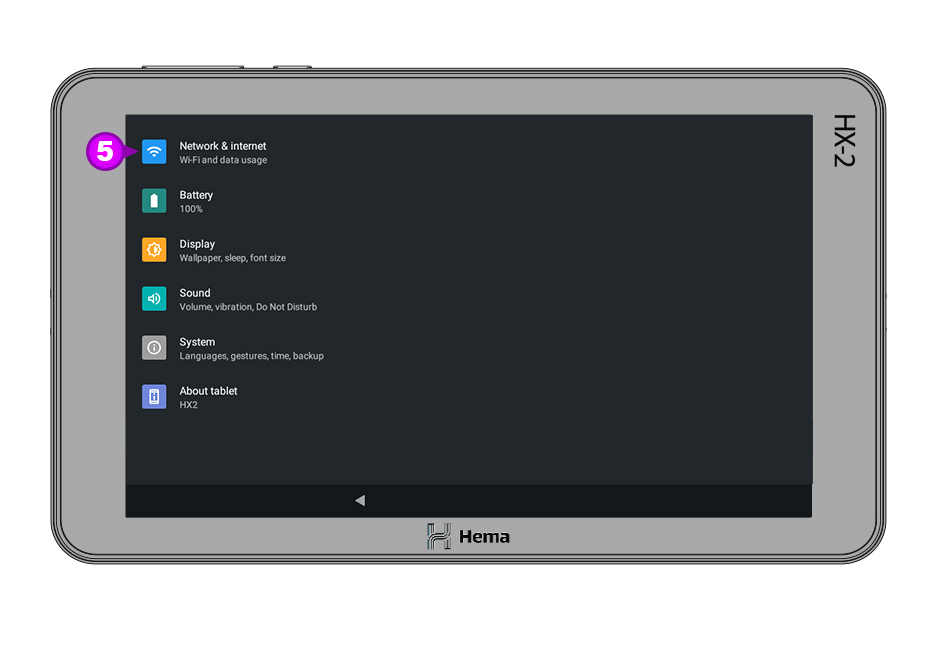
Step 3
Then click on WiFi [6] from the Network & internet menu.
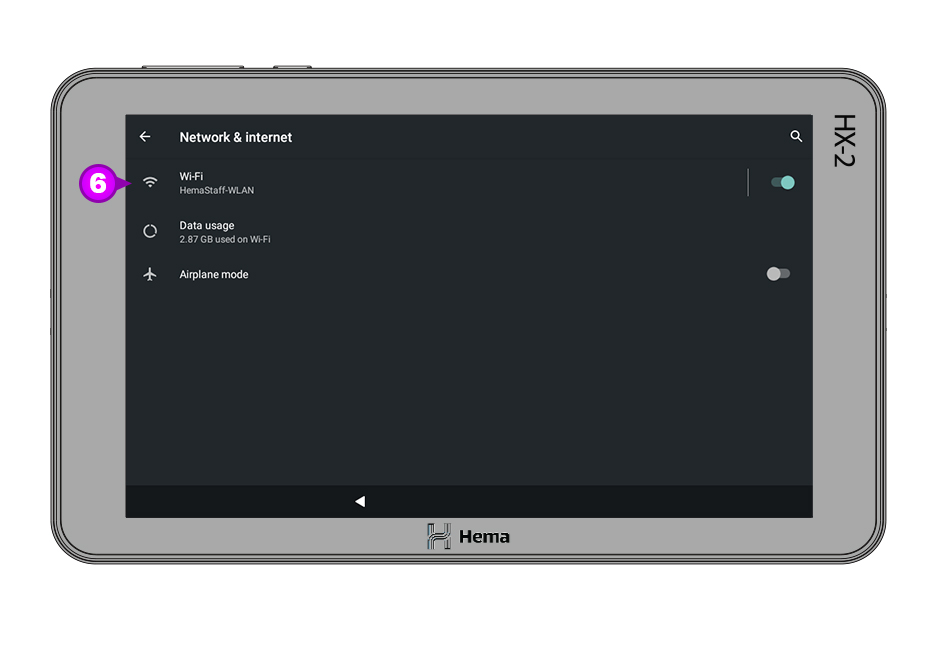
Step 4
When the WiFi page loads you will see the following options. At the top of the window you can turn the WiFi On / Off [7] using the toggle on the right hand side. From the list of available networks please select the WiFi network you wish to join [8].
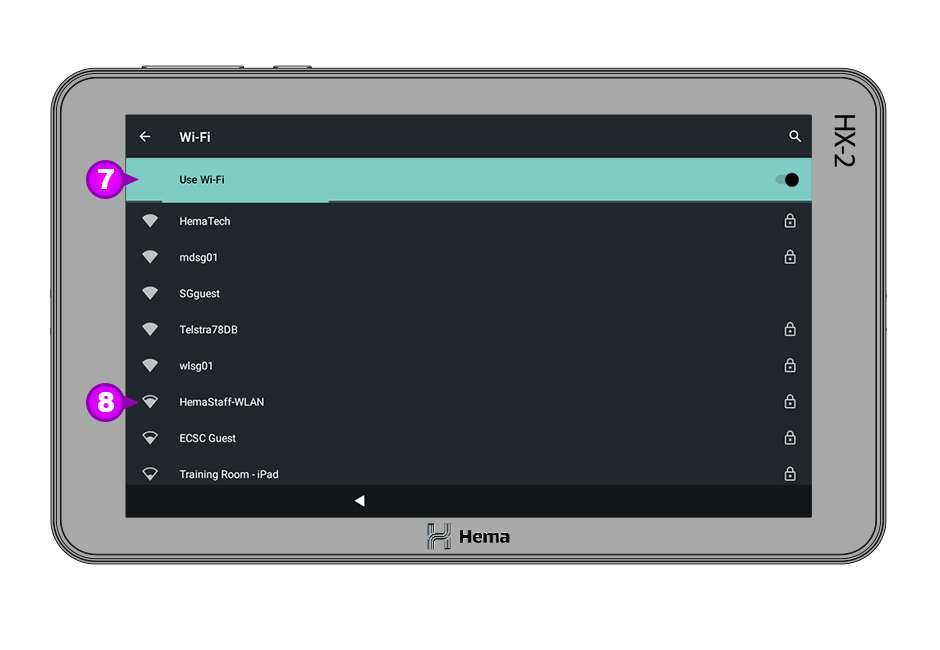
Step 5
You will then be asked to input the password for the network you have selected. Once you have entered the password [9] click Connect [10].
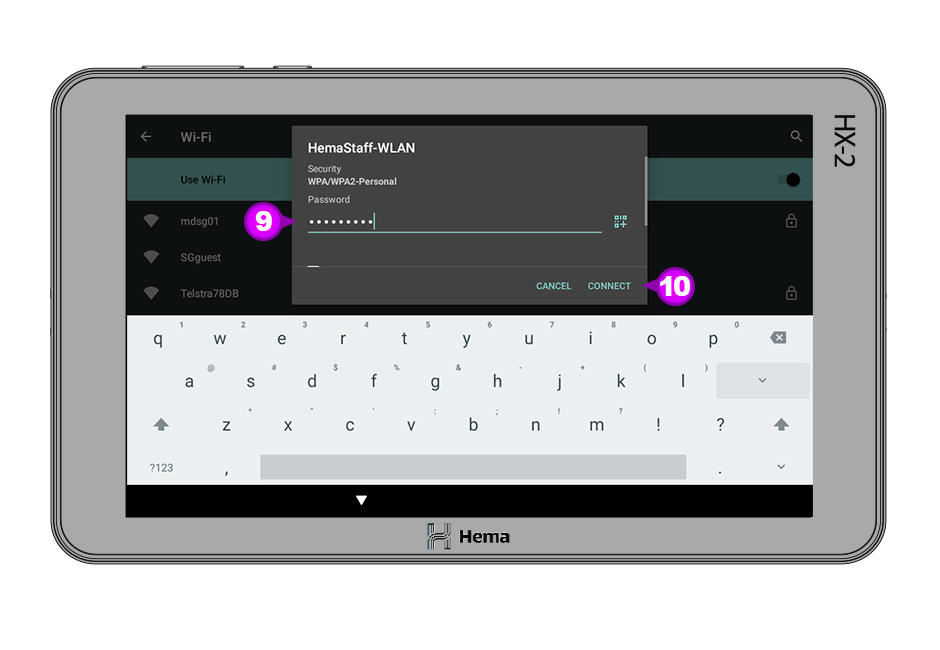
You will then be returned to the WiFi page and you will see the network you have connected to above the list of available networks and it will say Connected [11] underneath the name of the network.
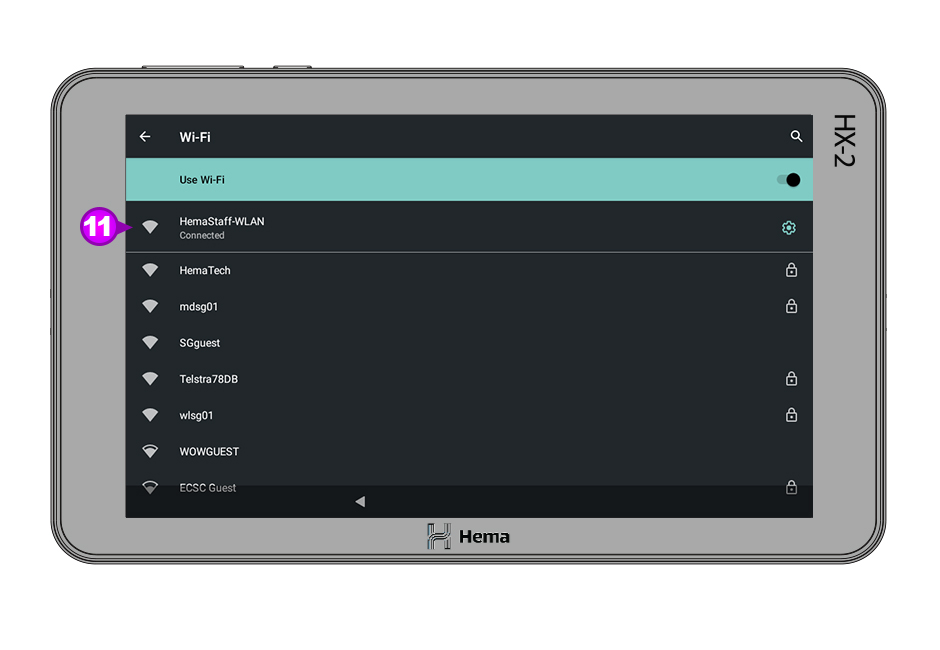
If the steps above do not resolve this issue, please contact our technical support team for further assistance.
You can submit at technical support ticket via our website at http://kb.hemamaps.com/kb-tickets/new
