HN6 Navigator - If the screen calibration is out, how can it be rectified?
If the screen calibration is out on your HEMA Navigator HN6, that is it registers the screen tap in the incorrect position, it can be rectified by doing the following:
From the Main Menu of your HEMA Navigator:
![]()
Tap the Tools icon. This will take you to the Settings screen.
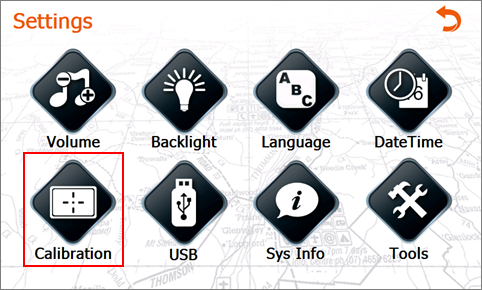
Tap the Calibration icon - You will be asked to confirm that you wish to calibrate the screen:
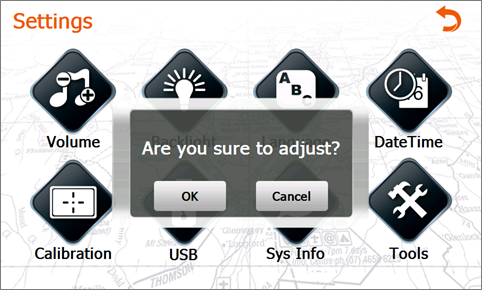
Tap OK to confirm, or Cancel if you change your mind.
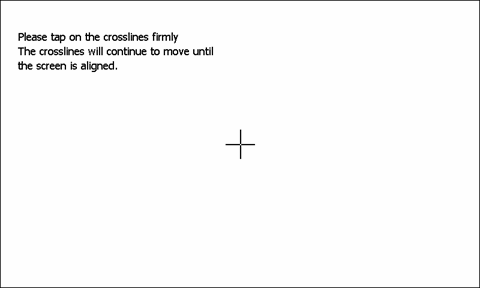
The calibration screen will be displayed. There will be black cross-hairs in the center of the screen. Tap as closely as you can to the center of the cross-hairs using the stylus (do not use your finger, unless you have very small pointy fingers!)
The cross-hairs will then move to the top-left of the screen
Tap the cross-hairs at top-left. They will then move to a position at lower-left of the screen. Again, tap as closely as you can to the center of the cross-hairs.
Continue this process following the cross-hairs around the screen in an anti-clockwise direction.
Once the cross-hairs at upper-right have been tapped, the Settings screen should be automatically displayed again.
Use the back arrow to return to the main screen.
Your screen is now calibrated.
.png?width=128&height=72&name=Hema%20Maps%20Logo%20(1).png)