If you are not using Hema Explorer Cloud in confunction with the app, and syncing your data to the Cloud, then you are not likely to be able to recover the deleted data.
It is HIGHLY RECOMMENDED to create a Cloud account and login to it with the app on your mobile devices.
In this example we are discussing waypoint data, but this applies to tracks & routes as well.
If you login to your Cloud account, go to your waypoints list, and check the "Show non-synced" item, you will see items which have been "deleted" from within the app, as shown in the example below.
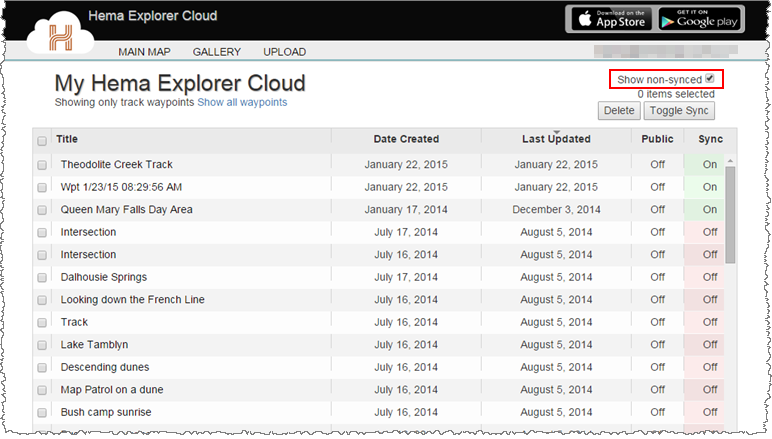
You can then turn the item back on (effectively un-deleting it) by clicking on the red "sync off" indicator.
You can also select multiple items (using the tick box to the left of each item), and then click the Toggle Sync button to change the sync status on multiple items at once.
When you delete stuff in the app, it is "Flagged" as non-sync in the Cloud, but the data is still there, until you delete it directly from your Cloud account.
If you wish to permanently delete items from your Cloud account, change their Sync status to "Off", select them using the check box, and click the Delete button.
Be sure you wish to delete the items before doing this! Once the items are deleted from your Cloud account, they are gone, and are NOT recoverable!
