How to update apps (Android)
Usually, your Android device will be set to automatically update apps which are installed on your device.
This may have been turned off at some point, or perhaps you do not want automatic updates to occur.
It is recommended to keep all your apps up to do date. App developers might add new features, or have to make changes to the app as the Android environment changes.
It is in your best interests to keep your apps, AND the Android operating system on your device up to date. This article does not cover Android updates, as there are so many device specific variations on the process. The best bet would be to use Google Search to find information on your specific device.
To perform updates on your Android device, tap the Google Play app icon.
![]()
Tap on your profile icon on the upper-right. (as shown at below)
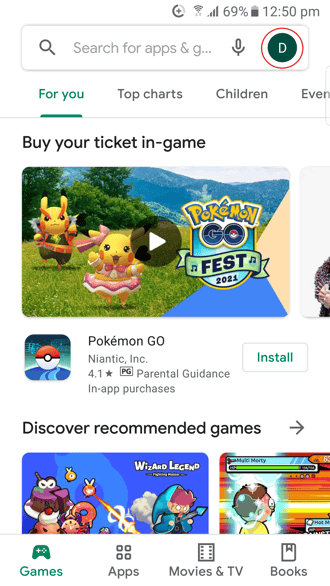
Then tap Manage apps and device, you should see a screen similar to that shown below.
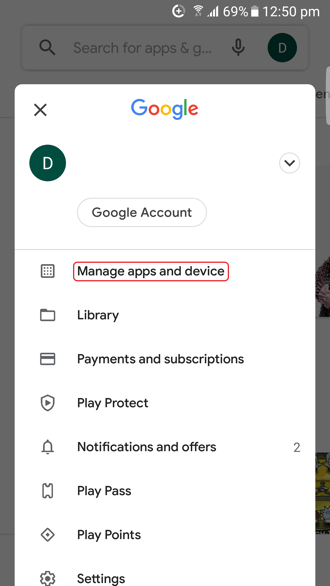
Tap on Updates available.
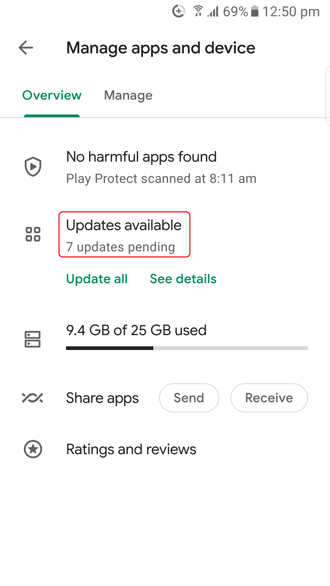
You can tap individual UPDATE buttons to update apps one at a time, or tap the UPDATE ALL button (as shown below) to perform all pending updates in turn.
Once you tap the UPDATE ALL button, all updates will be downloaded in turn and the updates performed without any further action, as shown below.
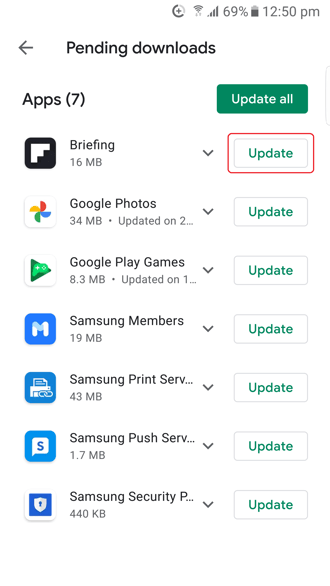
.png?width=128&height=72&name=Hema%20Maps%20Logo%20(1).png)