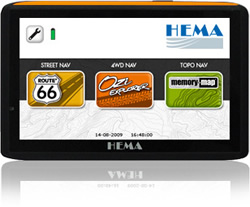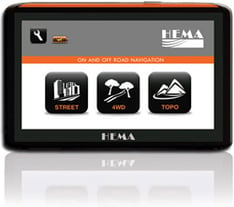HN5A and HN5i Navigator - USB Mass Storage Mode connection to PC
Configuring the HN5A and HN5i Navigators to use USB Mass Storage mode
Make sure the Navigator is switched on and sitting at the main menu BEFORE plugging it into your PC.
When you first plug the Navigator into the PC USB port, the Mode Selection screen appears.
After plugging into the PC, the mode selection screen only appears for about 5 seconds.
Tap the left-hand BLUE button on the Navigator screen when the Navigator is first connected to the PC USB port.
If you do not choose one of the three modes within 5 seconds, the Navigator defaults to the Sync Mode connection.
When connected in Mass Storage mode, the Navigator will appear to your PC as if you had plugged in a pair of USB memory sticks.
A drive letter will be assigned to each part of the Navigator's memory:
- one for internal memory
- one for the SD card
Mass Storage mode is used when connecting the HN5i to your PC for updates using the Naviextras Toolbox software
.png?width=128&height=72&name=Hema%20Maps%20Logo%20(1).png)