OziExplorer [4WD mode] - Displays the message "The specified data file path folder does not exist. This can be fixed in configuration" during startup
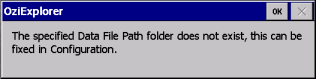
This may be a number of possible reasons for the message appearing:
Reason 1
The SD card is not inserted in the Navigator, OR the contacts are dirty / dusty / have a bit of fluff stuck on them (if the SD card IS in the slot, try removing it, blow into the slot to remove dust etc., and then re-insert the SD card). One way to tell if the Navigator can "see" the SD card, is to go to the GPS Status page, and check the SD Card Storage box. If it indicates that the SD card size is 0, then it indicates that the Navigator can't read the card for some reason. This is often caused by dust etc. between the pins in the slot, and the contacts on the card. Be careful! SD cards are static sensitive devices. The image below shows what the SD Card Storage box should show if everything is A-OK.
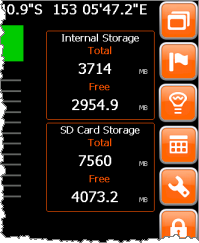
Reason 2
The SD card has had the folders which contain the maps removed. Submit a ticket at here for tech support with this issue.
Reason 3
The configuration has been changed.
OziExplorer on the HN5, HN6 and HN7 models has two entries defined in the configuration which tell it where to find maps.
There are some maps on the INTERNAL memory of the Navigator, in the folder \HNOZI\Maps, and some on the SD Card, in the folder \OziExplorer Maps.
The basic maps (world, state etc.) are usually in the internal memory. The bulk of the maps (such Hema Regional etc.) are on the SD card.
If you change the configuration and point to a non-existent folder, or a folder which has since been deleted, then OziExplorer may throw the error message.
Some versions of the EziOzi layout on the HN6 and HN7 have had the ability to change the data paths removed from the settings, as many users got into a bind due to changing the settings without realising what they were doing. This issue should NEVER arise on these units.
The image below shows what the configuration SHOULD look like. If yours is different, then you should change it so that the settings are correct.

To change the paths (Map or Data), tap the button with the 3 dots on it adjacent to the path required, and browse the folder structure on your Navigator to set the path.
.png?width=128&height=72&name=Hema%20Maps%20Logo%20(1).png)