HX-1 - How do I hide the keyboard to see the save button
Sometimes while using the HX-1 keyboard it can obscure information or icon you wish to access.
Step 1
For example, on the Waypoint Save dialog, the keyboard covers the buttons at the bottom of the dialog box, as shown below.
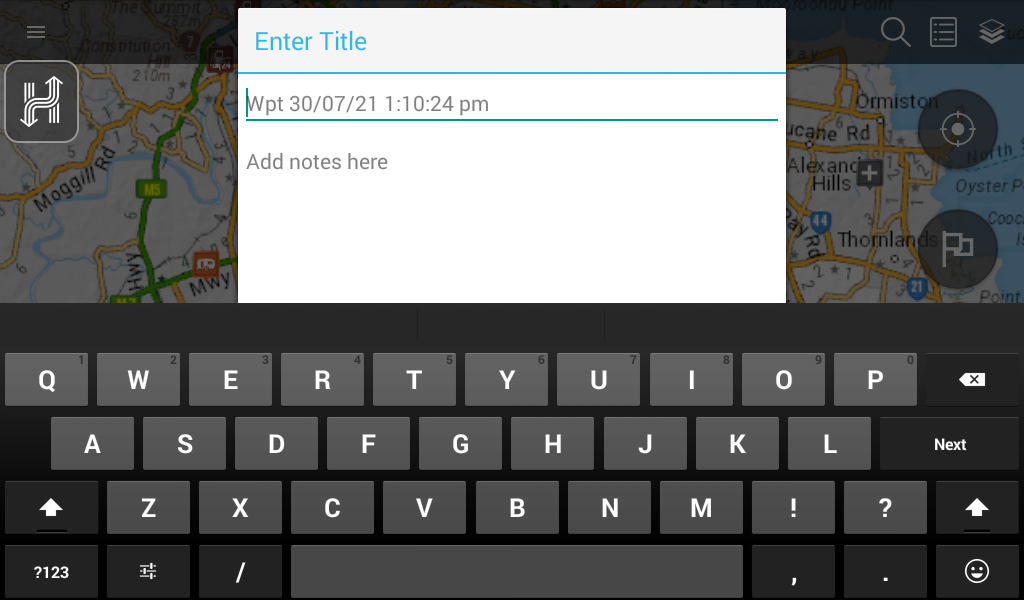
Step 2
To enter a name and notes (if required) for your waypoint, simply enter the name [1], and tap the Next [2] button on the keyboard. This moves the entry cursor to the next field in the dialog panel.
If you do not wish to edit / add your own details, simply tap the next button without entering any data.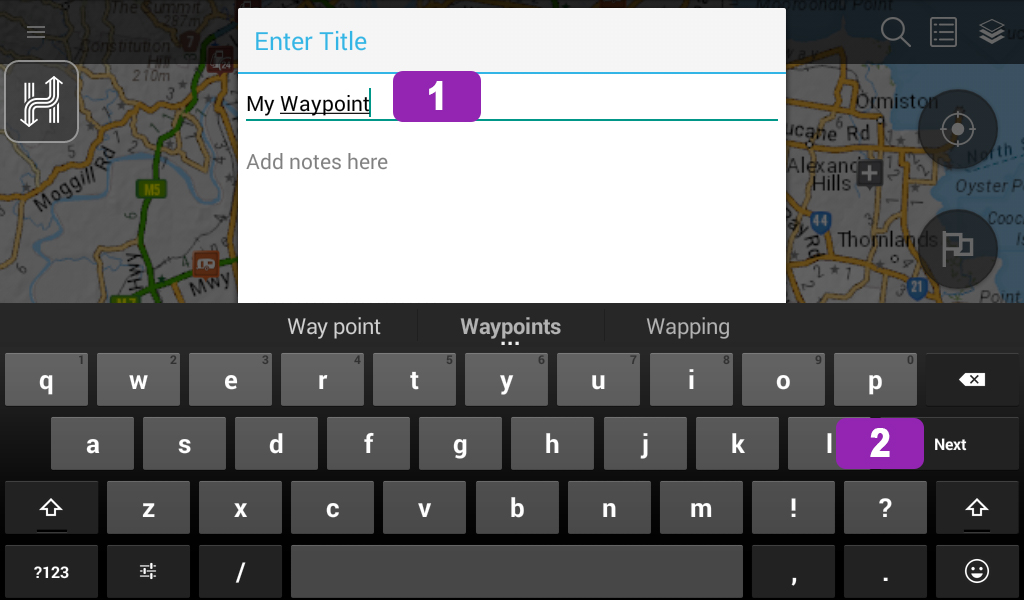
Step 3
Enter any notes (if required) [3], then tap the Enter [4] key on the keyboard.
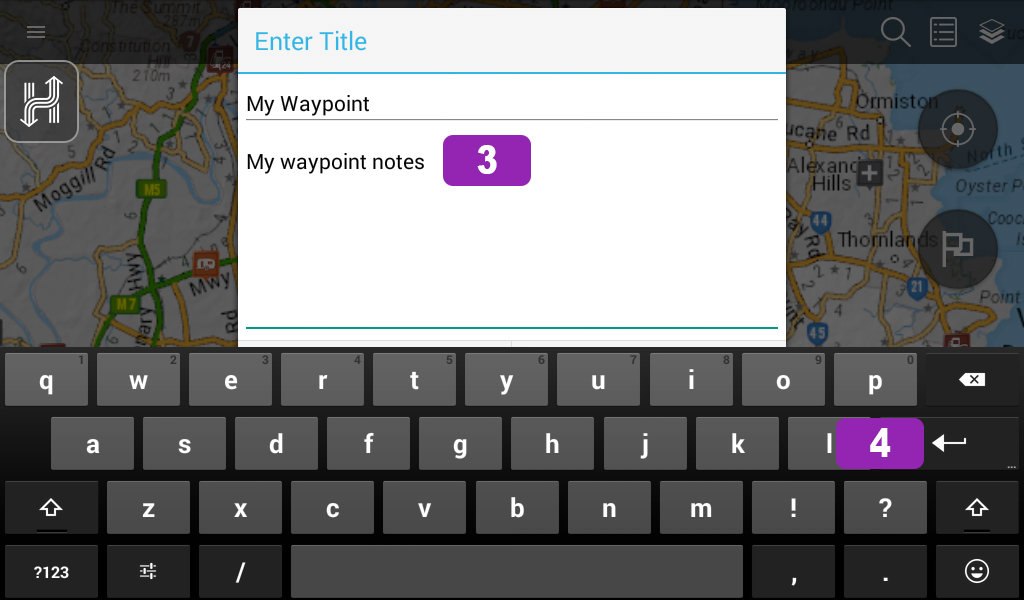
Step 4
Once you tap the Enter key, the on-screen keyboard auto-hides, giving you access to the Save button again. Tap the Save [5] button to save the waypoint.
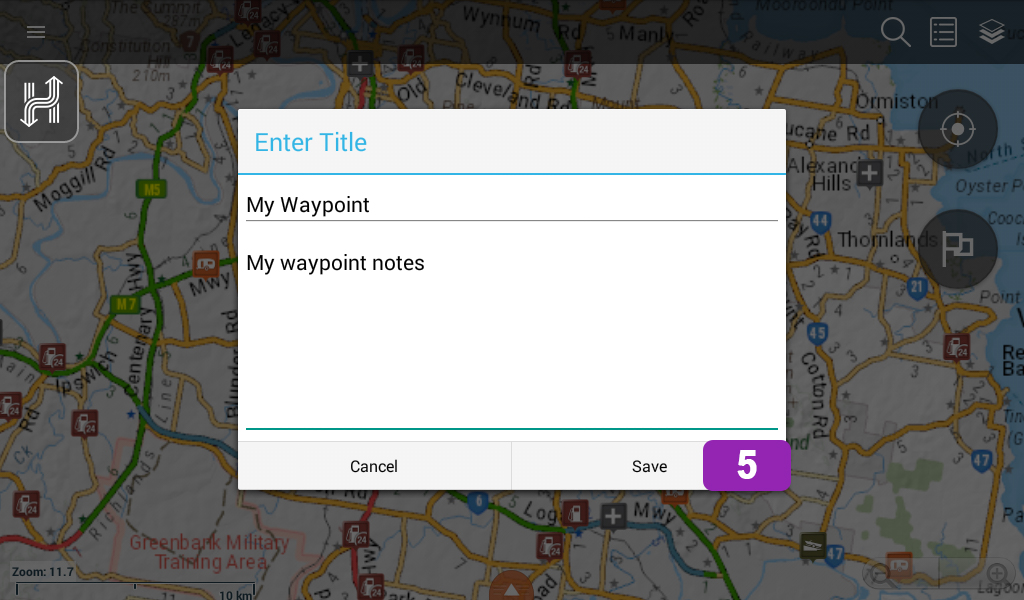
Step 5
Alternatively you can also click the Hema Logo [6] and then keyboard will minimise. 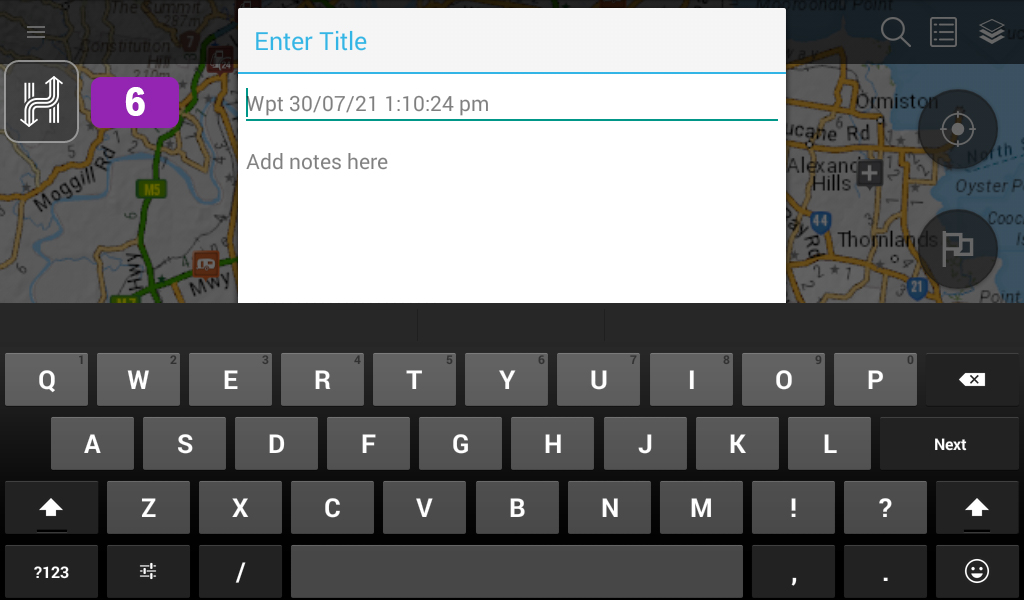
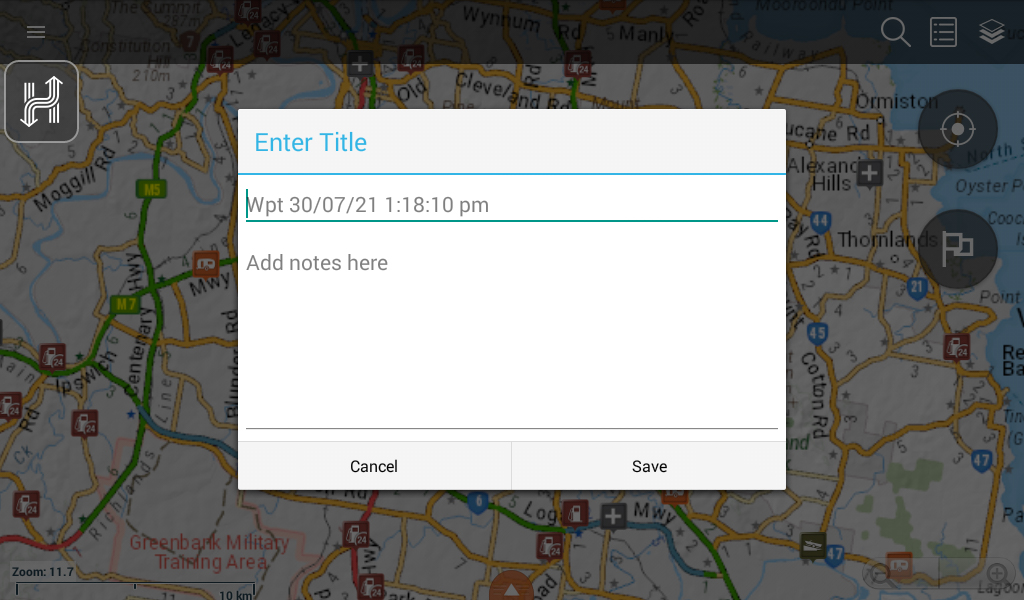
If the steps above do not resolve this issue, please contact our technical support team for further assistance.
You can submit at technical support ticket via our website at http://kb.hemamaps.com/kb-tickets/new
.png?width=128&height=72&name=Hema%20Maps%20Logo%20(1).png)