The iGO software allows you to select map colours seperately for day and night mode.
The software will automatically switch between day and night modes. ie. it will switch to night colours between dusk and dawn, providing the time is set correctly on your Navigator.

To check your settings in iGO, go to Settings, then Map Settings

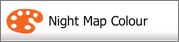
Tap the Day and / or Night Map Colour button to select which colour scheme you would like for each.
If you set a day colour scheme to the night map colour, then obviously, you will still see a bright day colour scheme at night, which may not be the situation you want!
The other setting which impacts this is the Colours setting.
The Colours setting can be toggled between Auto, Day or Night.
Auto
This setting means that when dusk falls in your area, the colour will automatically change from the Day Map Colour setting to Night Map Colour setting.
At dawn, the colour will automatically change from the Night Map Colour setting to the Day Map Colour setting.
Day
This overrides any automatic colour settings, and forces the map colour to the Day Map Colour setting.
Night
This overrides any automatic colour settings, and forces the map colour to the Night Map Colour setting.
You also need to ensure that your Time Zone settings are correct, otherwise the dusk / dawn time will be incorrect.

Go to Settings, then Regional

Tap the Time Zone button to enter the Time Zone screen.
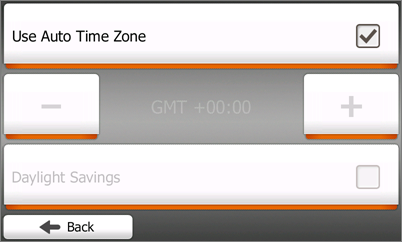
On the Time Zone screen, make sure that the iGO software is set to "Use Auto Time Zone"
This will cause the iGO software to respect the system settings, which is generally what you want.
